Form elements in acrobat – Adobe Acrobat 8 3D User Manual
Page 218
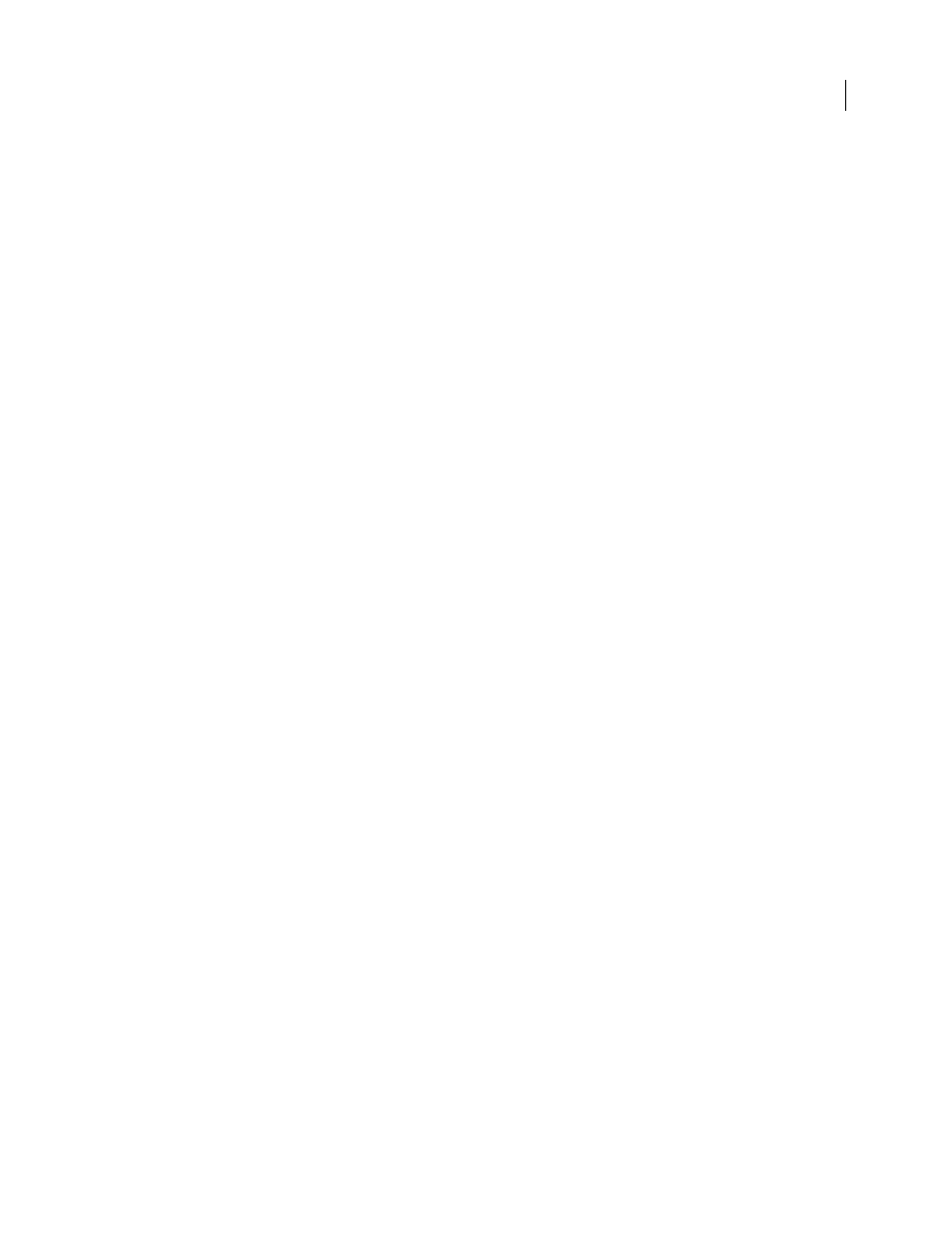
211
ADOBE ACROBAT 3D VERSION 8
User Guide
See also
“Create, test, and edit barcode fields” on page 219
“Manage custom barcode settings” on page 230
Form elements in Acrobat
A PDF form created with Acrobat can contain the following types of elements:
Barcodes
Encode the input from selected fields and display it as a visual pattern that can be interpreted by decoding
software or hardware (available separately).
Buttons
Initiate a change on the user’s computer, such as opening a file, playing a sound, or submitting data to a web
server. These buttons can be customized with images, text, and visual changes triggered by mouse actions.
Note: Action buttons have a different purpose than radio buttons, which represent data choices made by the user.
Check boxes
Present yes-or-no choices for individual items. If the form contains multiple check boxes, the user can
typically select as many or few of these as wanted.
Combo boxes
Let the user either choose an item from a pop-up menu or type in a value.
Digital signature field
Lets the user electronically sign a PDF document with a digital signature.
Document message bar
Displays automatically generated information about the PDF form and can display action
buttons and other options. The document message bar also informs Reader users about their usage rights for the
form.
Note: If form recipients are using older versions of Acrobat or Reader, the document message bar may not be visible or
may contain different information.
List boxes
Display a list of options the user can select.
Note: You can set a form field property that enables the user to Shift-click or Ctrl-click/Control-click to select multiple
items on the list.
Radio buttons
Present a group of choices from which the user can select only one item.
Text boxes
Let the user type in text, such as name, address, or phone number.
