Balancing pdf file size and quality – Adobe Acrobat 8 3D User Manual
Page 68
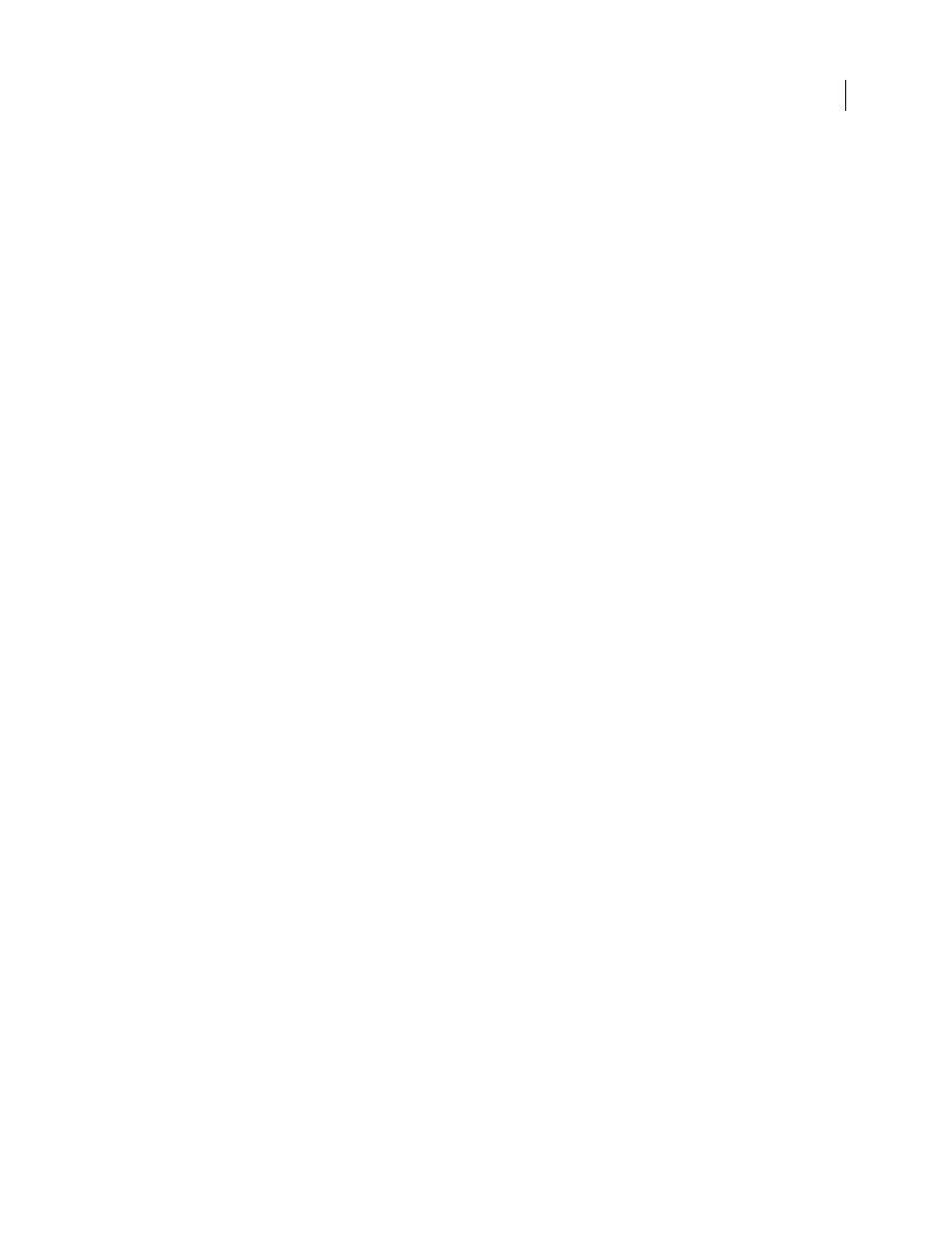
61
ADOBE ACROBAT 3D VERSION 8
User Guide
Save As
Within Adobe Photoshop® or Adobe Illustrator, on the File menu and using the file type menu in the Save
As dialog box.
Drag and drop
On the desktop, in Windows Explorer or in Mac OS Finder.
Context menu
On the desktop, in Windows Explorer or in Mac OS Finder (by right-clicking/Control-clicking).
AutoCAD files
Create PDF menu
Within Acrobat, by choosing From File.
PDFMaker
Within AutoCAD, in the Acrobat PDFMaker toolbar or on the Adobe PDF menu.
Adobe PDF printer
Within AutoCAD, in the Print dialog box.
Context menu
On the desktop, in Windows Explorer or in Mac OS Finder (by right-clicking/Control-clicking).
PostScript and EPS files
Drag and drop
On the desktop, in Windows Explorer or in Mac OS Finder, by dragging to the Acrobat Distiller icon
or into the Acrobat Distiller window.
Double-clicking
(PostScript files only) On the desktop, in Windows Explorer or Mac OS Finder.
Open command
Within Acrobat Distiller, on the File menu.
Create PDF menu
Within Acrobat, by choosing From File.
Adobe PDF printer
Within the authoring application, in the Print dialog box.
Context menu
On the desktop, in Windows Explorer or in Mac OS Finder (by right-clicking/Control-clicking).
3D captures
Note: Requires Adobe Acrobat 3D. Adobe Acrobat Professional and Adobe Acrobat Standard cannot convert 3D files to PDF.
Create PDF menu
Within Acrobat 3D, by choosing From 3D Capture.
Adobe PDF printer
Within the authoring application, in the Print dialog box.
Context menu
On the desktop, in Windows Explorer or in Mac OS Finder (by right-clicking/Control-clicking).
Balancing PDF file size and quality
There are important settings that you can select so that your PDF has the best balance between file size, resolution,
conformity to specific standards, and other factors. Which settings you select depends on your goals for the PDF that
you are creating. For example, a PDF intended for high-quality commercial printing requires different settings than
a PDF intended only for on-screen viewing and quick downloading over the Internet.
Once selected, these settings apply across PDFMaker, Acrobat, and Acrobat Distiller. However, there are some
settings that are limited to specific contexts or file types. For example, PDFMaker options can vary among the
different types of Microsoft Office applications.
For convenience, you can select one of the conversion presets available in Acrobat. You can also create, define, save,
and reuse custom presets that are uniquely suited to your purposes.
See also
“Adobe PDF conversion settings” on page 99
