Import comments to a revised pdf, Export comments to autocad (windows) – Adobe Acrobat 8 3D User Manual
Page 197
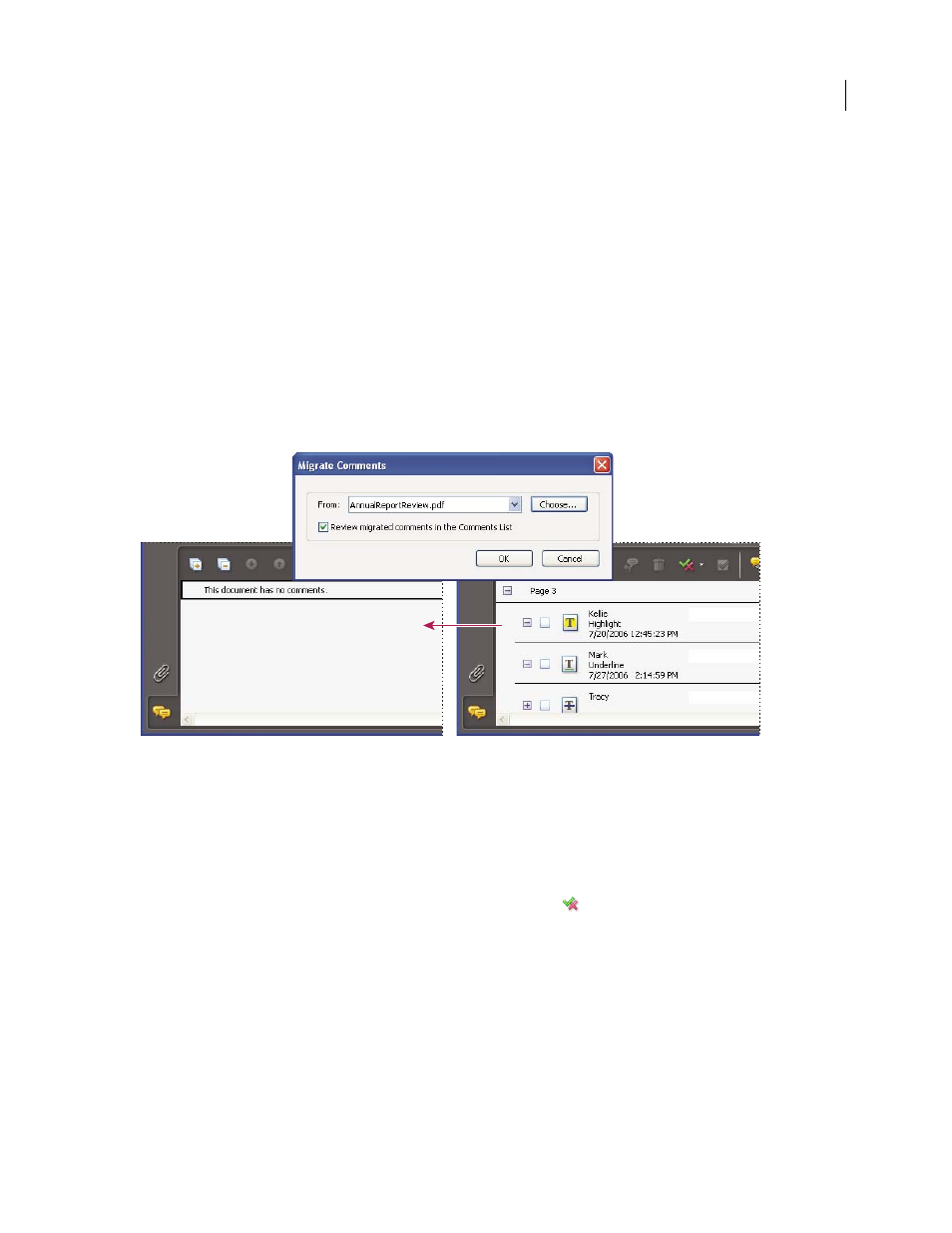
190
ADOBE ACROBAT 3D VERSION 8
User Guide
Import comments to a revised PDF
To import new or unresolved comments to a PDF after the document has been revised, use the Migrate Comments
feature. This feature attempts to place comments in the correct location by searching specific word groupings and
structural elements in the revised PDF.
Note: Results may be less reliable in untagged PDFs, which lack the internal structure necessary to correctly place
imported comments in a revised document.
Text comments that reference particular words, such as highlights, cross-outs, and insertion carets, appear within
the word grouping where they were originally placed. Drawing markups and sticky notes appear in the same struc
tural location as they did in the original document. Circle, polygon, rectangle, and stamp comments always appear
on the same page as the original document.
If the revised PDF no longer contains the original word groupings or logical structure order that the comment refer
ences, the migrated comment appears on the same page as the original document (or on the last page if the refer
enced page doesn’t exist). In this case, text edits are converted to note comments.
Migrate comments to a revised PDF
1
Open the original PDF and the revised PDF.
2
In the revised PDF, choose Comments > Migrate Comments.
3
Choose the original PDF from the From menu, and click OK.
Set the migration status for a comment
❖
In the Comments list, select the comment, click the Set Status button
, and choose Migration > [status].
Export comments to AutoCAD (Windows)
You may have reviewers add comments to a PDF that was created from an AutoCAD drawing in Windows XP or
Windows 2000. If you use AutoCAD PDFMaker to create a PDF, you can import comments into the AutoCAD
drawing, rather than switch between AutoCAD and Acrobat. You can import most comment types, including
drawing markups, sticky notes, stamps, and text edits.
1
Save the PDF to ensure that recently added comments are included.
