Edit tags with the tags tab – Adobe Acrobat 8 3D User Manual
Page 323
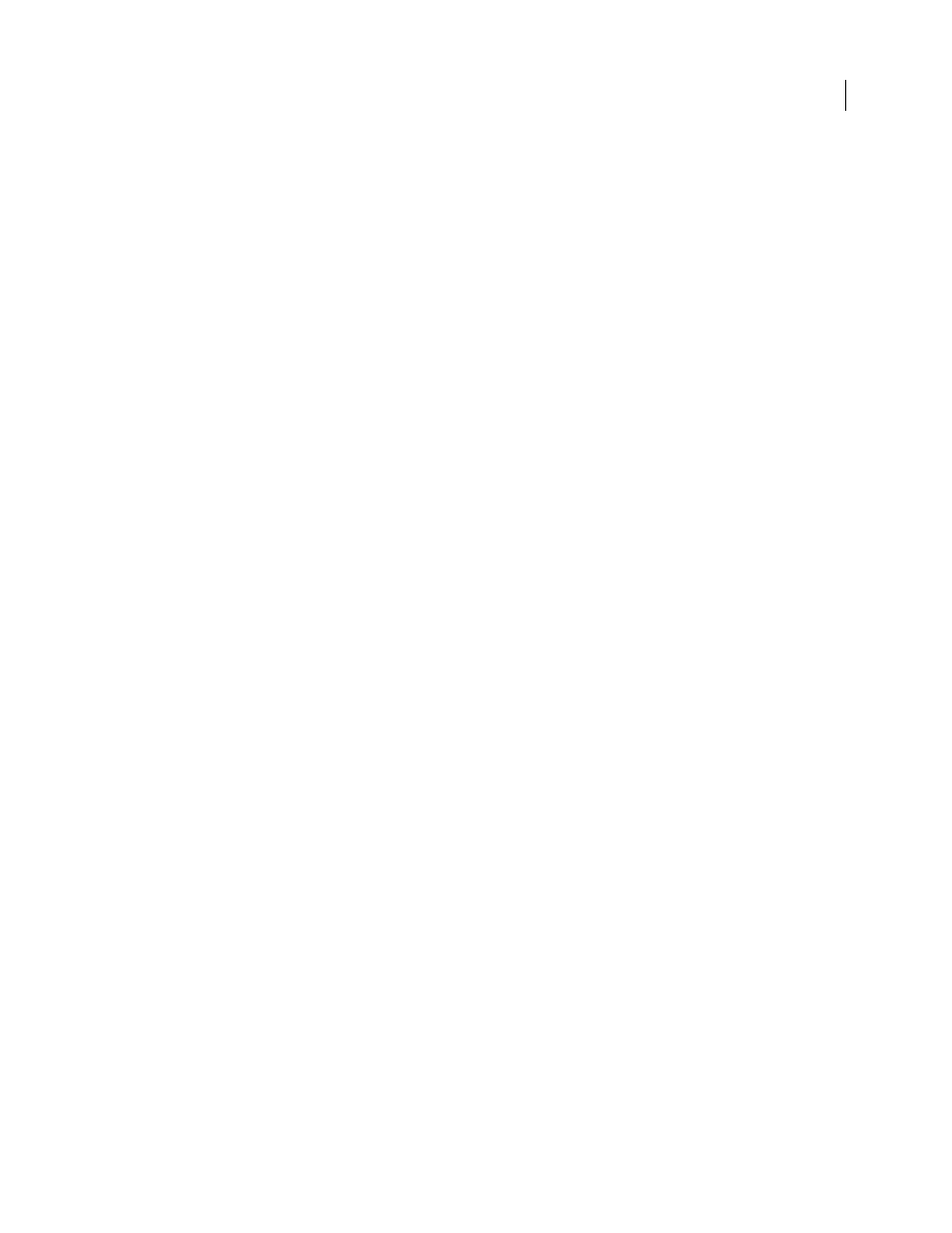
316
ADOBE ACROBAT 3D VERSION 8
User Guide
Edit tags with the Tags tab
You can edit a tag title, change a tag location, or change the tag type for an element. All page content must be tagged,
marked as an artifact, or removed from the logical structure tree.
Edit a tag title
1
In the Tags tab, expand the section of the logical structure that you want to edit.
2
To edit the title, Select the tag, choose Properties from the Options menu, enter text in the Title box, and click
Close.
Move a tag
1
In the Tags tab, expand the Tags root to view all tags.
2
Select the Tag icon of the element that you want to move.
3
Do one of the following:
•
Drag the tag to the location you want. As you drag, a line appears at viable locations.
•
Choose Cut from the Options menu, and select the tag that appears above the location you want to paste the cut
tag. From the Options menu, choose Paste to move the tag to the same level as the selected tag, or choose Paste
Child to move the tag within the selected tag.
Change the element type
1
In the Tags tab, expand the section of the logical structure that you want to change.
2
Select an element and choose Properties from the Options menu.
3
Choose a new element type from the Type menu, and then click Close.
Tags tab options
In the Tags tab, use the Options menu or right-click/Control-click a tag in the logical structure tree to choose from
the following options:
New Tag
Creates a new tag in the logical structure tree after the currently selected item. Specify type and title of the
new tag.
Cut
Removes the selected tag from its current location and puts it on the clipboard.
Paste
Places the tag that’s on the clipboard into the location specified, replacing the selected tag.
Paste Child
Places the tag that’s on the clipboard into the location specified, as a child of the selected tag.
Delete Tag
Removes the selected tag.
Find Tag From Selection
Searches for the tag in the Tags tab that contains the text or object selected in the document
pane.
Create Tag From Selection
Creates a new tag in the logical structure tree after the item selected in the document
pane. Specify type and title of the new tag.
Find
Searches for artifacts, OCR suspects, and unmarked (untagged) content, comments, links, and annotations.
Options allow you to search the page or document and add tags to found items.
Change Tag To Artifact
Changes selected tags to artifacts and removes the tagged content from the structure tree.
Copy Contents To Clipboard
Copies all content contained within the selected tags.
