Highlight, cross out, or underline text – Adobe Acrobat 8 3D User Manual
Page 181
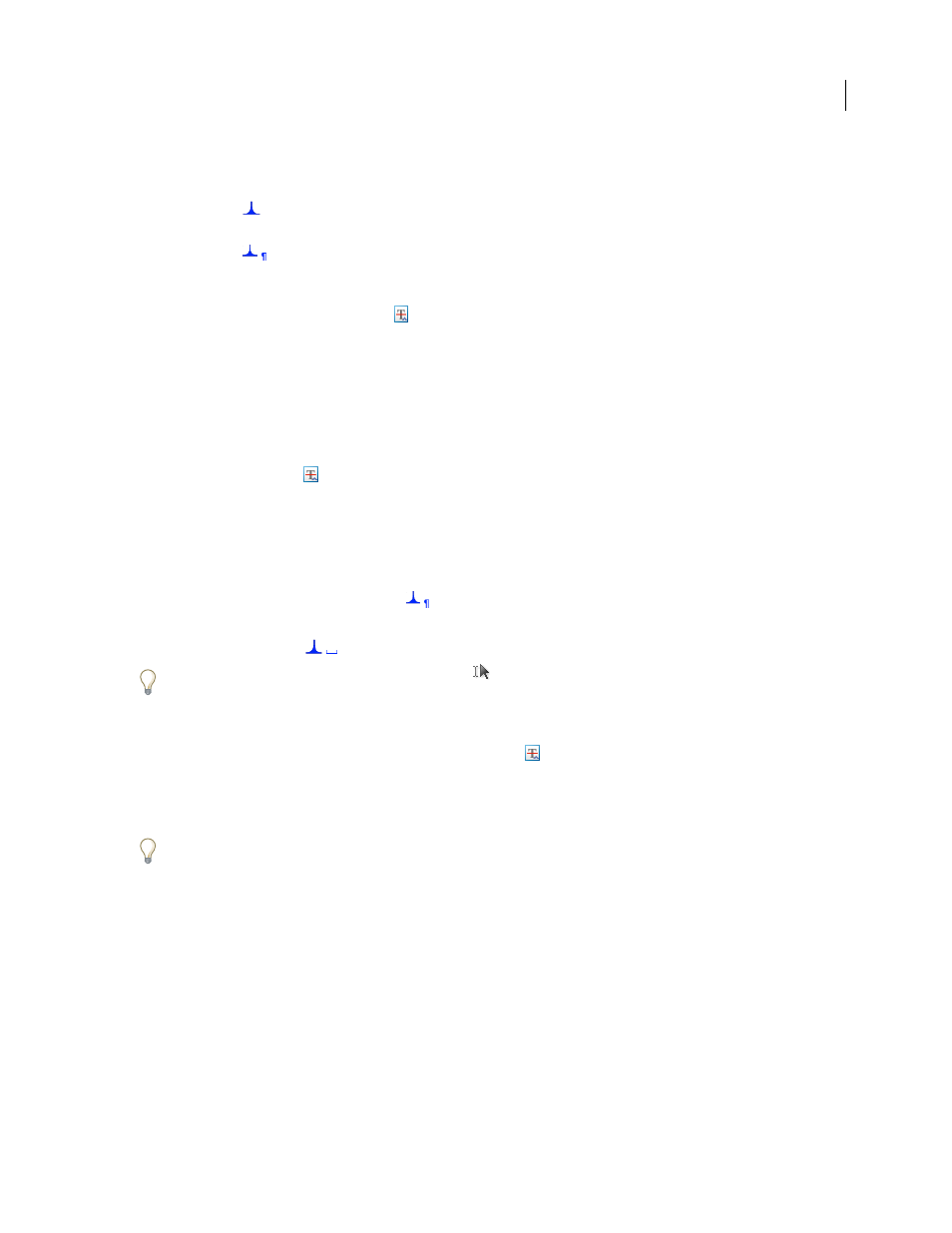
174
ADOBE ACROBAT 3D VERSION 8
User Guide
3
Press Enter or Return, or choose Replace Text from the menu that appears, and then do one of the following:
•
Type the text to be inserted or added. This text appears in a pop-up note. Any selected text is crossed out. The
insertion caret
appears.
•
To indicate that a new paragraph should be added, close the pop-up note without adding text. The paragraph
insertion caret
appears.
Add a note to a text edit
1
Use the Select tool or the Text Edits tool
from the Comment & Markup toolbar.
2
Select Add Note At Cursor from the menu that appears.
3
Type your note in the pop-up note.
Note: If you export your text edits to Microsoft Word, any text you add to the pop-up note that’s associated with a text
edit is imported (into Word) with the text edit.
Show inserted text
1
Select the Text Edits tool
from the Comment & Markup toolbar.
2
Click between the words or characters where you want to insert text.
3
Do any of the following:
•
Type the text you want to insert.
•
To indicate that a new paragraph should be added, press Enter or Return, and then close the pop-up note without
adding text. The paragraph insertion caret
appears.
•
To indicate that a space should be added, press the spacebar, and then close the pop-up note without adding text.
The space insertion caret
appears.
You can also indicate text edits by using the Select tool
to select text, right-click/Control-click the selected text,
and then choose Replace Text (Comment).
Delete inserted text
1
In the Comment & Markup toolbar, choose the Text Edits tool
.
2
Select the text, and then press Backspace or Delete, or choose Cross-Out Text from the menu.
Delete text markups
If markup comments are stacked, delete the comments in the Comments list: Click the Comments button in the
navigation pane to open the Comments list, select the comment, and press Delete.
❖
Do one of the following:
•
Select the markup and press Delete.
•
Right-click/Control-click the markup, such as the highlighting or cross-out, and then choose Delete.
Highlight, cross out, or underline text
You can use the Highlight Text tool, Cross-Out Text tool, and the Underline Text tool to add comments by
themselves or in conjunction with notes. The Cross-Out Text tool and the Underline Text tool don’t appear in the
Comment & Markup toolbar, by default.
