Trapping color, About ink trapping – Adobe Acrobat 8 3D User Manual
Page 468
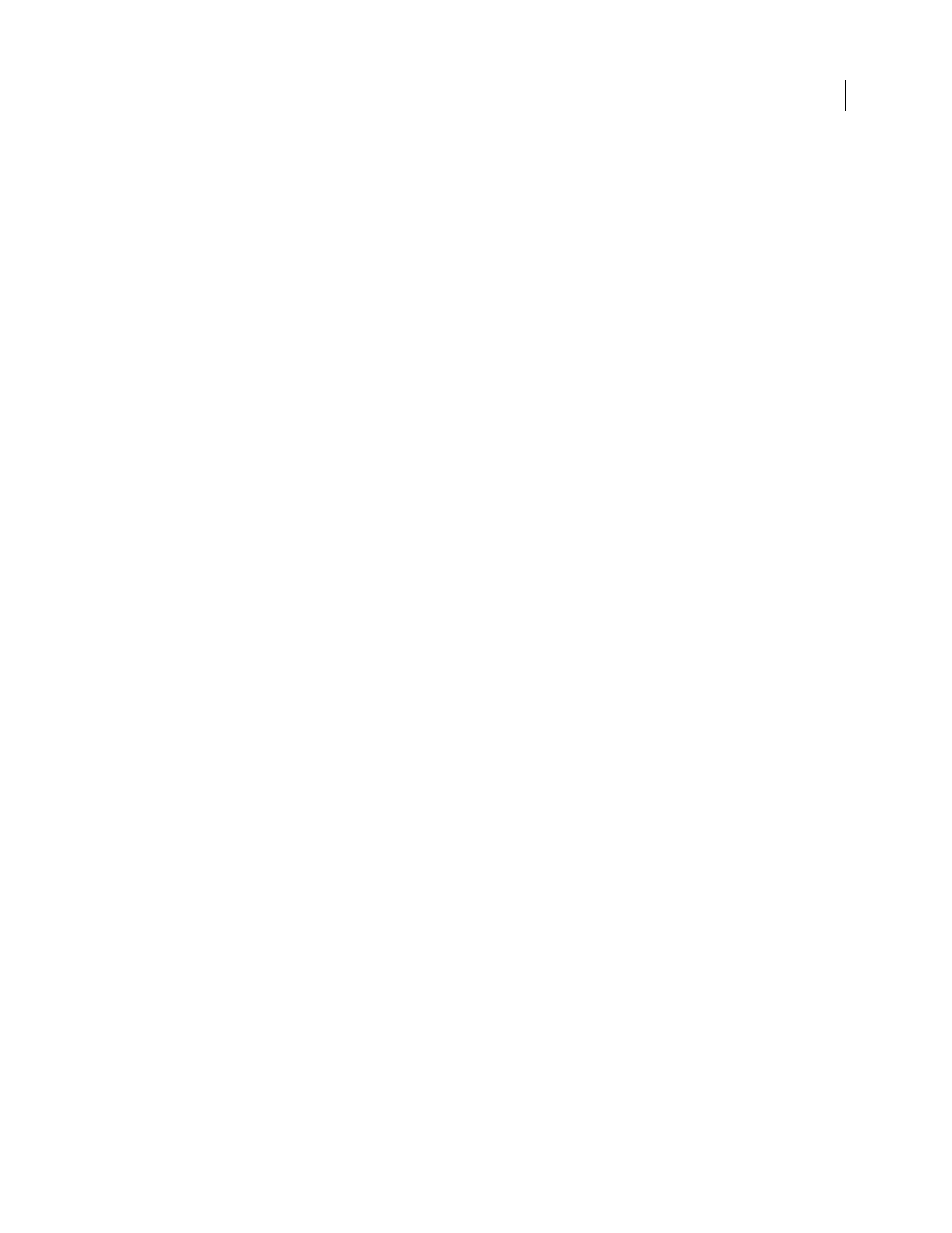
461
ADOBE ACROBAT 3D VERSION 8
User Guide
Open the Print Production toolbar
❖
Choose Advanced > Print Production > Show Print Production Toolbar.
Print Production tools
Trap Presets
Allows you to create and apply trap settings for later execution by an Adobe PostScript 3 RIP that
licenses Adobe In-RIP Trapping.
Output Preview
Combines separation preview, soft proofing, color warnings, the full Ink Manager, and more in one
convenient dialog box.
Preflight
Allows you to perform more than 400 predefined checks for all the common output errors that can come
with a designer’s file, and then correct all fixable errors. Preflight also checks files for PDF/X compliance, password
protection of preflight profiles, PostScript level compatibility, and more.
Convert Colors
Converts RGB, CMYK, and Grayscale color spaces to the target color space. Convert Colors also
allows you to embed PDFs with ICC profiles.
Ink Manager
Modifies the way inks are treated while the current PDF is open. The Acrobat Ink Manager uses the
same options and controls as other Adobe applications.
Add Printer Marks
Adds standard printer marks to a PDF page for positioning. These marks are embedded in the PDF.
Crop Pages
Allows you to define the crop, trim, bleed, art, and media boxes on a page. The elements are important
for proper page positioning and placement of printer marks, especially for imposition.
Fix Hairlines
Finds hairlines and replaces them with heavier-weight lines.
Flattener Preview
Provides flattener presets to control the amount of rasterization that occurs during print output
or export to certain file formats, such as EPS. You can save these settings as a preset for future use. This tool also
includes a preview for viewing transparent objects and the effects your settings will have on those objects.
PDF Optimizer
Provides many settings for inspecting, analyzing, and repairing documents, as well as eliminating
unneeded content to reduce file size.
JDF Job Definitions
Allows you to create custom job definitions that can be edited and used in a production
environment. The JDF file may also include information necessary for the creation of PDFs appropriate for the
production process, including PDF conversion settings and preflight profiles.
Trapping color
About ink trapping
When an offset printed document uses more than one ink on the same page, each ink must be printed in register
(perfectly aligned) with any other inks that it abuts, so that there is no gap where the different inks meet. However,
it’s impossible to ensure exact registration for every object on every sheet of paper running through a printing press,
so misregistration of inks can occur. Misregistration causes an unintended gap between inks.
You can compensate for misregistration by slightly expanding one object so that it overlaps an object of a different
color—a process known as trapping. By default, placing one ink over another knocks out, or removes, any inks under
neath to prevent unwanted color mixing; but trapping requires that inks overprint, or print on top of each other, so
that at least a partial overlap is achieved.
