Remove pdf/x or pdf/a information, Automating document analysis, About droplets and batch processing – Adobe Acrobat 8 3D User Manual
Page 521
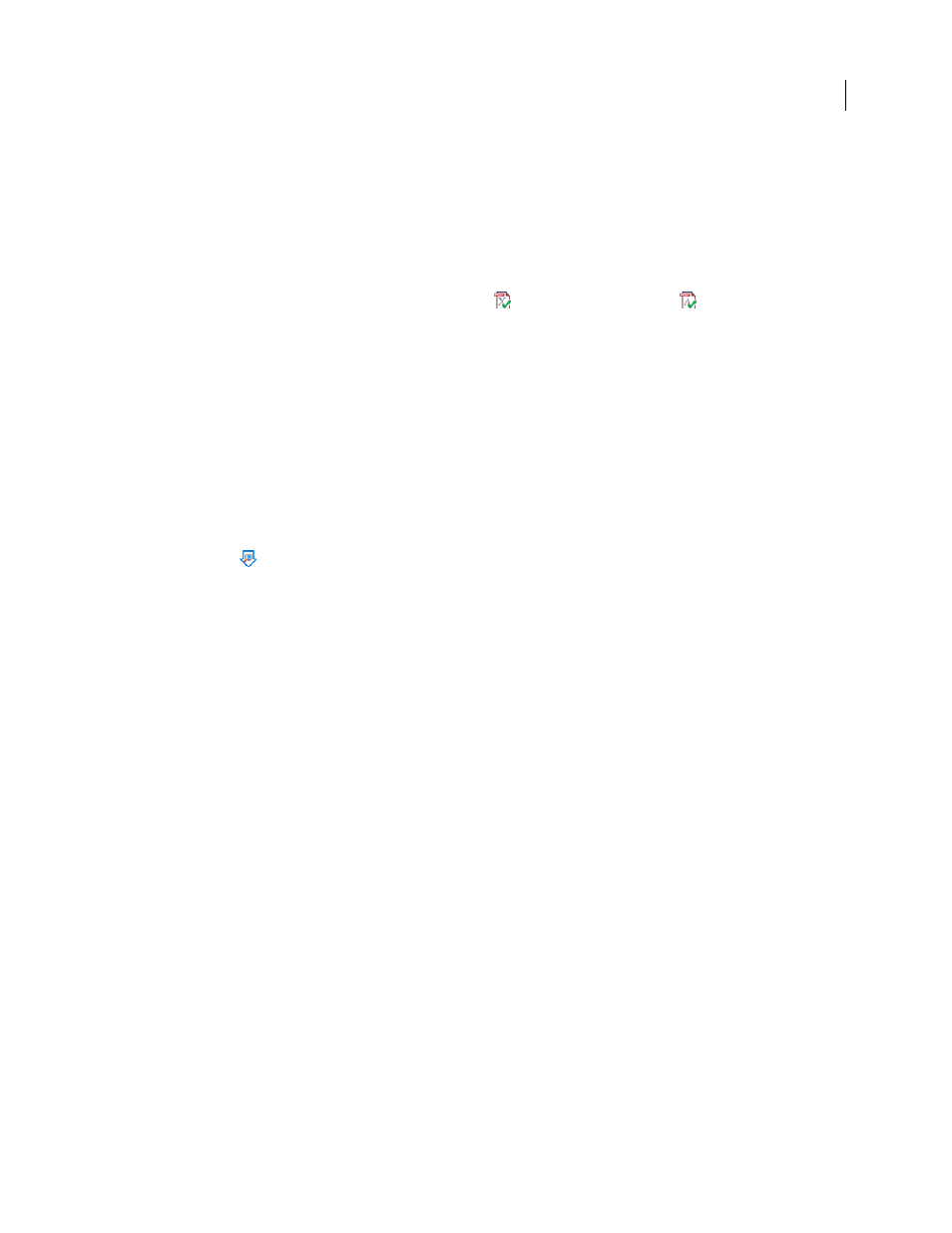
514
ADOBE ACROBAT 3D VERSION 8
User Guide
2
After verification, view the results in the Results list, or click Results to see them.
Remove PDF/X or PDF/A information
You can remove all PDF/X- or PDF/A-specific information, such as the output condition or the GTS_PDFX version
key. This is useful if a PDF/X- or PDF/A-compliant file has been modified, if you want to start over, or if an ICC
profile increases the file size too much.
1
In the Preflight dialog box, click the Remove PDF/X icon
or the Remove PDF/A icon
. The icon of a
PDF/X- or PDF/A-compliant file has a green check mark in the lower right corner.
2
When prompted, click Yes.
Automating document analysis
About droplets and batch processing
If you routinely use the same preflight profile to inspect documents, you can use a droplet or a batch-processing
command to process files.
A droplet in Preflight is a small application that runs a Preflight inspection on one or more PDFs that you drag onto
the Droplet icon
. You can save a droplet on the desktop or to another location on your computer.
Like droplets, batch processing inspects multiple files at once, separates successful files from problem files, and creates
reports in designated locations. In addition, hot folders can convert multiple file types (JPEG, HTML, RTF, and so
on) to PDF or to PDF/X using conversion settings you specify; inspect the files using specified profiles; and output
them in any format Acrobat supports, including PDF and PostScript.
Note: If you are inspecting only files, you probably don’t need to save changes or save copies in output folders.
See also
“Processing in batches” on page 368
“Create a results report” on page 495
Create and edit a droplet for running a preflight inspection
When you inspect files using a droplet, you can separate successful files from problem files, and review results in an
optional report.
See also
“Create a results report” on page 495
Create a droplet
1
Choose Create Preflight Droplet from the Options menu in the Preflight dialog box.
2
Choose a Preflight profile from the pop-up menu. Create a new one if the exact profile you need is not listed.
3
Specify settings for handling the PDFs after the preflight inspection, and then save the droplet.
