Automatically scroll through a document – Adobe Acrobat 8 3D User Manual
Page 35
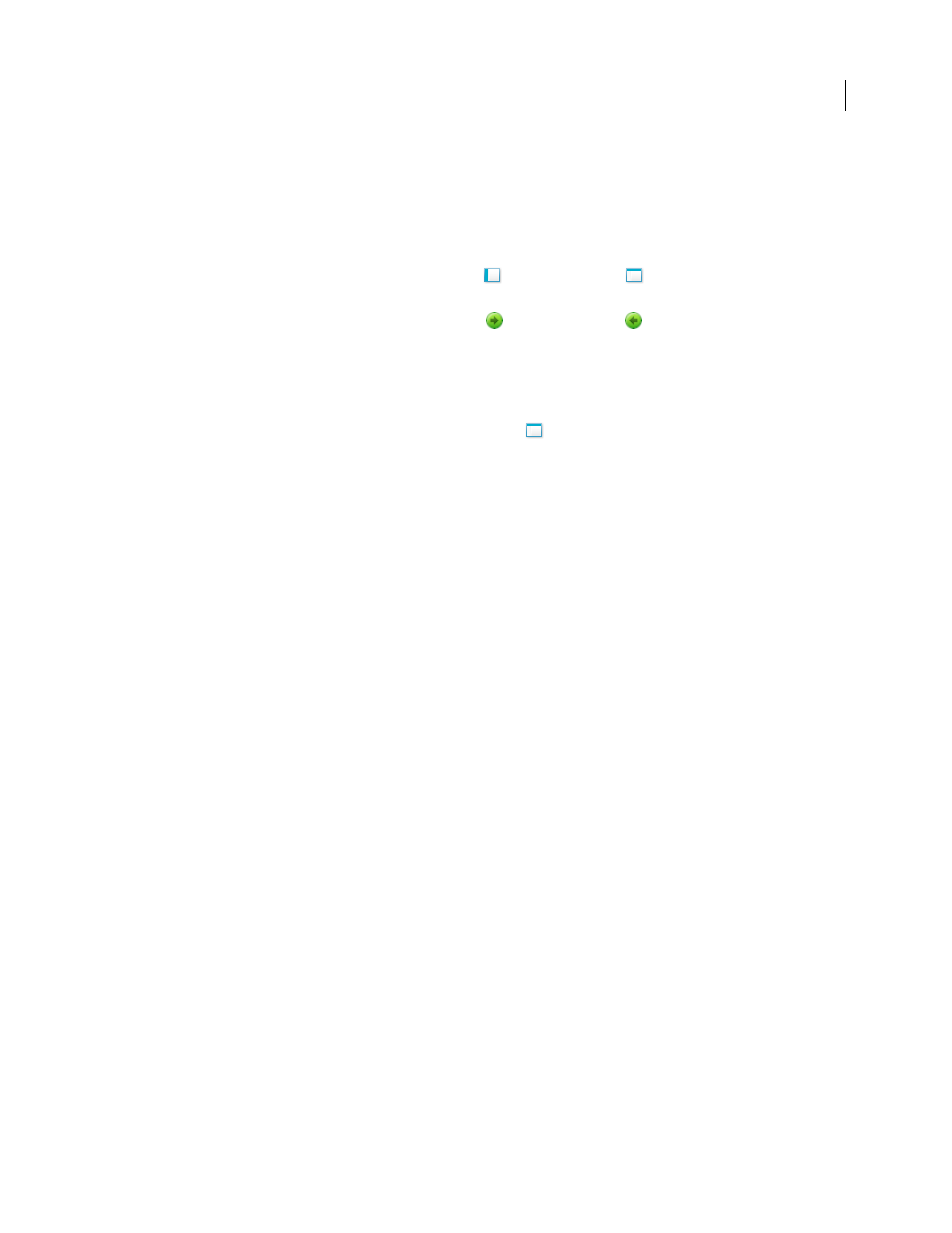
28
ADOBE ACROBAT 3D VERSION 8
User Guide
View component PDFs in a PDF package
The PDF package navigation bar contains buttons that control the visibility and placement of the list of component
files. If the list is hidden, the View Top button or View Left button will make the list visible either horizontally or
vertically adjacent to the document pane.
1
Open the PDF package in Acrobat.
2
In the PDF package navigation bar, select the View Left
or View Top button
,
as needed, so that you can
see the list of component PDFs.
3
Select the PDF you want to read. Or, use the Open Next
and Open Previous
buttons to review the
component PDFs one by one.
Sort the components of a PDF package
Because the data categories are shown in columns in View Top mode, use that view to complete this procedure.
1
In the PDF package navigation bar, select the View Top button
, if necessary, so that you can see the list of
component PDFs and the categories bar across the top of the list.
2
Do any of the following:
•
Click a category name. Click it a second time to reverse the order between Ascending and Descending.
•
In the PDF package navigation bar, choose Options > Sort By > [category name].
•
Right-click/Control-click a PDF in the list or anywhere in the categories bar and choose Sort By > [category name].
•
Right-click/Control-click a PDF in the list or anywhere in the categories bar and choose Package Properties. Then
choose options in the Sort By and Sort Order menus. (This sets the default sorting for the PDF package.)
Note: Unless you change the default sorting for the PDF package, the sorting remains in place for only the current session
or until you change the sorting again. The next time you open the PDF package, it will appear in the default sorting order.
Search component PDFs in a PDF package
1
Choose Edit > Search, or choose Open Full Acrobat Search on the Find toolbar pop-up menu.
2
Select which PDFs to search. You can search only the currently open document, several documents that you select,
or all the PDFs in the package.
3
Enter the search text and select other options for searching, as usual.
Automatically scroll through a document
Automatic scrolling advances your view of the PDF at a steady rate, moving vertically down the document. If you
interrupt the process by using the scroll bars to move back or forward to another page or position, automatic
scrolling continues from that point forward. At the end of the PDF, automatic scrolling stops and does not begin
again until you choose automatic scrolling again.
1
Choose View > Automatically Scroll.
2
Press Esc to stop scrolling.
