Configure the adobe pdf printer (mac os) – Adobe Acrobat 8 3D User Manual
Page 80
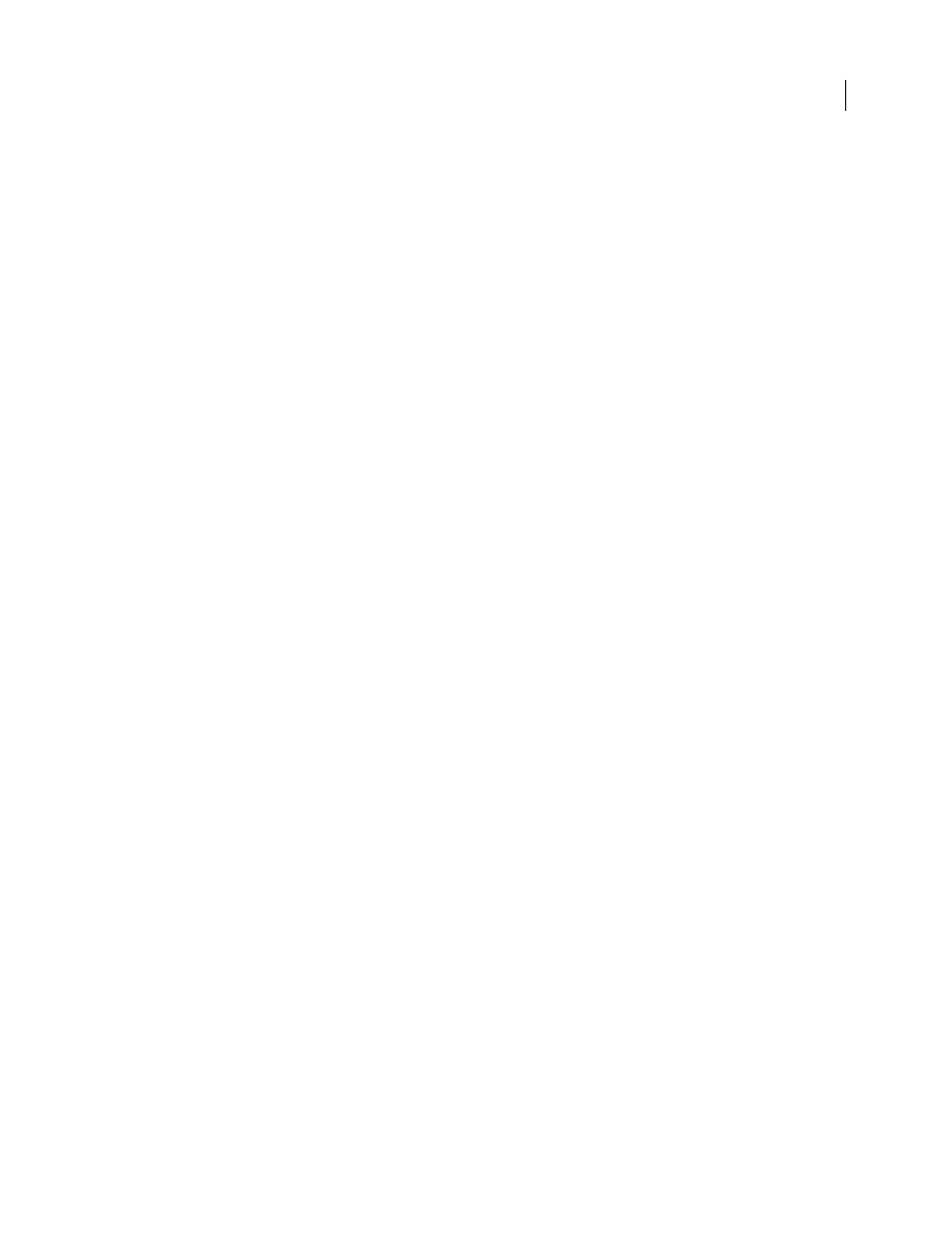
73
ADOBE ACROBAT 3D VERSION 8
User Guide
3
Right-click the Adobe PDF printer, and choose Properties.
4
Click the Ports tab.
5
Select the default port, My Documents, and click Apply.
6
Select the port to delete, click Delete Port, and then click Yes to confirm the deletion.
7
Select the My Documents port again and click Close.
Configure the Adobe PDF printer (Mac OS)
In Mac OS, you must configure the Adobe PDF printer in three places: Distiller, your authoring application’s Page
Setup menu, and your authoring application’s Print dialog box.
1
In Distiller, specify the Adobe PDF settings, font locations, and security.
2
In an authoring application such as Adobe InDesign, choose File > Page Setup.
3
Select Adobe PDF 8.0 from the Format For menu.
4
Specify the paper size, orientation, and scale as necessary.
5
In your authoring application, choose File > Print, and select Adobe PDF 8.0 from the Printer menu.
6
In the pop-up menu below the Presets menu, choose PDF Options, and set any of the following options:
•
Select a set of predefined conversion settings from the Adobe PDF Settings menu if you want to override default
settings. Default settings are the settings currently defined in Distiller.
•
Specify whether to open the converted files in Acrobat in the After PDF Creation menu.
7
Specify print settings as desired in the other menus available in the pop-up menu below the Presets menu.
Create and use a custom page size
It’s important to distinguish between page size (as defined in the source application’s Document Setup dialog box for
your document) and paper size (the sheet of paper, piece of film, or area of the printing plate you’ll print on). Your
page size might be U.S. Letter (8-1/2-by-11 inches or 21.59-by-27.94 cm), but you might need to print on a larger
piece of paper or film to accommodate any printer’s marks or the bleed area. To ensure that your document prints
as expected, set up your page size in both the source application and the printer.
The list of paper sizes available to Acrobat comes from the PPD file (PostScript printers) or from the printer driver
(non-PostScript printers). If the printer and PPD file you’ve chosen for PostScript printing support custom paper
sizes, you see a Custom option in the Paper Size menu. For printers capable of producing very large print areas,
Acrobat supports pages as large as 15,000,000 inches (38,100,000 cm) by 15,000,000 inches (38,100,000 cm).
Create a custom page size (Windows)
1
Do one of the following:
•
Open the Printers or Printer And Faxes window from the Start menu. Right-click the Adobe PDF printer, and
choose Printing Preferences.
•
In an authoring application such as Adobe InDesign, choose File > Print. Select Adobe PDF as the printer, and
click the Properties button. (In some applications, you may need to click Setup in the Print dialog box to access
the list of printers, and then click Properties or Preferences to customize the Adobe PDF settings.)
2
In the Adobe PDF Settings tab, click the Add button next to the Adobe PDF Page Size menu.
