Adobe Acrobat 8 3D User Manual
Page 271
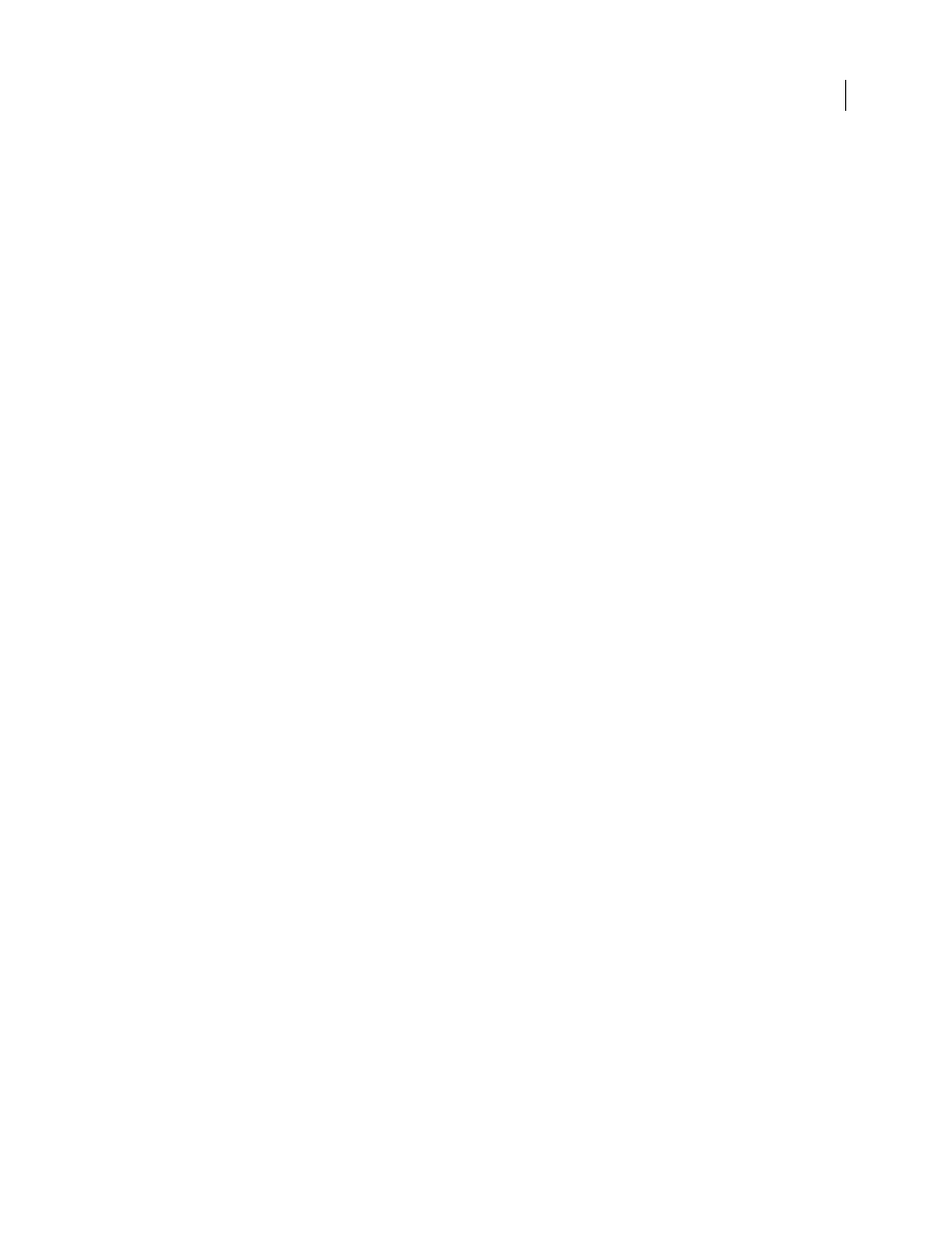
264
ADOBE ACROBAT 3D VERSION 8
User Guide
See also
“Removing sensitive content” on page 248
“Modify form field properties in Acrobat” on page 222
“Run a predefined batch sequence” on page 368
Securing PDFs in FIPS mode (Windows)
Version 8.1 of Acrobat and Reader provides a FIPS mode to restrict data protection to Federal Information
Processing Standard (FIPS) 140-2 approved algorithms using the RSA BSAFE Crypto-C 2.
1 encryption module.
The following options aren’t available in FIPS mode:
•
Applying password-based security policies to documents. You can use public key certificates or Adobe LiveCycle
Policy Server to secure the document, but you cannot use password encryption to secure the document.
•
Creating self-signed certificates. In FIPS mode, you cannot create self-signed certificates.
In FIPS mode, you can open and view documents that are protected with non-FIPS compliant algorithms, but you
cannot save any changes to the document using password security. To apply security policies to the document, use
either public key certificates or LiveCycle Policy Server.
Configure FIPS mode (Windows)
1
Exit from Acrobat.
2
Choose Start > Run, and then type regedit in the Open box.
3
Navigate to the following key in the registry: HKEY_CURRENT_USER>SOFTWARE>Adobe>Adobe
Acrobat>8.0>AVGeneral.
4
Right-click AVGeneral, and then select New > DWORD Value.
5
Change the name of the new value to bFIPSMode.
6
In the right pane of the Registry Editor, double-click bFIPSMode.
7
Set the value of bFIPSMode to 1 to enable or 0 to disable FIPS mode.
Set passwords for PDFs
You can limit access to a PDF by setting passwords and by restricting certain features, such as printing and editing.
A PDF can have two kinds of passwords: a Document Open password and a Permissions password. When you set a
Document Open password (also known as a user password), anyone who tries to open the PDF must type in the
password you specify. When you set a Permissions password (also known as a master password), recipients don’t
need a password to open the document, but they must type the Permissions password to set or change the restricted
features. If the PDF is secured with both types of passwords, it can be opened with either password, but only the
Permissions password allows the user to change the restricted features. Because of the added security, setting both
types of passwords is preferable to setting just one.
All Adobe products enforce the restrictions set by the Permissions password. However, because third-party products
may not support or respect these settings, document recipients may be able to bypass some or all of the restrictions
you set.
Important: If you forget a password, there’s no way to recover it from the PDF. Consider keeping a backup copy of the
PDF that isn’t password-protected.
