Edit text – Adobe Acrobat 8 3D User Manual
Page 355
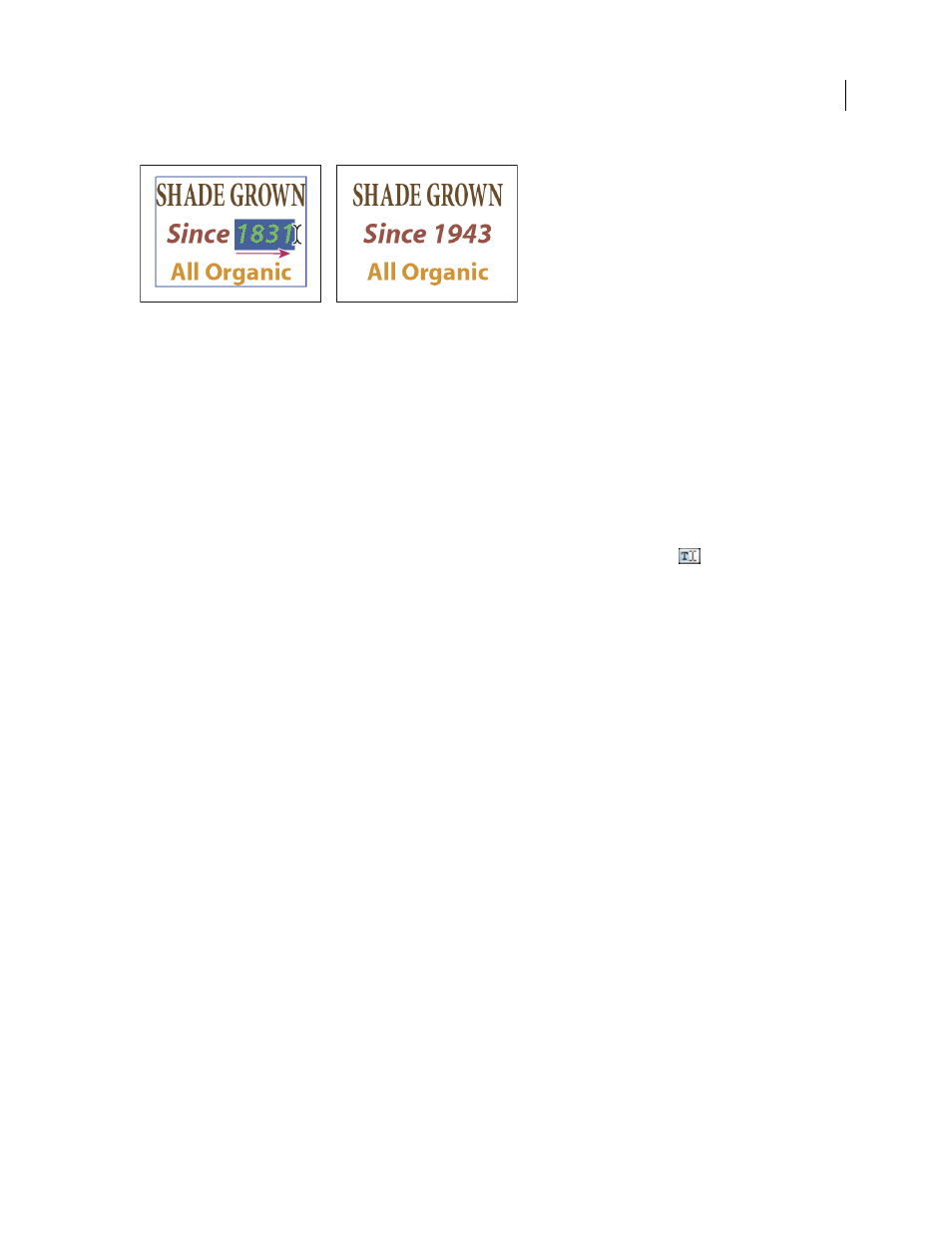
348
ADOBE ACROBAT 3D VERSION 8
User Guide
Editing text with the TouchUp Text tool
Edit text
You can add or replace text only if the font used for that text is installed on your system. If the font isn’t installed on
your system but is embedded or subsetted in the PDF, you can make changes only to color, word spacing, character
spacing, baseline offset, or font size.
You can edit text on rotated lines in the same way as on horizontal lines, and you can edit text using vertical fonts in
the same way as text using horizontal fonts. The baseline offset or shift for vertical fonts is left and right, instead of
up and down for horizontal fonts.
Edit text using the TouchUp Text tool
1
Choose Tools > Advanced Editing > TouchUp Text Tool, or select the TouchUp Text tool
in the Advanced
Editing toolbar.
2
Click in the text you want to edit. A bounding box outlines the selectable text.
3
Select the text you want to edit:
•
Choose Edit > Select All to select all the text in the bounding box.
•
Drag to select characters, spaces, words, or a line.
4
Edit the text by doing one of the following:
•
Type new text to replace the selected text.
•
Press Delete, or choose Edit > Delete to remove the text.
•
Choose Edit > Copy to copy the selected text.
•
Right-click/Control-click the text and choose the appropriate option.
Click outside the selection to deselect it and start over.
Edit text attributes
1
Select the TouchUp Text tool.
2
Click in the text you want to edit.
3
Right-click/Control-click the text, and choose Properties.
4
In the TouchUp Properties dialog box, click the Text tab. You can change any of the following text attributes:
Font
Changes the font used by the selected text to the font you specify. You can select any font installed on your
system or fully embedded in the PDF document. Document fonts are listed at the top; system fonts are listed below.
Font Size
Changes the font size to the size (in points) that you specify.
Character Spacing
Inserts uniform spacing between two or more characters in selected text.
