Create or modify fixups – Adobe Acrobat 8 3D User Manual
Page 518
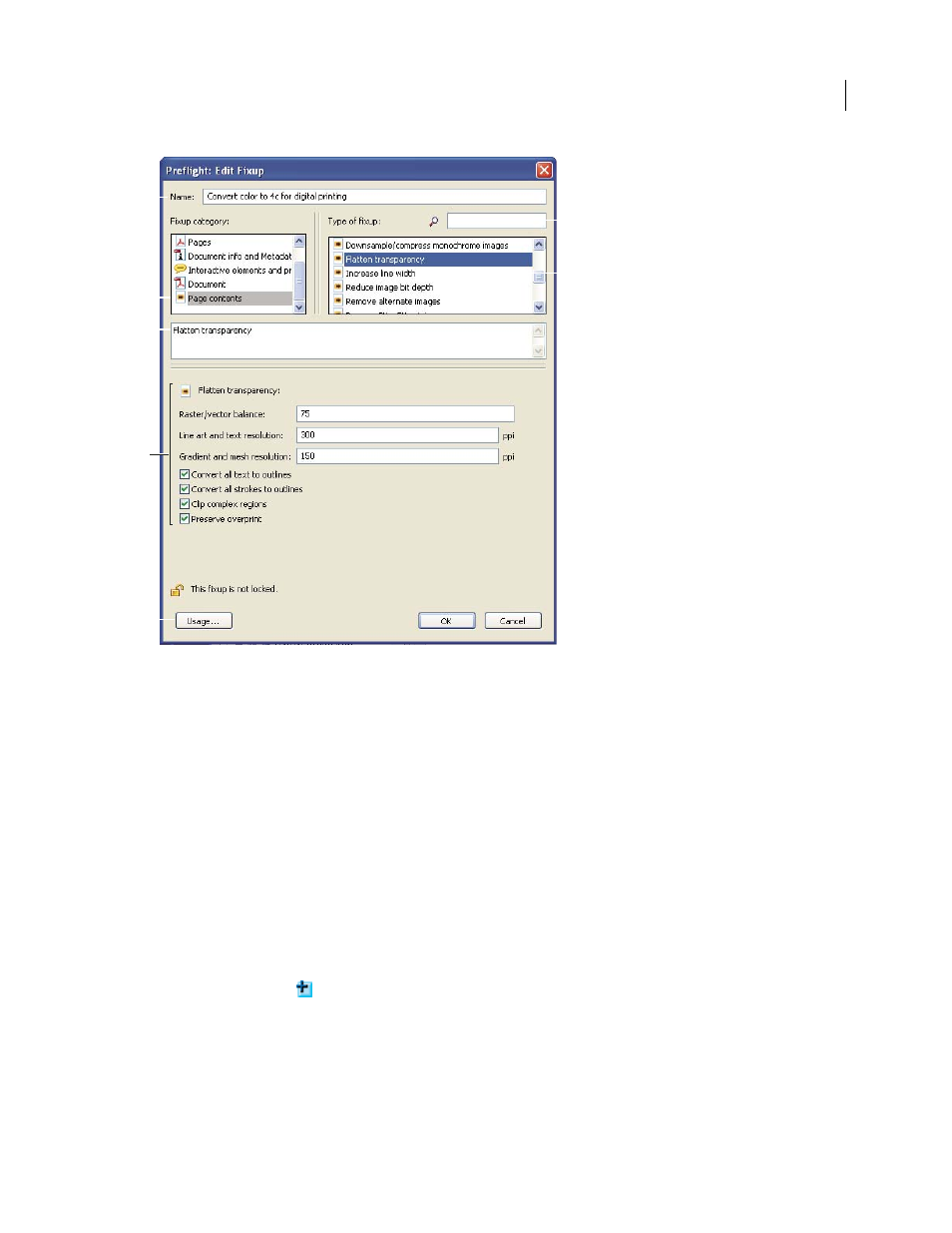
511
ADOBE ACROBAT 3D VERSION 8
User Guide
A
B
C
E
G
F
D
Edit Fixup dialog box
A. Fixup name B. Fixup categories C. Description D. Fixup criteria E. Button for seeing which profiles use the fixup F. Search G. Areas in
the fixup that can be modified
Create or modify fixups
You may want to create a custom fixup for certain jobs or output devices. The settings you specify determine such
things as what output intent is used, what color conversions take place, how images are compressed and sampled,
and what PDF compatibility level the PDF must support. Although you can modify any of the predefined fixups, as
long as they are unlocked, it is better to duplicate an existing fixup and change its values. This technique is particu
larly useful if the fixup belongs to multiple locked profiles, and you don’t want to find and unlock all those profiles.
A duplicated fixup is unlocked by default because it does not yet belong to a profile.
Create a new fixup
1
In the Preflight Profile dialog box, click the Edit button.
2
Select a profile and unlock it.
3
Select the Fixups category on the left, under the profile.
4
Click the Create button
.
5
Name the fixup and specify criteria.
Create a fixup based on an existing one
1
In the Preflight Profile dialog box, click the Edit button.
