Check for newly published comments – Adobe Acrobat 8 3D User Manual
Page 170
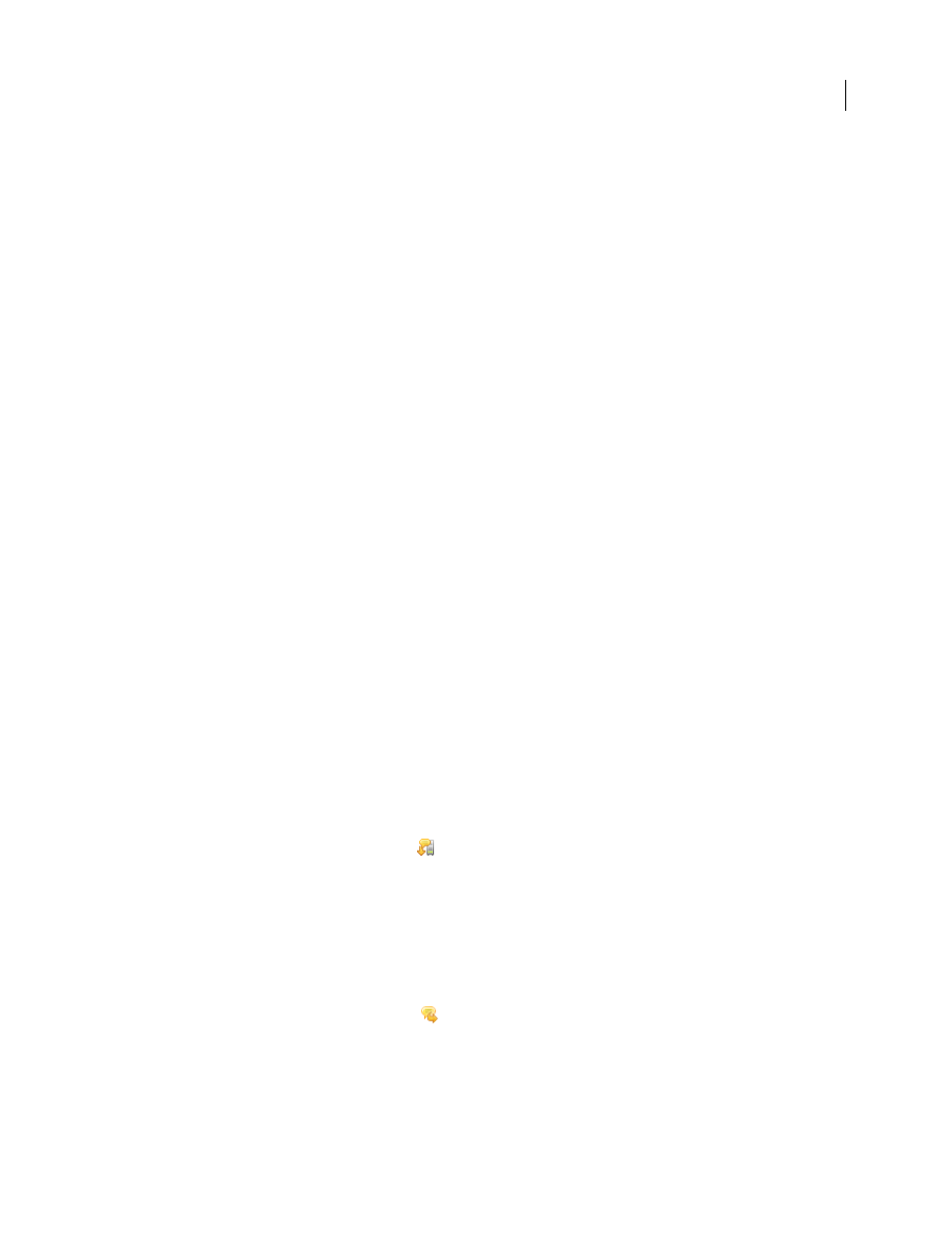
163
ADOBE ACROBAT 3D VERSION 8
User Guide
For information about the different types of reviews, see “Choosing a review type” on page 153.
Check For New Comments
Prompts Acrobat to synchronize comments between the comment server and the local
hard drive. If you don’t click this button, Acrobat checks for new comments at the intervals specified in the Reviewing
preferences. This button is available only when new comments are published to the server in a shared review.
Merge Comments
Copies the comments in the open PDF to your copy. This option is available only for PDFs you
receive from reviewers in email-based reviews.
Publish Comments
Uploads your new comments to the comment server. This option is available only in shared
reviews.
Send Comments
Creates an email message addressed to the review initiator that contains the commented PDF as an
attachment. This option is always available in email-based reviews, and it appears in shared reviews only after an
attempt to connecting to the comment server has failed.
Status
Displays the connected state of the comment server. If clicked, a menu with additional options appears.
Review Tracker opens the Review Tracker. Save As Archive Copy saves a copy of the PDF that is no longer connected
to the review. Work Offline saves a copy of the PDF that is temporarily disconnected from the review. Reconnect To
Server appears only in the PDF you created by choosing Work Offline.
Check for newly published comments
When you participate in a shared review, Acrobat synchronizes published comments on your local drive with those
on the comment server, and then notifies you when new comments are available. Notifications appear as bezel-style
messages in the open PDF. In Windows, notifications also appear as balloon-style messages in the notification area
(system tray). Because synchronization continues after the PDF is closed, you’ll continue to receive notifications.
Messages in the notification area inform you when new reviewers join the review, when updates occur (multiple
reviews), and when synchronization attempts fail. They also inform you when a new broadcast subscription is added
in the Review Tracker. You can change how often messages appear and how often comments are synchronized, and
you can manually trigger the synchronization process.
View new comments
To view new comments, you must be able to connect to the network where the comment server is located. If you can’t
connect, check the server status in the Review Tracker to determine the cause of the problem. (See “Check server
status” on page 167.)
❖
Do one of the following:
•
Click the Check For New Comments button
in the document message bar.
•
Choose Comments > Check For New Comments.
•
Click the message in the notification area (Windows).
Change frequency of synchronization and notifications
1
Open the Reviewing preferences:
•
Choose Edit > Preferences (Windows) or Acrobat > Preferences (Mac OS), and then click Reviewing on the left.
•
In Windows, right-click the notification icon
in the notification area, and choose Reviewing Preferences.
