Analyzing documents for print readiness, About preflight inspections, About the preflight dialog box – Adobe Acrobat 8 3D User Manual
Page 495
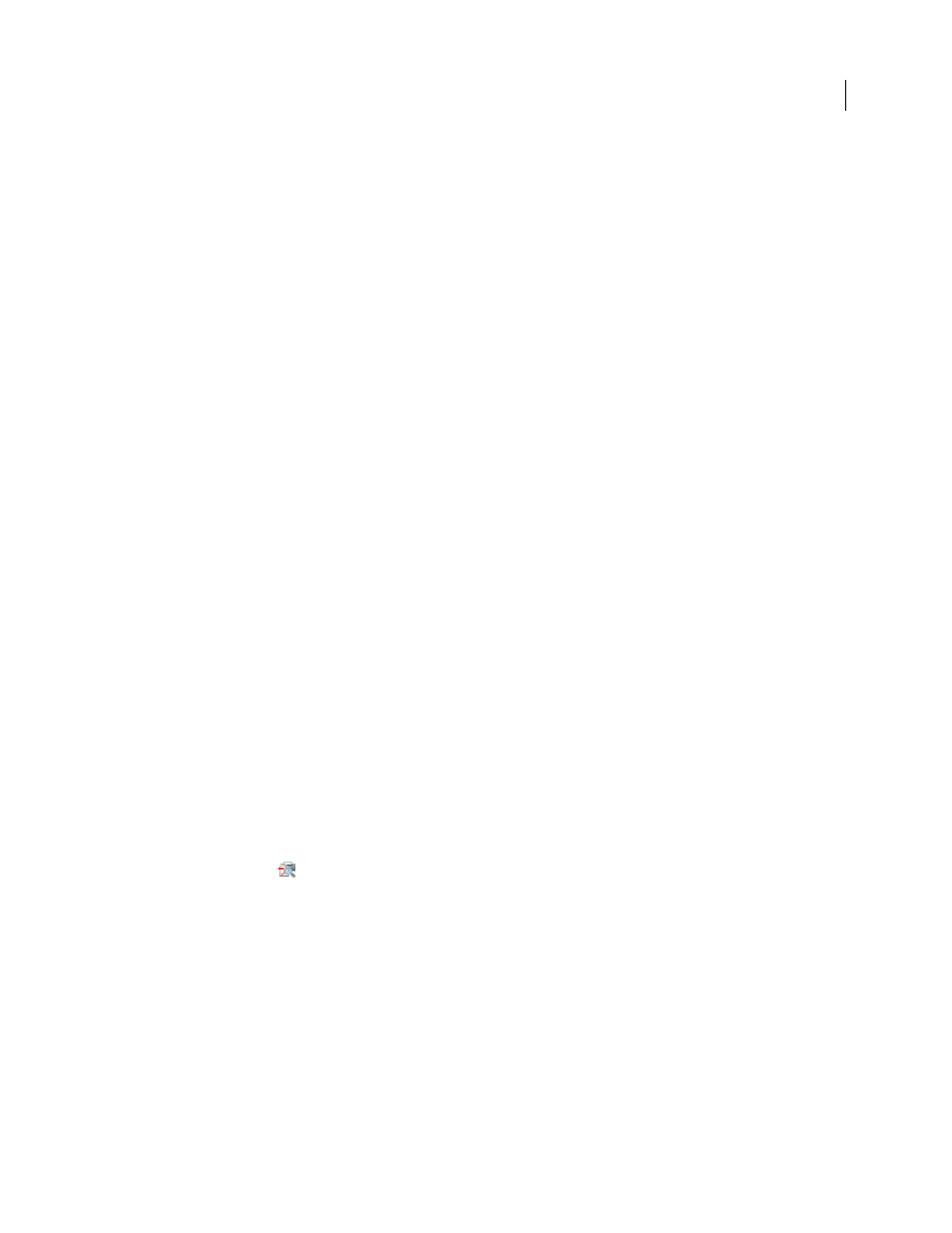
488
ADOBE ACROBAT 3D VERSION 8
User Guide
4
If the conversion succeeds, save the PDF. If it fails, view the results.
Preflight cannot modify conditions that make the conversion invalid. It provides only a list of those conditions.
See also
“Convert PDFs to PDF/X or PDF/A” on page 512
Analyzing documents for print readiness
About preflight inspections
The Preflight tool analyzes the contents of a PDF to determine its validity for print production and a variety of other
conditions that you can specify. Preflight inspects the file against a set of user-defined values, called preflight profiles.
Depending on the profile, the preflight inspection can also correct certain errors. Preflight lists the results in the
Preflight dialog box and in the optional reports.
Preflight identifies issues with colors, fonts, transparency, image resolution, PDF version compatibility, and more.
Preflight also includes tools for examining PDF syntax or the actual PDF structure of a document.
Before you use the Preflight tool or create a PDF for print, follow these recommendations:
•
If you created PDFs using Acrobat Distiller, InDesign, or Illustrator, optimize them for print or press using the
predefined settings in Distiller or InDesign PDF styles, or using settings provided by your print service provider.
•
Use CMYK or DeviceN (the Adobe PostScript 3 color space for representing common elements such as duotones,
tritones, and quadtones) in a four-color process job.
•
Embed all fonts from within the authoring application. Embedding ensures that fonts aren’t substituted.
See also
“Choose an Adobe PDF preset for converting files” on page 99
“Accessing and embedding fonts using Distiller” on page 113
About the Preflight dialog box
Use the Preflight dialog box to control all aspects of the preflight inspection. This box is available from the Advanced
menu (Advanced > Preflight or Advanced > Print Production > Preflight) when you have a PDF open. You can also
select the Preflight tool
from the Print Production toolbar.
