Review search results, Advanced search options – Adobe Acrobat 8 3D User Manual
Page 383
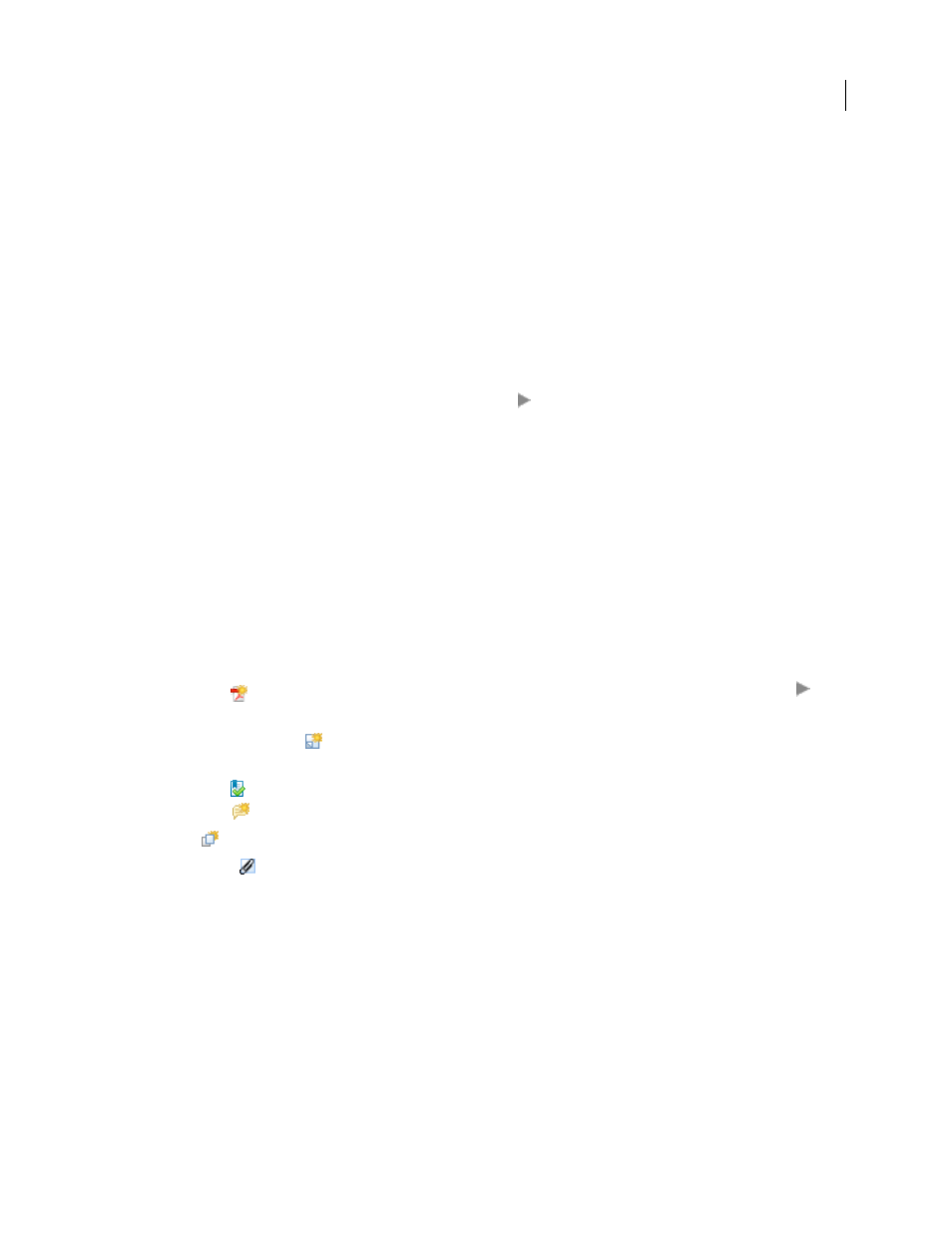
376
ADOBE ACROBAT 3D VERSION 8
User Guide
•
To search only some PDFs in the package, choose In Selected PDF Documents. Then select the PDFs you want to
search in the PDF package navigation area.
4
If you want to specify additional search criteria, click Use Advanced Search Options, and select the options you want.
5
Click Search.
Review search results
After you run a search from the Search window, the results appear in page order, nested under the names of each
searched document. Each item listed includes a few words of context (if applicable) and an icon that indicates the
type of occurrence.
Jump to a specific instance in the search results
1
If necessary, click the plus sign (+) (Windows) or the triangle
(Mac OS) to expand the search results. Then
select an instance in the results to view that instance in the PDF.
2
To view other instances, do any of the following:
•
Click another instance in the results.
•
Choose Edit > Search Results, and then choose Next Result or Previous Result.
Sort instances in the search results
❖
Select an option from the Sort By menu near the bottom of the Search window. Results can be sorted by Relevance
Ranking, Date Modified, Filename, or Location.
Icons shown with search results
The icon next to an instance of the search results indicates the search area in which the instance appears. Selecting
an icon has the following effect:
Document icon
Makes the PDF active in the document window. Click the plus (+) (Windows) or the triangle
(Mac OS) next to the icon to show the list of individual search results within that PDF.
(General) Search Result icon
Jumps to that instance of the search term, usually in the body text of the PDF. The
instance of the search term is highlighted in the document.
Bookmark icon
Opens the Bookmarks panel and highlights the instances of the search terms.
Comments icon
Opens the Comments panel and highlights the instances of the search terms.
Layer icon
May open a message indicating that the layer is hidden and asking if you want to make it visible.
Attachment icon
Opens a PDF file that is attached to the searched parent PDF and shows the highlighted
instances of the search terms.
Advanced Search Options
By default, the Search window displays basic search options. Click Use Advanced Search Options near the bottom of
the window to display additional options. To restore the basic options, click Use Basic Search Options near the
bottom of the window.
