Deleting files, folders, and projects, Delete files and folders – Adobe Acrobat 8 3D User Manual
Page 549
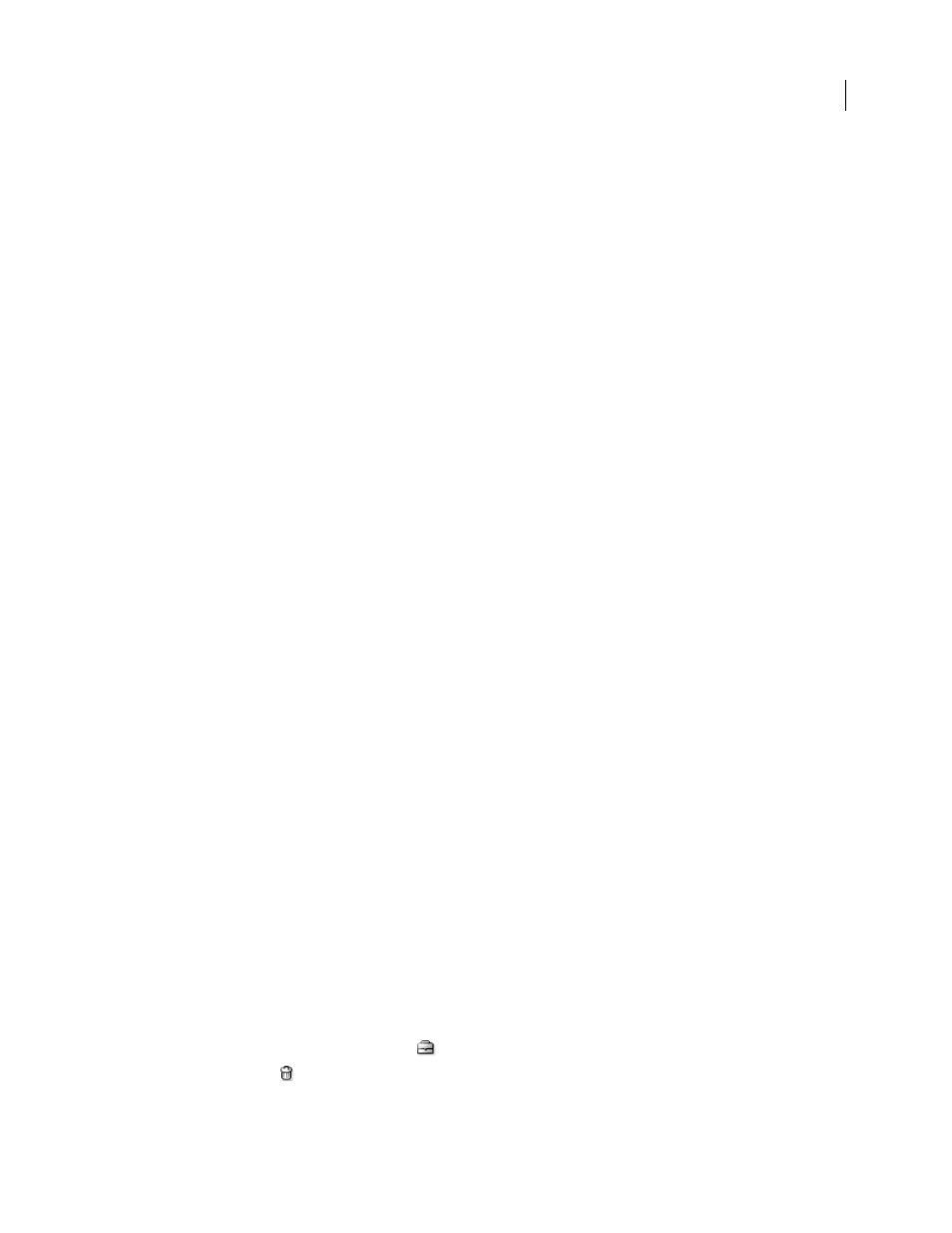
542
ADOBE ACROBAT 3D VERSION 8
User Guide
4
Choose Disconnect from the Project Tools menu.
Note: You can select any project icon or shortcut to the project when you want to disconnect.
Deleting files, folders, and projects
Delete files and folders
Deleting a file or folder from Version Cue is a two-step process that safeguards against accidental deletions. The first
step is deleting the file or folder and giving it the Deleted status. Deleting hides the file or folder from normal view
but does not erase it. The second step is permanently deleting and erasing the file or folder and its previous versions.
When you delete a folder, the folder and all folders and files nested inside it are hidden and given a Deleted status.
When you permanently delete a folder, its entire contents are erased.
Any user with appropriate privileges can delete files and folders unless the files or folders are marked In Use. In a
workgroup, if a user is editing a file that you need to delete, you can reset the file’s lock by using the Version Cue
Administration utility.
You can restore files or folders that have a Deleted status. Restoring reinstates Version Cue management. Restored
files and folders appear in their previous location in the project folder hierarchy. (Deleted files and folders maintain
their relationship within the project hierarchy until they are permanently deleted.)
You can show hidden and deleted files or folders, and view them in search results. Additionally, Version Cue has a
Project Trash view from which you can view all deleted files in a project. Use Project Trash to view and handle all
deleted files without navigating through the project folder hierarchy.
See also
“About working copies” on page 535
“Manage Version Cue projects” on page 556
“Availability of Version Cue features” on page 527
“View Version Cue Workspace, project, and file information” on page 531
Delete files or folders from a project
Note: You can perform this task only if you have access to the full Version Cue feature set, available in Adobe Creative
Suite or in a shared workspace. See “Availability of Version Cue features” on page 527 for more information.
1
Choose File > Open. Click Use Adobe Dialog if you’re using the OS dialog box.
2
Click Version Cue in the Favorites panel.
3
Double-click the host Version Cue Workspace.
4
Double-click the project that contains the file or folder you want to delete.
5
Select the file or folder you want to delete.
6
Do one of the following:
•
Choose Delete from the Project Tools menu
•
Click the Delete icon
.
