Pdf optimizer options – Adobe Acrobat 8 3D User Manual
Page 351
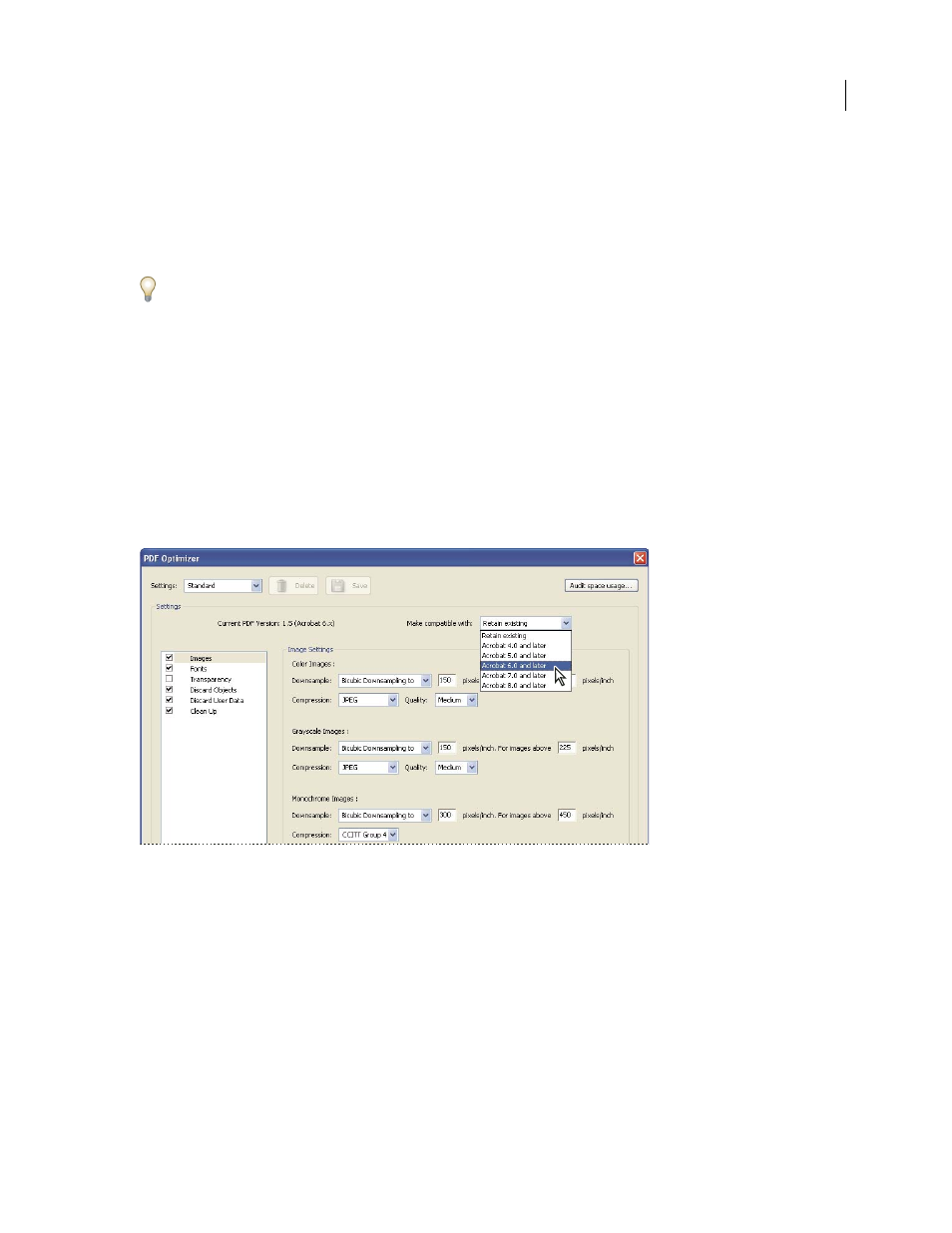
344
ADOBE ACROBAT 3D VERSION 8
User Guide
5
(Optional) To save your customized settings, click the Save button and name the settings. (You can delete any
saved settings by choosing it in the Settings menu and clicking the Delete button.)
6
When you are finished selecting options, click OK.
7
In the Save Optimized As dialog box, click Save to overwrite the original PDF with the optimized PDF, or select
a new name or location.
To optimize a number of documents at the same time, use the Output options for the Batch Processing command.
See also
“Run a predefined batch sequence” on page 368
PDF Optimizer options
You can reduce the size of a PDF by selecting options from the panels in the PDF Optimizer dialog box.
Images panel
The Images panel of the PDF Optimizer lets you set options for color, grayscale, and monochrome image
compression.
The Images panel of the PDF Optimizer dialog box. You can change the PDF compatibility in this dialog box.
In the Images panel, you can select the following options:
Downsample
Reduces file size by lowering the resolution of images, which involves merging the colors of original
pixels into larger pixels.
Note: Masked images and images with a size less than 16-by-16 pixels are not downsampled.
Compression
Reduces file size by eliminating unnecessary pixel data. In general, JPEG and JPEG2000 compression
give better results on images like photographs with gradual transitions from color to color. ZIP is the better choice
for illustrations with large areas of solid, flat color or patterns made up of flat colors. For monochrome images, JBIG2
compression, which is available in PDF Optimizer but not in Distiller, is superior to CCITT.
