Adobe Acrobat 8 3D User Manual
Page 313
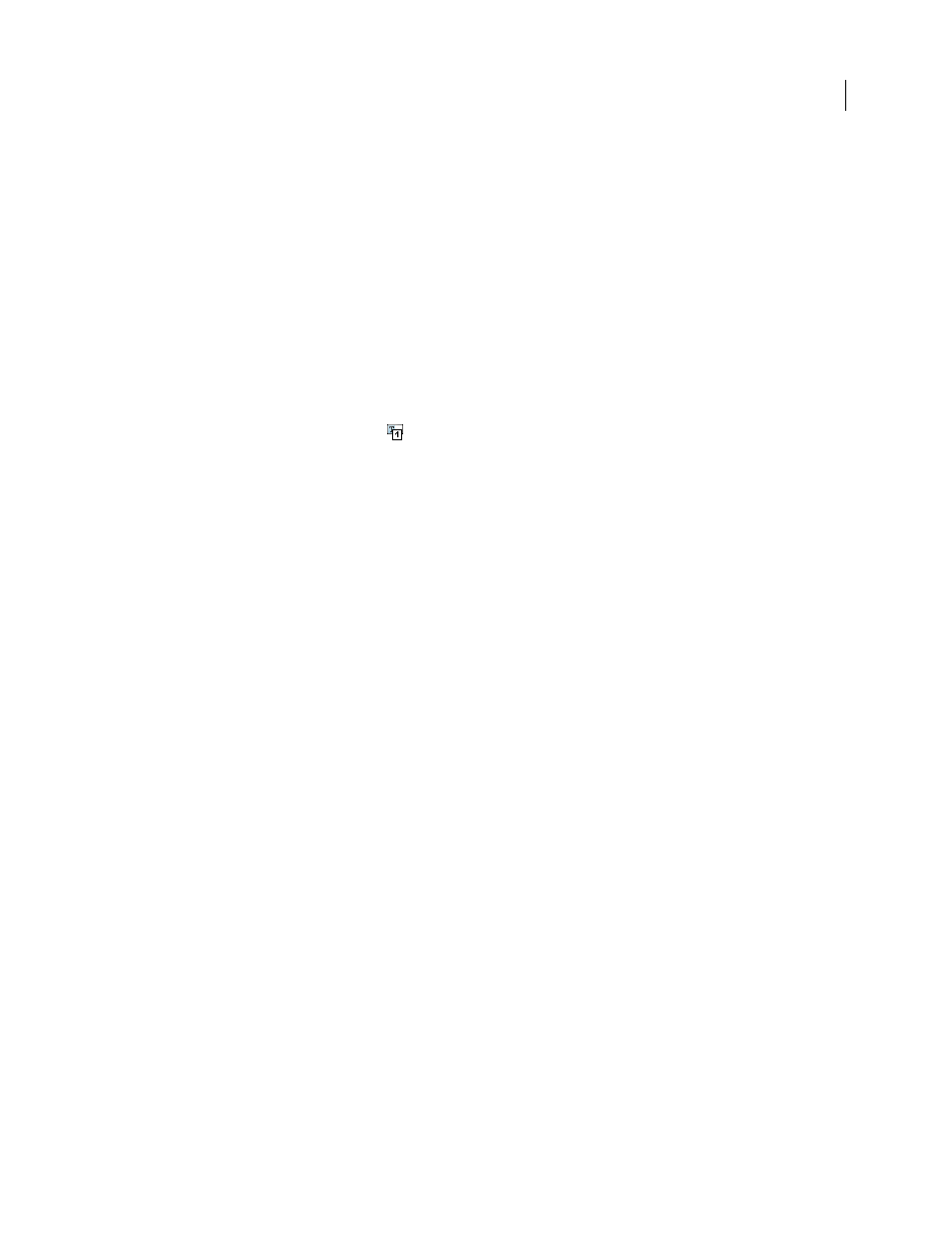
306
ADOBE ACROBAT 3D VERSION 8
User Guide
•
Fix the tagging of simple tables, and prepare complex tables for more advanced manipulation in the logical
structure tree
•
Remove nonessential content, such as ornamental page borders, from the logical structure tree
To perform more advanced reading order and tagging tasks—such as fixing complex tables, removing obsolete tags
after you delete pages, and adding alternate text to links—you need to use the Tags tab, which contains an alternate
set of tools and features for manipulating PDF tags. For more information, see “Edit tags with the Tags tab” on
page 316.
Select the TouchUp Reading Order tool
•
Do one of the following:
•
Choose Advanced > Accessibility > TouchUp Reading Order.
•
Choose Tools > Advanced Editing > TouchUp Reading Order Tool.
•
Click the TouchUp Reading Order tool
button in the Advanced Editing toolbar.
Tips for using the TouchUp Reading Order tool
•
Save the document (or a copy of it) before you use the TouchUp Reading Order tool. You can’t use Undo to reverse
changes made with this tool, so reverting to a saved document is the only way to undo such a change.
•
Choose View > Page Display > Single Page, when using the TouchUp Reading Order tool. When you click the
Clear Structure button, Acrobat clears tags from all visible pages—even pages that are only partially visible.
TouchUp Reading Order options
You can select TouchUp Reading Order options from the dialog box, from the pop-up menu that appears when you
right-click/Control-click a highlighted region, or from the Options menu in the Order tab. The TouchUp Reading
Order tool includes the following options:
Text
Tags the selection as text.
Figure
Tags the selection as a figure. Text contained within a figure tag is defined as part of the image and is not read
by screen readers.
Form Field
Tags the selection as a form field.
Figure/Caption
Tags a selected figure and caption as a single tag. Any text contained in the tag is defined as a caption.
Useful for tagging photos and captions and preventing caption text from being incorrectly added to adjacent text
blocks. Figures may require alternate text.
Heading 1, Heading 2, Heading 3
Tags the selection as a first, second, or third level heading tag. You can convert
heading tags to bookmarks to help users navigate the document.
Table
Tags the selection as a table after the selection is analyzed to determine the location of headings, columns, and rows.
Cell
Tags the selection as a table or header cell. Use this option to merge cells that are incorrectly split.
Formula
Tags the selection as a formula. Because speech software may handle formula tags differently from normal
text, you may want to add a description using alternate text.
Background
Tags the selection as a background element, or artifact, removing the item from the tag tree so that it
doesn’t appear in the reflowed document and isn’t read by screen readers.
Table Inspector
Automatically analyzes the selected table into cells and applies the appropriate tags. The table must
be tagged as a table before you can use the Table Inspector command on it.
