Application-specific features of pdfmaker, Convert email messages to pdfs (windows) – Adobe Acrobat 8 3D User Manual
Page 85
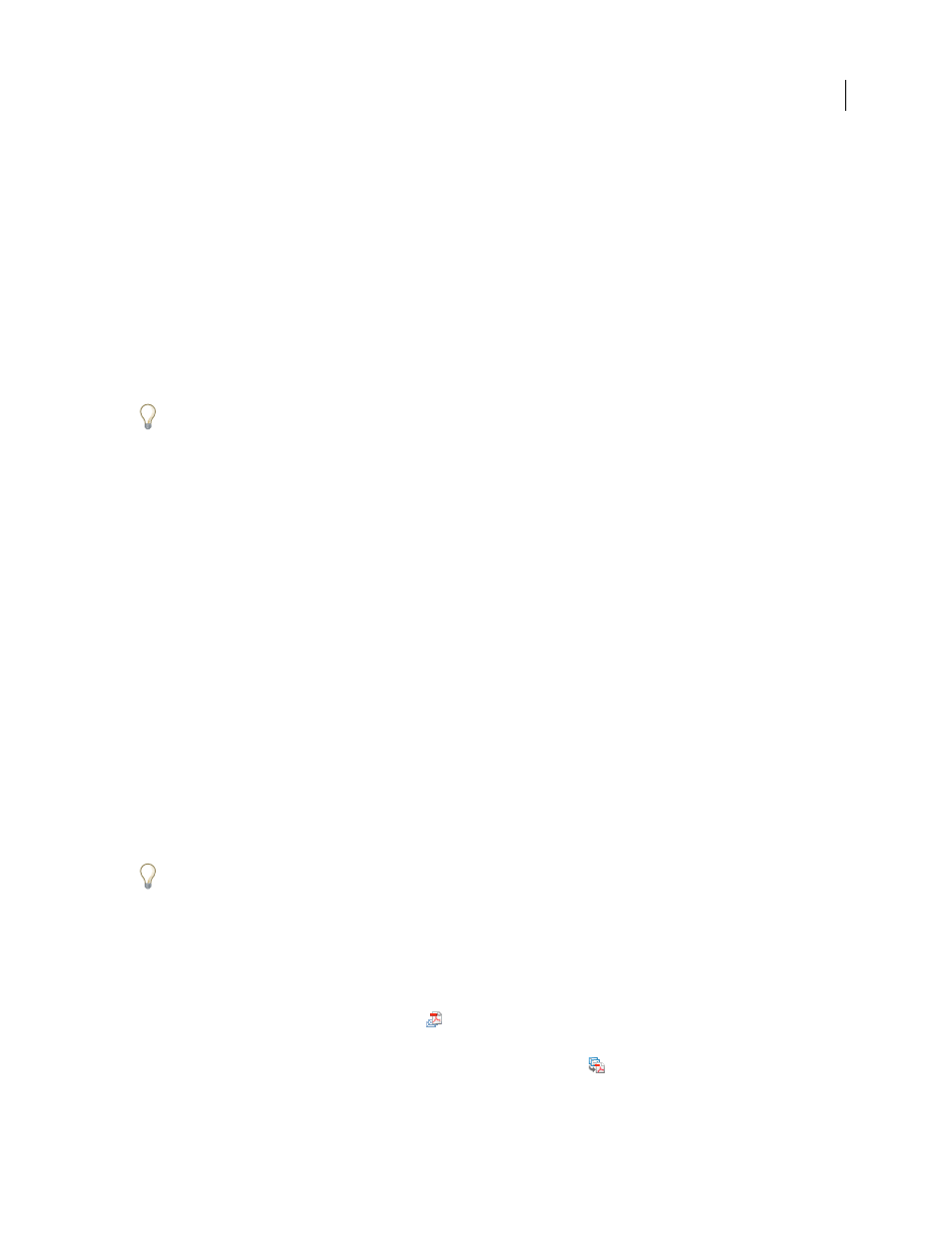
78
ADOBE ACROBAT 3D VERSION 8
User Guide
Application-specific features of PDFMaker
Convert email messages to PDFs (Windows)
You can use PDFMaker to convert one or more Microsoft Outlook or Lotus Notes email messages or entire folders
of messages to a merged PDF or PDF package. Within a package, each email message appears as a separate PDF file.
The Acrobat PDFMaker Conversion Settings dialog box contains the option that determines whether email messages
are merged into one continuous PDF or assembled into a PDF package.
The controls that activate an email conversion to PDF appear in two places within the email application: on the
Acrobat PDFMaker toolbar and on a menu. In Outlook, the menu is called Adobe PDF and appears to the right of
the Outlook Help menu. In Lotus Notes, PDF commands appear under the Actions menu.
You can convert one currently open email message to PDF (not to a PDF package) by choosing File > Print, and
selecting Adobe PDF as the printer in the Print dialog box. The PDFMaker conversion settings do not affect this
process.
See also
“Application-specific PDFMaker settings” on page 85
“Create and manage an index in a PDF” on page 379
Specify whether email messages become merged PDFs or PDF packages
1
Do one of the following:
•
(Outlook) Choose Adobe PDF > Change Conversion Settings.
•
(Lotus Notes) Choose Actions > Change Adobe PDF Conversion Settings.
2
Do one of the following:
•
To convert and merge email messages into a PDF as sequential pages of one document, deselect Output Adobe
PDF Package When Creating A New PDF File.
•
To assemble converted email messages as components of a PDF package, select Output Adobe PDF Package When
Creating A New PDF File.
Convert an open email message to PDF (Outlook)
❖
Choose Adobe PDF > Convert To Adobe PDF.
You can also convert a different file to PDF from within an open Outlook email message if the Attach As Adobe PDF
toolbar is shown. Clicking this button opens a series of dialog boxes for selecting and saving the new PDF and also
starts Acrobat, if it is not already running. The resulting PDF is attached to the open email message.
Convert email messages to a new PDF
1
In Outlook or Lotus Notes, select the individual email messages that you want to archive.
2
Do one of the following:
•
(Outlook) Click the Convert Messages button
in the Acrobat PDFMaker toolbar, or choose Adobe PDF >
Convert To Adobe PDF > Selected Messages.
•
(Lotus Notes) Click the Convert Selected Messages To Adobe PDF button
in the Acrobat PDFMaker toolbar,
or choose Actions > Convert Selected Messages To Adobe PDF.
