Basic printing tasks, Print a pdf, Print over the internet – Adobe Acrobat 8 3D User Manual
Page 447: Options in the print dialog box
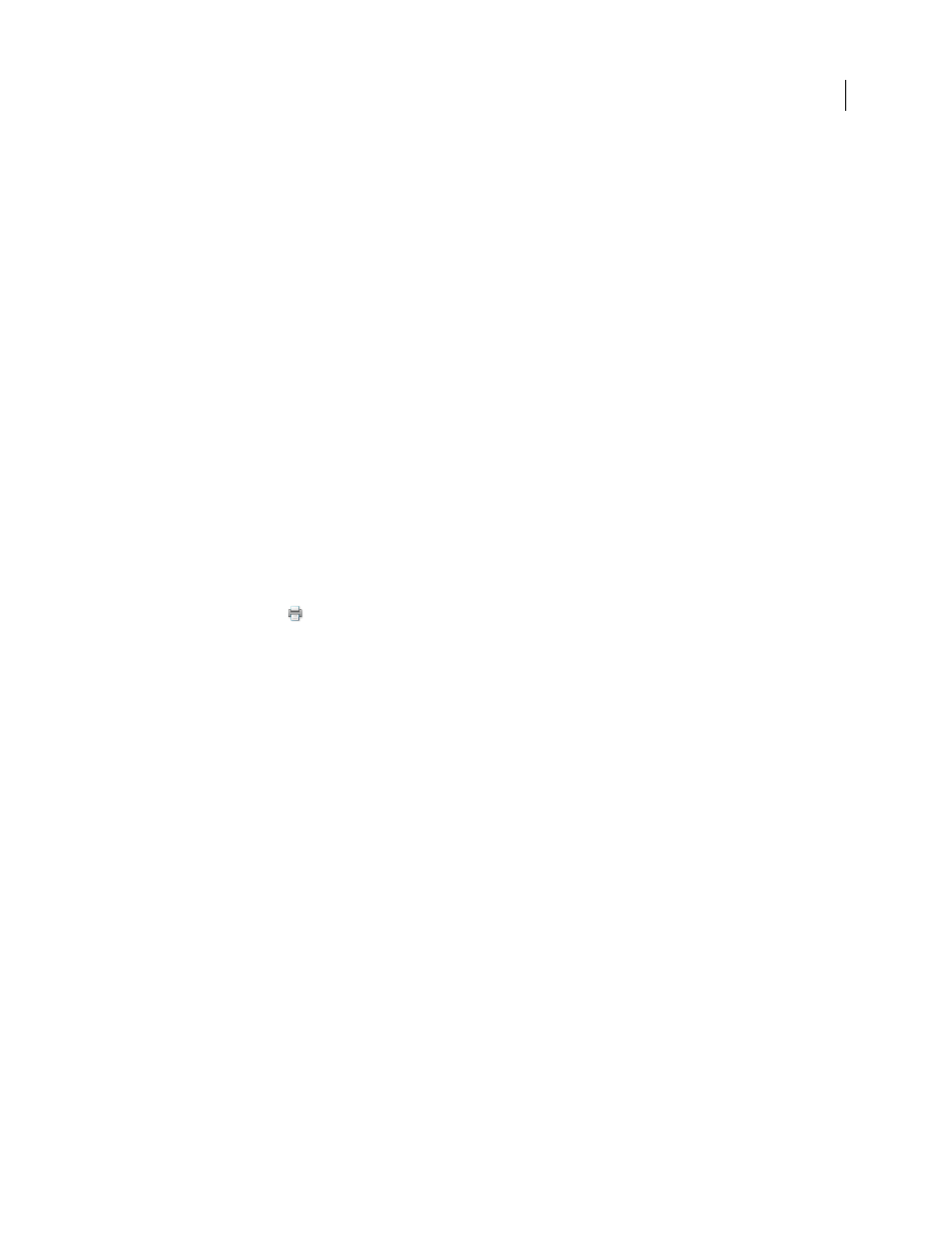
440
ADOBE ACROBAT 3D VERSION 8
User Guide
2
Select Output on the left, and then choose Separations or In-RIP Separations from the Color menu.
3
Select a color profile and specify other print options as desired.
See also
“Print color separations” on page 456
Basic printing tasks
Print a PDF
If the desired printing option is in the Print dialog box, set it there rather than through the printer driver.
1
Make sure that you’ve installed the correct printer driver and PPD file for your printer. Printing results are
generally more predictable with the correct PPD.
2
Choose File > Print Setup (Windows) or File > Page Setup (Mac OS) to choose a paper size, page orientation, and
other general printing options. The options vary with different printers and drivers. See your printer driver
documentation for details.
3
To print comments, such as sticky notes, in the Preferences dialog box, choose Commenting and select Print Notes
And Pop-ups.
Note: To open Preferences in Windows, choose Edit > Preferences. In Mac OS, choose Acrobat > Preferences.
4
Click the Print button
, or choose File > Print.
5
Choose a printer from the menu at the top of the Print dialog box.
6
(Mac OS) Choose an option from the Presets pop-up menu.
7
In Windows, click Properties to set any additional options available with the printer driver. In Mac OS, set printer
driver options in the Print Center.
8
To print comments or forms, select an option from the Comments And Forms pop-up menu.
9
Indicate which pages you want to print, and then click OK.
Print over the Internet
You can print open PDFs to a FedEx Kinkos office in the United States.
Note: This feature is only available in the United States.
1
Save the document, and then choose File > Send To FedEx Kinkos.
2
Click OK to upload the document to the FedEx Kinkos print services website. You will then be guided through
placing your print order.
Options in the Print dialog box
Most of the options in the Acrobat Print dialog box are the same for other applications.
Comments And Forms
Specifies which visible content prints.
•
Document
Prints the document contents and form fields.
