About accessible pdfs – Adobe Acrobat 8 3D User Manual
Page 295
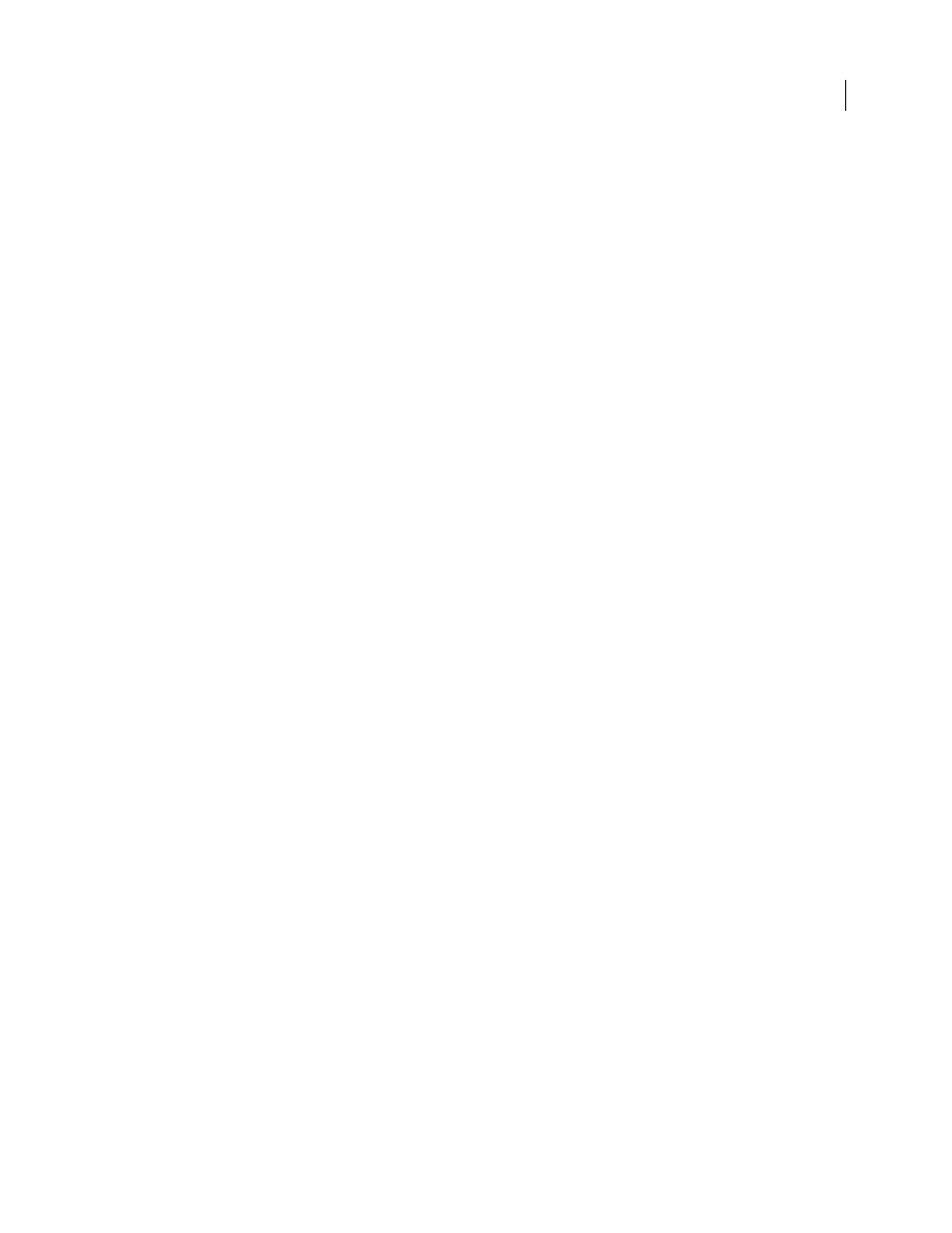
288
ADOBE ACROBAT 3D VERSION 8
User Guide
•
Tools for creating accessible PDF forms
Though Acrobat Standard provides some functionality for making existing PDFs accessible, you must use Acrobat
Professional or Acrobat 3D to perform certain tasks—such as editing reading order or editing document structure
tags—that may be necessary to make some PDF documents and forms accessible.
For more information about creating accessible PDFs and using accessibility features to read PDFs, see
.
About accessible PDFs
Accessible PDFs have the following characteristics.
Searchable text
A document that consists of scanned images of text is inherently inaccessible because the content of the document
is images, not searchable text. Assistive software cannot read or extract the words, users cannot select or edit the text,
and you cannot manipulate the PDF for accessibility. You must convert the scanned images of text to searchable text
using optical character recognition (OCR) before you can use other accessibility features with the document.
Alternate text descriptions
Document features such as images and interactive form fields can’t be read by a screen reader unless they have
associated alternate text. Though web links are read by screen readers, you can provide more meaningful descrip
tions as alternate text. Alternate text and tool tips can aid many users, including those with learning disabilities.
Fonts that allow characters to be extracted to text
The fonts in an accessible PDF must contain enough information for Acrobat to correctly extract all of the characters
to text for purposes other than displaying text on the screen. Acrobat extracts characters to Unicode text when you
read a PDF with a screen reader or the Read Out Loud feature, or when you save as text for a braille printer. This
extraction fails if Acrobat cannot determine how to map the font to Unicode characters.
Reading order and document structure tags
To read a document’s text and present it in a way that makes sense to the user, a screen reader or other text-to-speech
tool requires that the document be structured. Document structure tags in a PDF define the reading order and
identify headings, paragraphs, sections, tables, and other page elements.
Interactive form fields
Some PDFs contain forms that a person is to fill out using a computer. To be accessible, form fields must be inter
active—meaning that a user must be able to enter values into the form fields.
Navigational aids
Navigational aids in a PDF—such as links, bookmarks, headings, a table of contents, and a preset tab order for form
fields—assist all users in using the document without having to read through the entire document, word by word.
Bookmarks are especially useful and can be created from document headings.
Document language
Specifying the document language in a PDF enables some screen readers to switch to the appropriate language.
