See where a check or property is used, Correcting problem areas, About preflight fixups – Adobe Acrobat 8 3D User Manual
Page 515: Add fixups to a profile
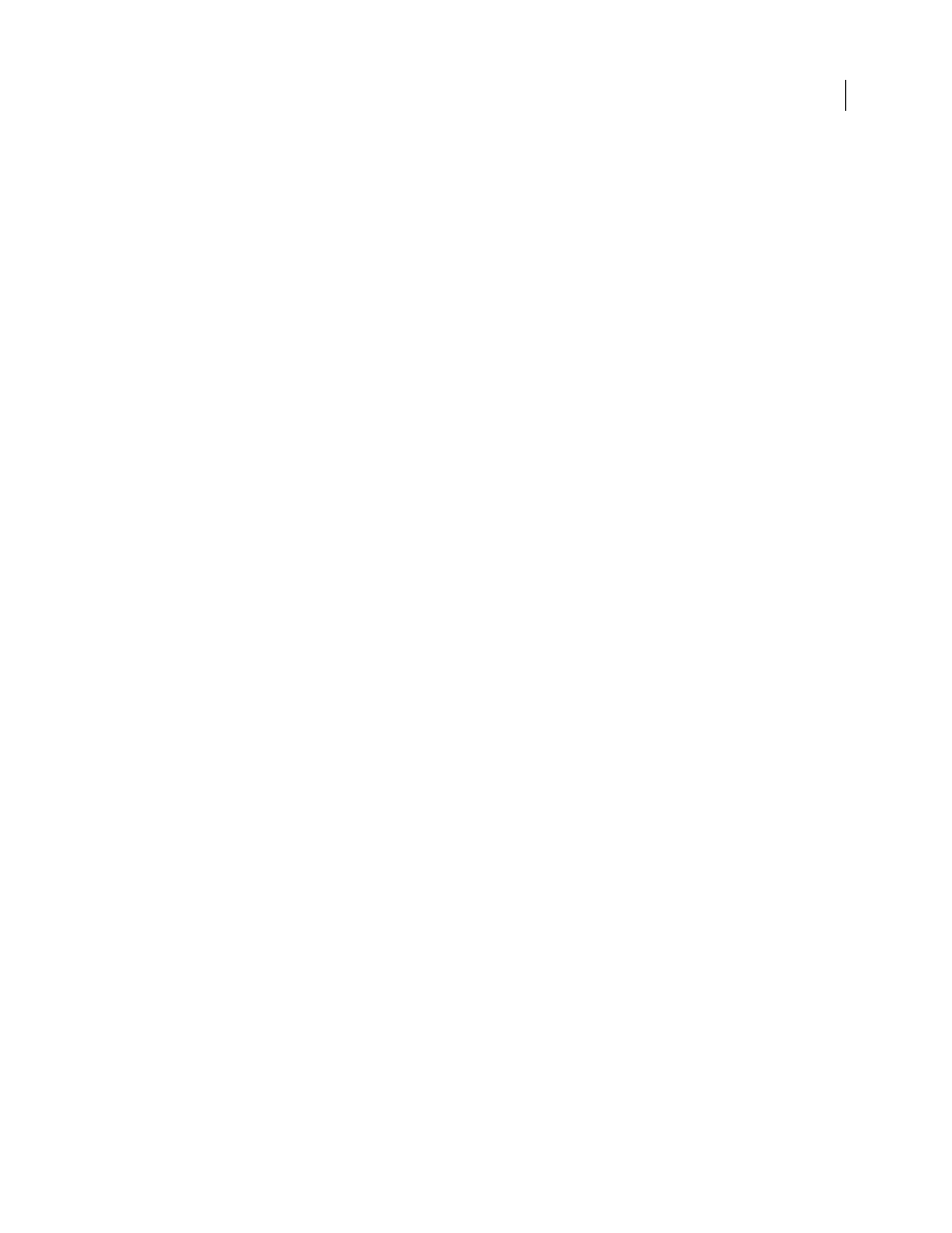
508
ADOBE ACROBAT 3D VERSION 8
User Guide
•
Type the message you want to display when the check finds a mismatch (fires) and when it doesn’t find a
mismatch. For example, if you’re defining a check against the use of spot colors, your message when no mismatch
is found could be “Document has no spot colors.”
•
Select whether to apply the check to page contents, annotations, form fields, or all those objects.
•
For Group, specify the group from which properties are to be used.
•
For Property, select properties and specify criteria to be evaluated against.
See where a check or property is used
❖
Double-click a check, and then click Usage in the Edit Check dialog box to see which profiles use the check.
Correcting problem areas
About preflight fixups
You can use the Preflight tool to fix many errors in a document. To do this, you add error corrections, called fixups,
to a profile. The fixup automatically corrects the problem, if possible, or provides information so that you can correct
the problem in the source file. A profile with a fixup has the gray wrench icon next to it. An outline of a wrench means
that no fixups are associated with the profile.
Preflight includes several predefined fixups that you can add to a profile. These cover a broad range of errors that
affect color, fonts, images, print production, compliance with international standards like PDF/X and PDF/A, and
other areas. Preflight also includes a toolkit for creating your own fixups.
Note: A fixup permanently changes the document.
For example, fixups can perform the following actions to correct errors:
•
Convert color spaces, just as the Convert Color feature does.
•
Repair documents and eliminate unneeded content to reduce file size, just as PDF Optimizer does.
•
Convert the PDF to a different version.
•
Widen hairlines.
•
Flatten transparency.
•
Remove objects outside the trim and bleed boxes.
•
Prepare the PDF for PDF/X or PDF/A conversions.
•
Set document information.
Add fixups to a profile
The Preflight tool includes a collection of fixups that you can add to a profile. These are all available from the Fixups
section of each profile.
1
Open the Preflight dialog box, and click Edit.
