Chapter 6: review and comment, Quickstart, Start an email review – Adobe Acrobat 8 3D User Manual
Page 157: Start a shared review
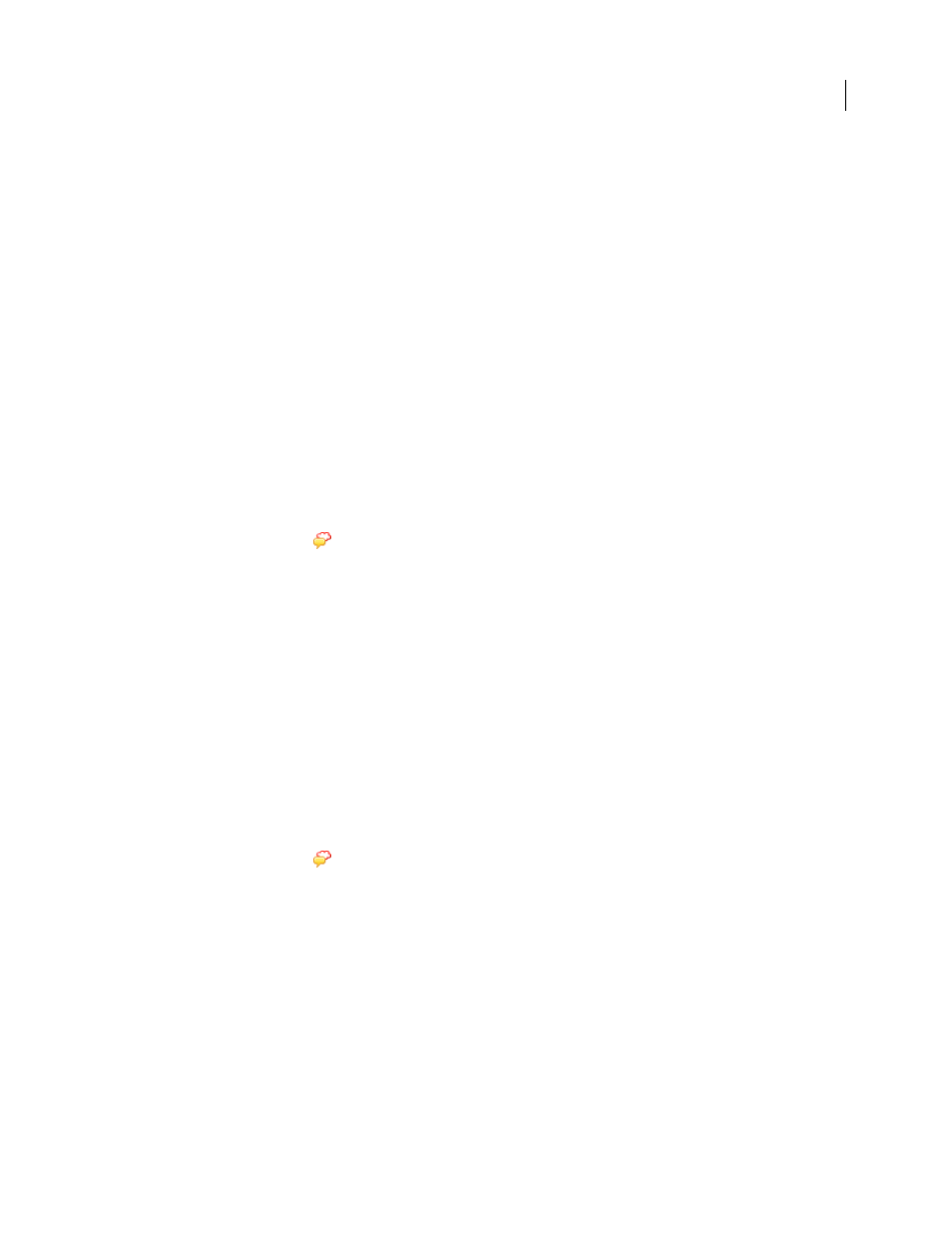
150
Chapter 6: Review and comment
You can conduct reviews for many types of content by sending out an Adobe PDF version of the source document
for others to review, or by posting a PDF to a shared server. Reviewers add their comments to the PDF using
commenting and markup tools and then send, or upload, their comments.
If you create documents in Microsoft Word for Windows or Autodesk AutoCAD, you can import comments directly
into the source document to revise the content.
Quickstart
The following steps provide a quick overview of common review and commenting tasks.
Start an email review
An email-based review lets you track review status and merge received comments into the PDF.
1
Click Review & Comment
and choose Attach For Email Review.
2
If prompted, enter your identity information to create a reviewer profile.
3
Follow the on-screen instructions to select the PDF, invite reviewers, and send the email invitation.
If your email application doesn’t send email automatically, you may need to answer alert messages and switch to your
email application to finish sending the message.
See also
“Start an email-based review” on page 158
Start a shared review
A shared review allows reviewers, including those using Adobe Reader, to see and respond to others’ comments
during the review.
Important: To conduct a shared review, you and your reviewers need write access to a shared comment server.
1
Click Review & Comment
and choose Send For Shared Review.
2
If prompted, enter your identity information to create a reviewer profile.
3
Follow the on-screen instructions to select (or add) a server, select the PDF, invite reviewers, and send the email
invitation.
See also
“Start a shared review” on page 157
