Output intents, About output intents in pdfs – Adobe Acrobat 8 3D User Manual
Page 522
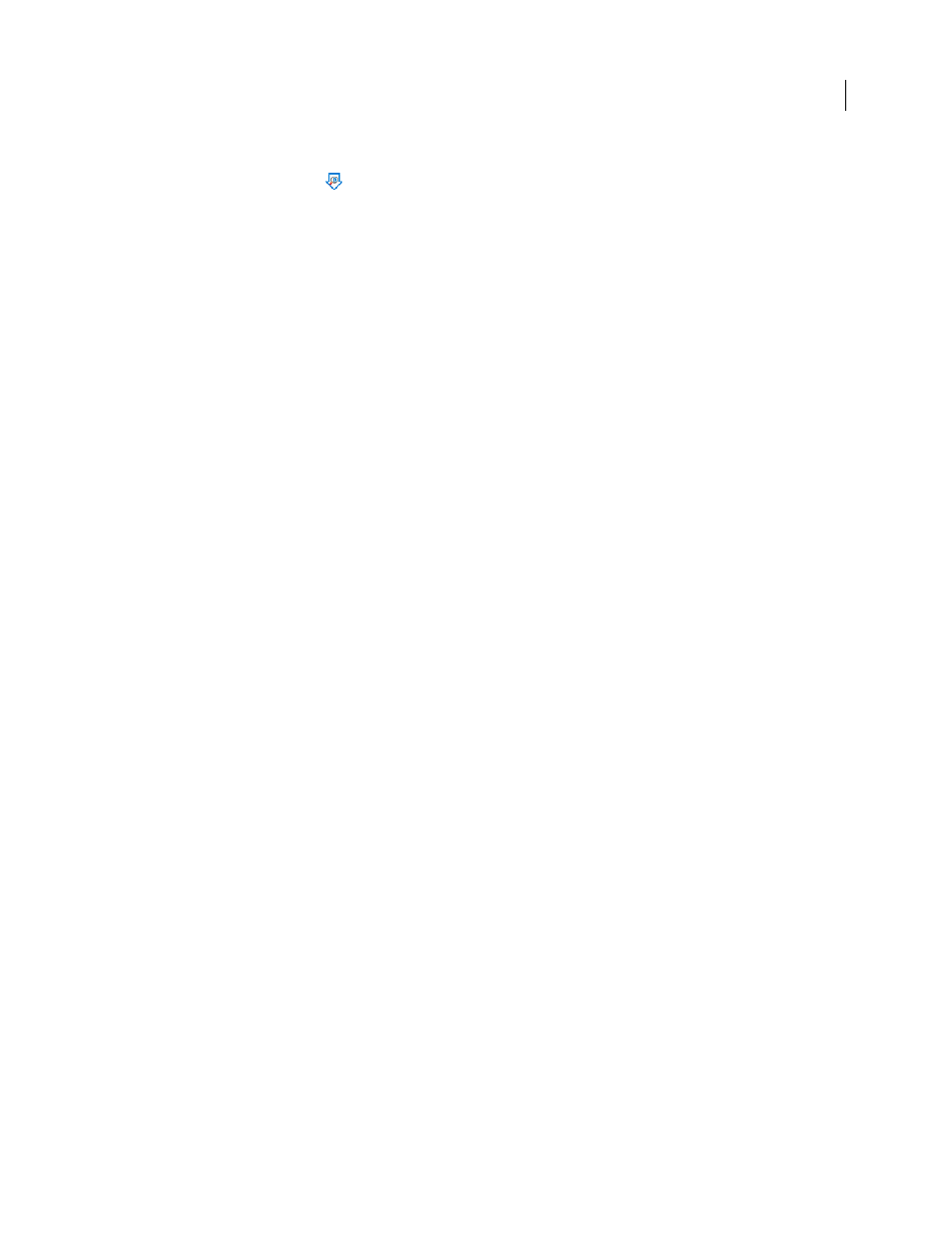
515
ADOBE ACROBAT 3D VERSION 8
User Guide
Edit droplet settings
1
Double-click the Droplet icon
, or choose Edit Preflight Droplet from the Options menu of the Preflight dialog box.
2
Change the settings you want to modify, and then save the droplet.
Droplet settings
Use the droplet options to specify how the Preflight tool processes PDFs when you drag them onto the Droplet icon.
Note: You also specify these options when you run a preflight inspection using batch processing. (See “Processing in
batches” on page 368.)
Keep Profile [profile]
Uses the currently selected profile for the preflight inspection.
Capture
Inserts the profile being used in the droplet into the profile list under the Imported Profiles category.
Change Profile
Provides a menu of all available profiles. You can select a different profile for the preflight inspection.
Run Preflight Profile Without Applying Fixups
Inspects and reports on problems without correcting them. This
option is available only if you choose a profile that includes a fixup for correcting problems.
Copy PDF File
Places a copy of the PDF in the Success or Error folder.
Move PDF File
Moves the inspected PDF to the Success or Error folder.
Save Alias Of PDF File
Places a link to the PDF in the Success or Error folder, so that the original file is not moved
from its location.
Create Report And Save In Success/Error Folder
Lets you specify the type of report and amount of detail. This report
indicates the results of the preflight inspection.
Settings
Lets you change report options.
Success/Error Folder
Lets you specify a folder and location for the files and optional reports.
Display A Summary PDF
Creates a report of files that generated mismatches during the inspection. The report
indicates the location of each file; the path to the file is an active link.
Output intents
About output intents in PDFs
An output intent describes the final destination device you will use to reproduce the color in the PDF, such as the
separations printing device. Output intents can override working spaces during viewing and printing, but they do
not convert the colors in the PDF.
Note: In a PDF/X1-a workflow, the output intent describes the working CMYK space. In a PDF/X-3 workflow, the
embedded ICC profile in the output intent is used to convert any objects with color-managed color to the color space of
the ICC profile in the output intent. In most cases this will be CMYK, but can also be RGB or Grayscale.
There are two kinds of output intents: One includes an embedded device profile that defines the color space of the
destination device, such as U.S. Web Coated (SWOP) v2; the other is a name that defines the destination color space
and usually names a standard output condition. Using a named output intent rather than an embedded profile helps
reduce the size of a PDF, but this is typically only possible for PDF/X-1a files, or PDF/X-3 files that do not contain
color-managed color.
