Adobe Acrobat 8 3D User Manual
Page 47
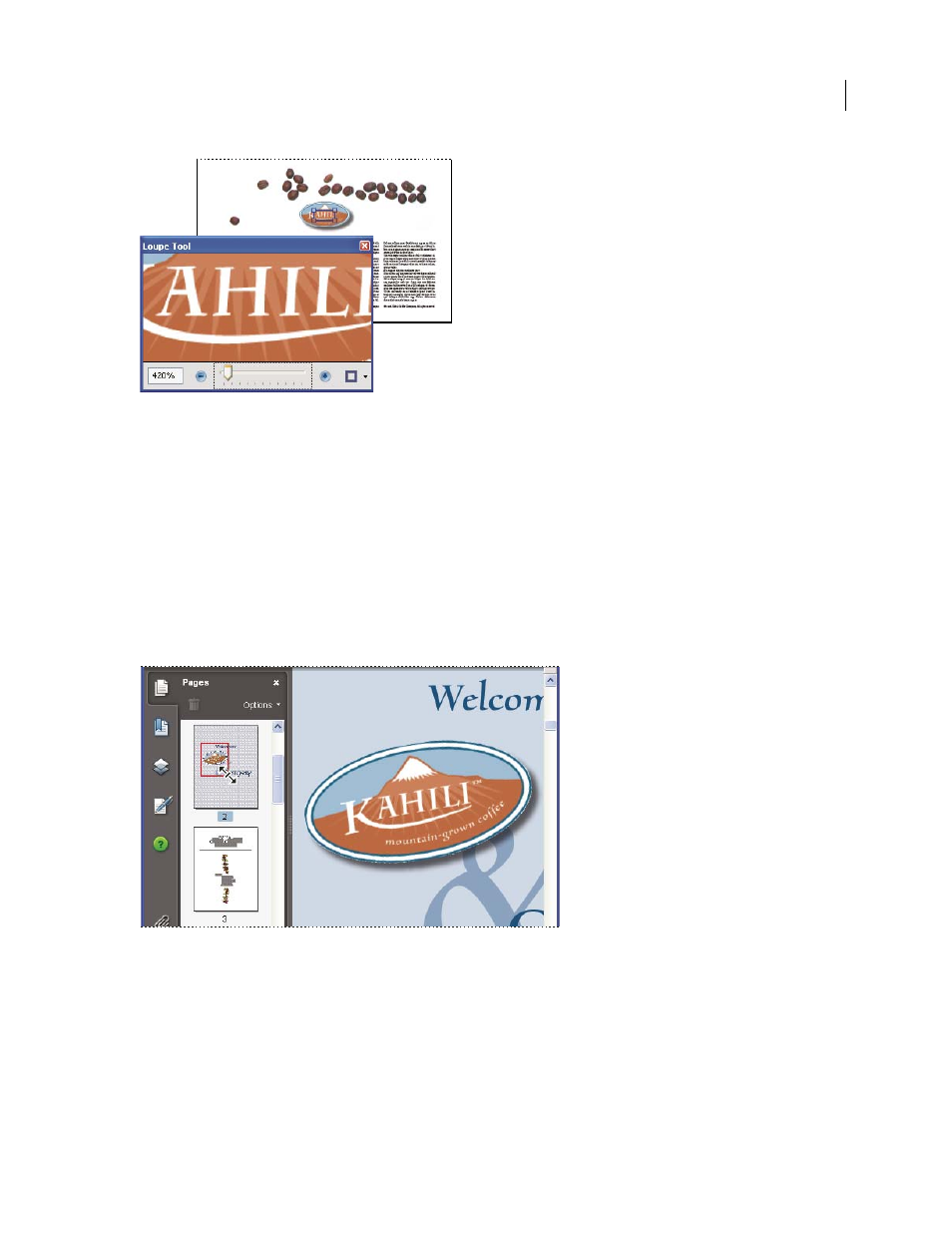
40
ADOBE ACROBAT 3D VERSION 8
User Guide
Use the Loupe tool to view a magnified area of the document.
Note: You can change the color of the Loupe tool rectangle, click the Line Color pop-up menu in the lower right corner
of the Loupe Tool window, and select a new color.
Change the magnification by using a page thumbnail
1
Click the Pages button on the left side of the window to view the page thumbnails.
2
Locate the thumbnail for the current page, and then position the pointer over the lower right corner of the page
view box until the pointer changes into a double-headed arrow.
3
Drag the corner of the box to reduce or expand the view of the page.
4
As needed, move the pointer over the zoom box frame within the thumbnail until it changes to a Hand icon, and
then drag the frame to see a different area of the page in the document pane.
A page-view box in a page thumbnail indicates the area of the page currently showing in the document pane.
Change the default magnification
1
Choose Edit > Preferences.
2
Under Categories, select Page Display.
3
Open the Zoom pop-up menu and choose a default magnification level.
