Edit tags for figures and tables – Adobe Acrobat 8 3D User Manual
Page 317
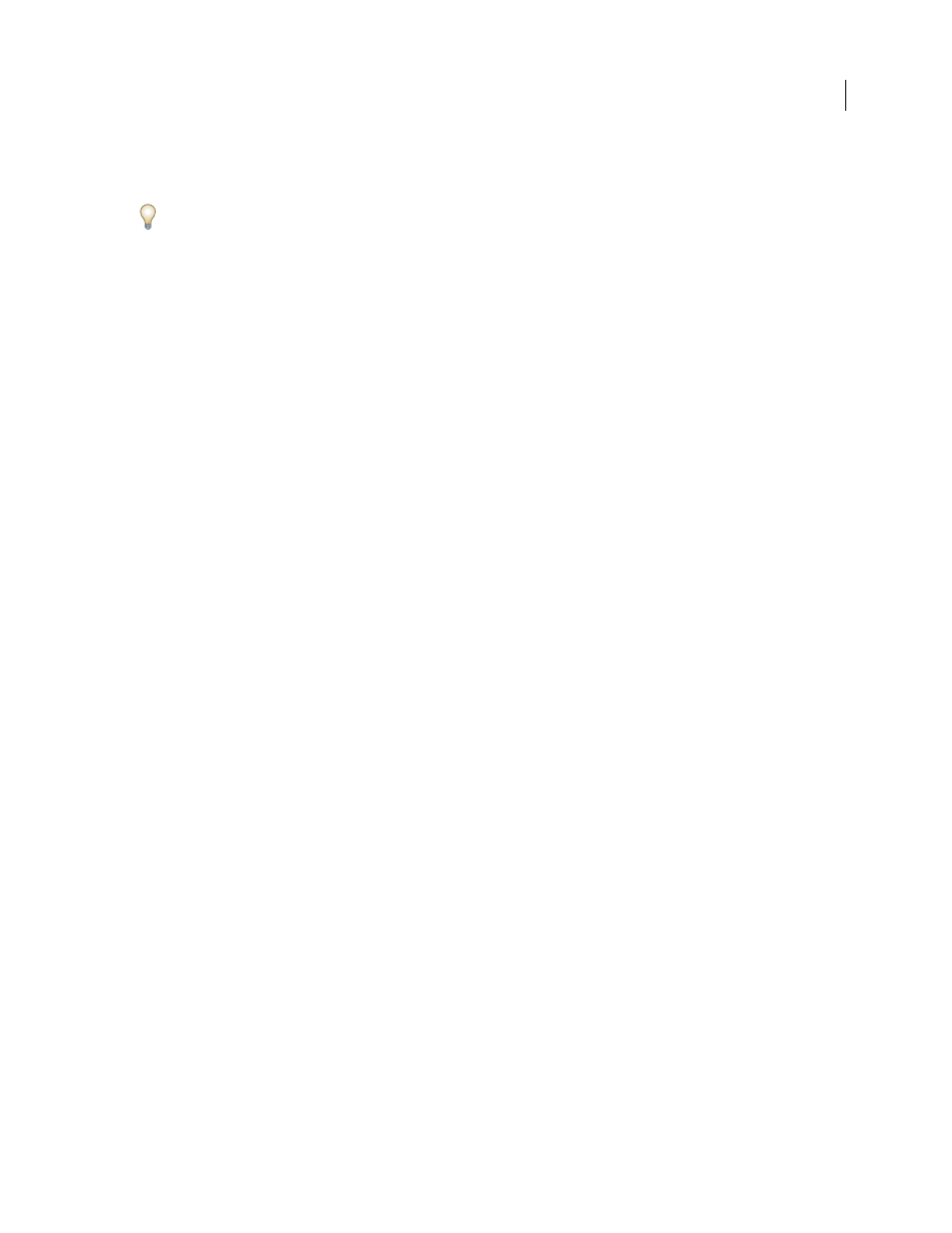
310
ADOBE ACROBAT 3D VERSION 8
User Guide
2
In the TouchUp Reading Order dialog box, click the button corresponding to the appropriate heading tag (for
example, Heading 1, Heading 2).
After applying heading tags, you can convert the headings to bookmarks to improve navigation. For more infor
mation, see “Add tagged bookmarks” on page 330.
Remove page elements from the tag structure
When tagging a PDF, Acrobat can’t always distinguish between instructive figures and decorative page elements.
Items that visually enhance page layout, such as decorative borders, lines, or background elements, can add clutter
to the structure layout and should be removed. Therefore, Acrobat may incorrectly tag artifacts or page elements as
figure tags. You can remove artifacts and irrelevant page elements from the tag structure by redefining them with the
Background tag or by deleting their tags. If a tagged image in the document doesn’t contain useful or illustrative
information for the user, you can remove the element from the tagging structure so that it isn’t read out loud or
reflowed.
1
Select the TouchUp Reading Order tool.
2
In the TouchUp Reading Order dialog box, select Show Page Content Order and Show Tables And Figures.
3
Remove the page element by doing one of the following:
•
In the document pane, select the page element, and then click Background in the dialog box.
•
In the Order tab, select the page element, and then press Delete.
Edit tags for figures and tables
You can use the TouchUp Reading Order tool to add and edit tags and alternate text for figures and tables.
Apply a figure tag
You can select an element and define it as a figure by using the TouchUp Reading Order tool. Once you define it as
a figure, you can add alternate text to describe the figure.
1
Using the TouchUp Reading Order tool, select the figure.
2
In the TouchUp Reading Order dialog box, click Figure.
3
In the document pane, right-click/Control-click the region and choose Edit Alternate Text.
4
Enter alternate text, and click OK.
Check and correct figure tags
You can use the TouchUp Reading Order tool to identify and correct tagging results for figures. Determine whether
figures include or require alternate text in order to be read correctly with assistive technologies. Ideally, figure tags
should identify image content that is meaningful to the document as a whole, such as graphs or illustrative photo
graphs. If background elements that shouldn’t be read are tagged as figures, redefine them as background.
1
Select the TouchUp Reading Order tool, and then click Show Tables And Figures in the dialog box.
2
Do any of the following:
•
If a figure isn’t tagged as a figure, select the content region you want, and then click Figure or Figure/Caption in
the dialog box.
•
To remove text that was incorrectly combined with a figure, drag to select the text, and click the Text button in the
dialog box.
