Printing color, Preview how colors overprint, Managing color – Adobe Acrobat 8 3D User Manual
Page 461
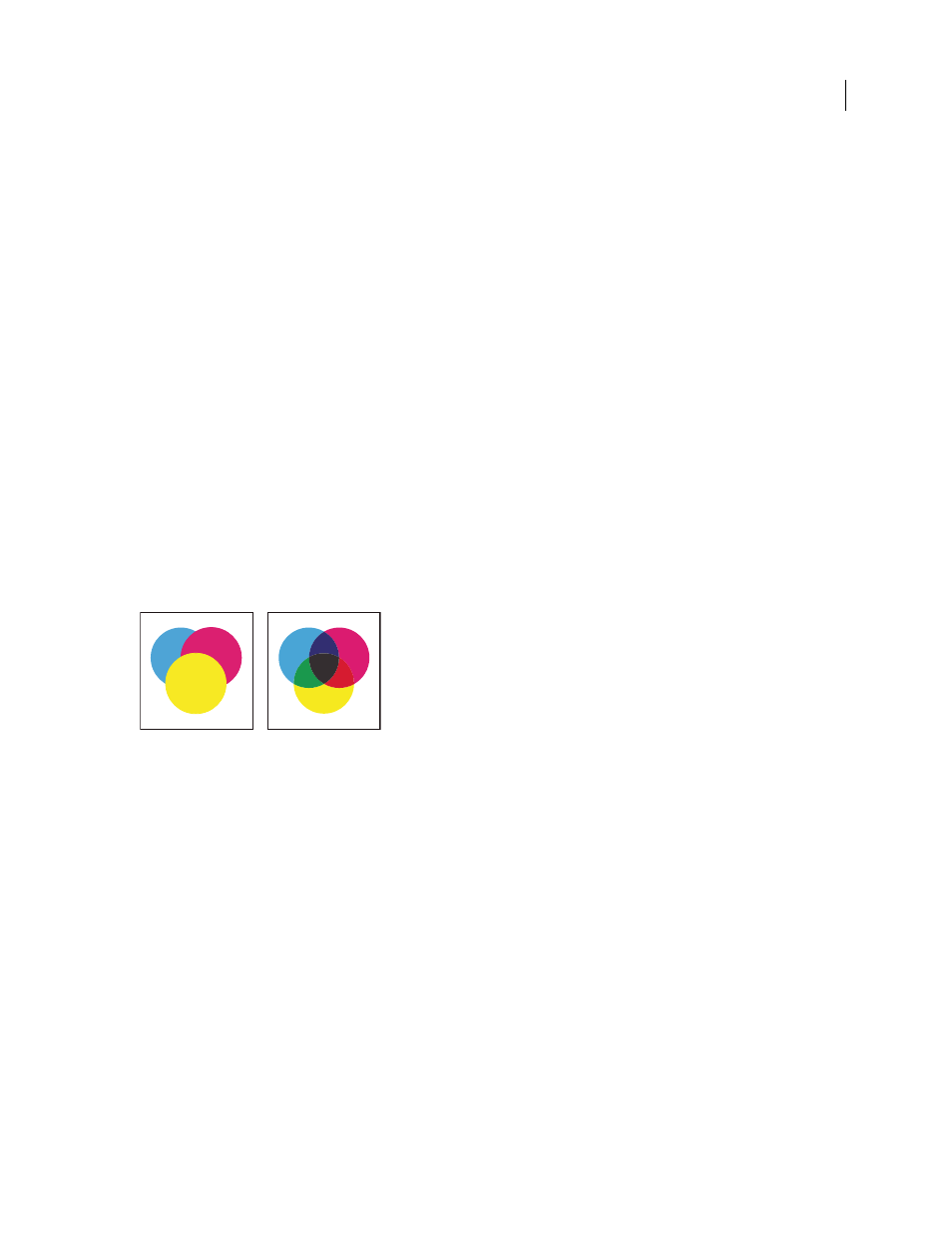
454
ADOBE ACROBAT 3D VERSION 8
User Guide
Style
Determines the appearance of the marks. You can choose default InDesign marks, or marks from other appli
cations as listed.
Trim Marks
Places a mark at each corner of the trim area to indicate the PDF trim box boundaries.
Bleed Marks
Places a mark at each corner of the bleed box to indicate the PDF bleed box boundaries. A bleed box
defines the amount of extra area to image outside the defined page size.
Registration Marks
Places marks outside the crop area for aligning the different separations in a color document.
Color Bars
Adds a small square of color for each grayscale or process color. Spot colors converted to process colors
are represented using process colors. Your service provider uses these marks to adjust ink density on the printing
press.
Page Information
Places page information outside the crop area of the page. Page information includes the filename,
page number, current date and time, and color separation name.
Printing color
Preview how colors overprint
Overprint Preview mode provides an on-screen simulation that approximates how blending and overprinting will
appear in color-separated output. Overprinting effects can also be simulated when you output to a composite
printing device. Both of these methods are useful for proofing documents that will be color separated.
Compare appearance of artwork on-screen (left) with printed artwork (right).
❖
With the PDF open, choose Advanced > Print Production > Overprint Preview.
The overprint display turns on or off. If overprint previewing is on, a check mark appears next to the Overprint
Preview command.
Managing color
When you print a color-managed RGB or CMYK document, you can specify additional color management options
to keep color consistent in the output. For example, suppose the document contains a profile tailored for prepress
output, but you want to proof the colors on a desktop printer. In the Output panel of the Advanced Print settings
dialog box, you can temporarily convert the document’s colors to the color space of the desktop printer—the printer
profile is used instead of the current document profile when printing. In addition, you can send color data as RGB
values to printers using various RGB profiles.
