Apple Aperture 3.5 User Manual
Page 86
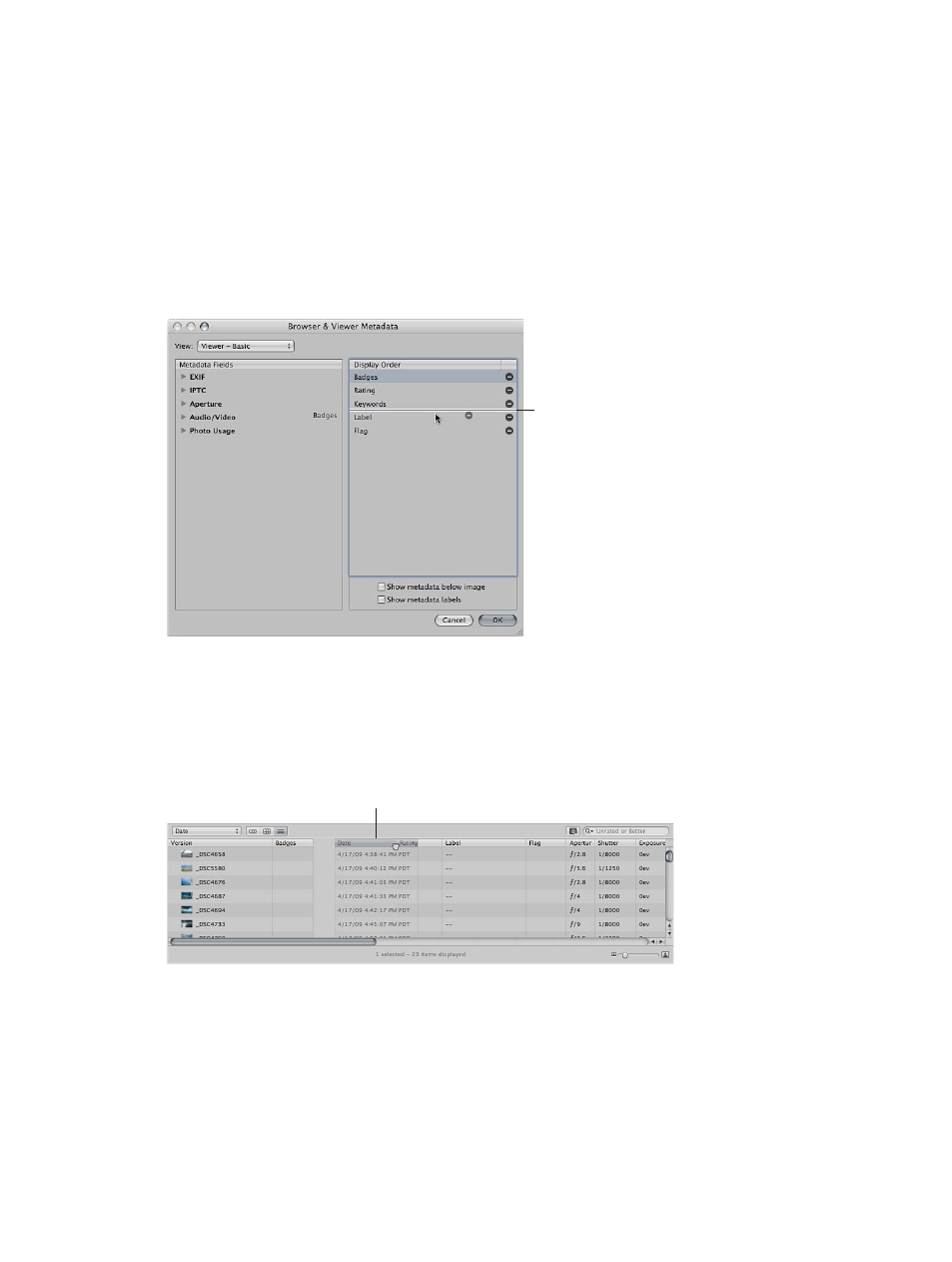
Chapter 4
Organize and sort photos
86
4
Specify the type of metadata that appears in list view by selecting the checkboxes
corresponding to each type (and deselecting the checkboxes for metadata items you
want to remove).
Each metadata item selected in the Metadata Fields column in the Browser & Viewer Metadata
dialog appears as a column in list view.
5
If necessary, rearrange the order in which the metadata columns are displayed by dragging the
metadata items up or down in the Display Order column.
The order of metadata selections in the Display Order column from top to bottom corresponds
to the order of columns in the Browser in list view from left to right. Moving an item up in the
Display Order column moves the metadata column to the left in list view.
“Badges” is moved
and will appear
after “Keywords.”
6
When you’re satisfied with your metadata selections and the order in which they will be
displayed in list view, click OK.
Rearrange the metadata columns in list view
You can rearrange the metadata columns to keep the most important information in view.
m
Select the column’s header and drag the column to a new position.
The Date column
is being dragged.
67% resize factor
