Apple Aperture 3.5 User Manual
Page 293
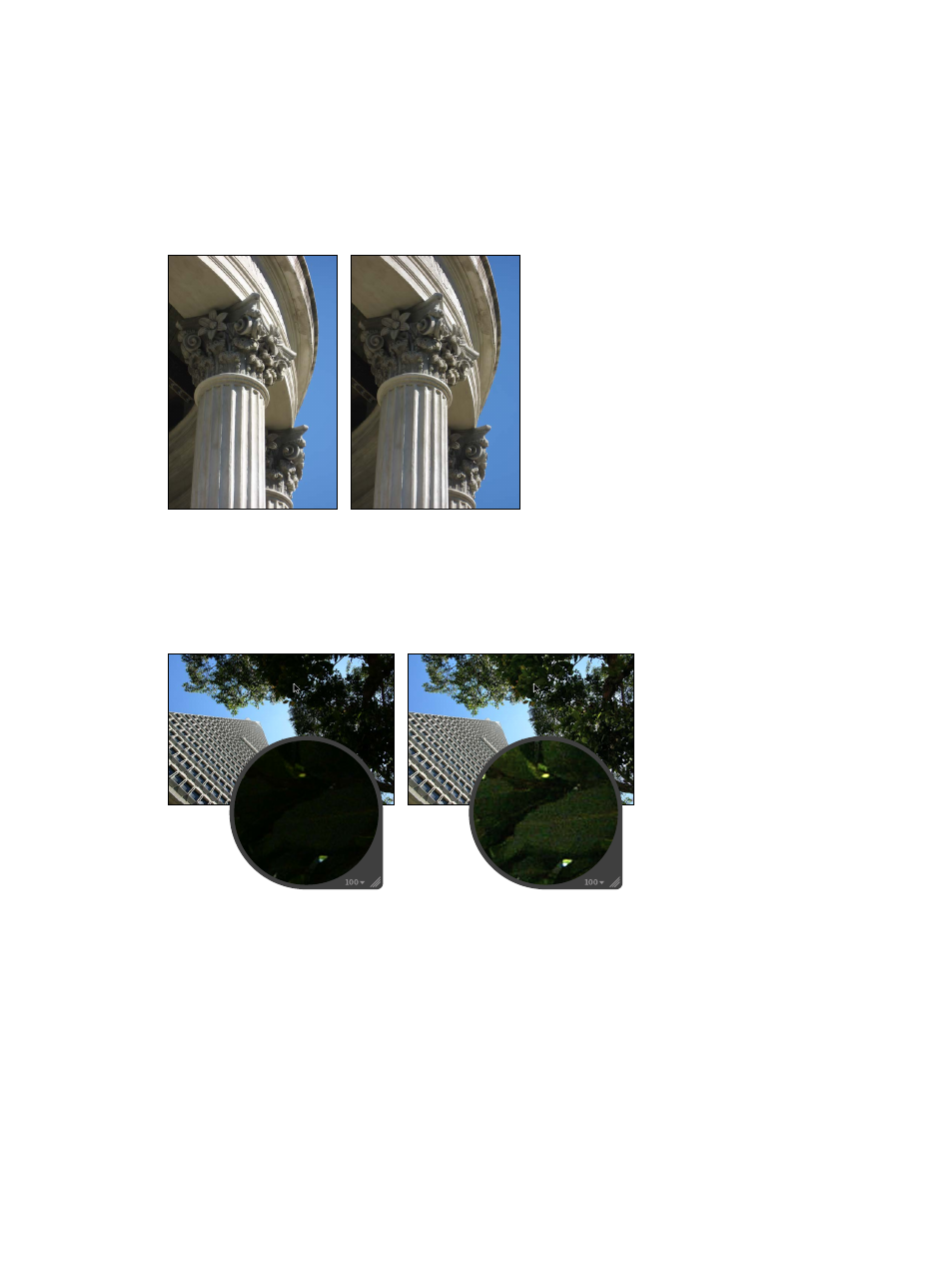
Chapter 7
Make image adjustments
293
When you want to adjust the brightness values in the highlight areas of the image without
affecting the midtones and shadows, you adjust the Highlights parameter. Although the human
eye is more sensitive to details in shadow areas than in highlight areas, such as snow, there
is usually a fair amount of visual information that you can retrieve in the highlights using the
Highlights parameter controls. Another example of when to use the Highlights controls is when
the background of your image is correctly exposed, and the foreground of the image is slightly
overexposed. In this case, you use the Highlights controls to make the overexposed foreground
match the exposure of the correctly exposed background.
Before Highlights adjustment
After Highlights adjustment
Adjusting the shadow areas in an image is necessary when the shadow areas are underexposed.
A good example is an image shot in a doorway, where the background is correctly exposed but
the foreground is a little underexposed. Adjusting the shadows lightens the pixels in the shadow
areas only, bringing out detail that would normally have been shades of black or dark gray.
Before Shadows adjustment
After Shadows adjustment
You can also adjust the amount of contrast in the midtones of the image using the Mid Contrast
parameter controls.
Note: The Highlights & Shadows adjustment controls have been updated in Aperture 3.3 for
ease of use, reduced halo effect with shadow adjustments, improved highlight detail recovery,
and better overall performance. Images that were adjusted using the original Highlights &
Shadows controls are not upgraded by default. You can upgrade an image to use the new
Highlights & Shadows adjustment controls, or you can continue to use the original Highlights &
Shadows controls.
67% resize factor
