Apple Aperture 3.5 User Manual
Page 68
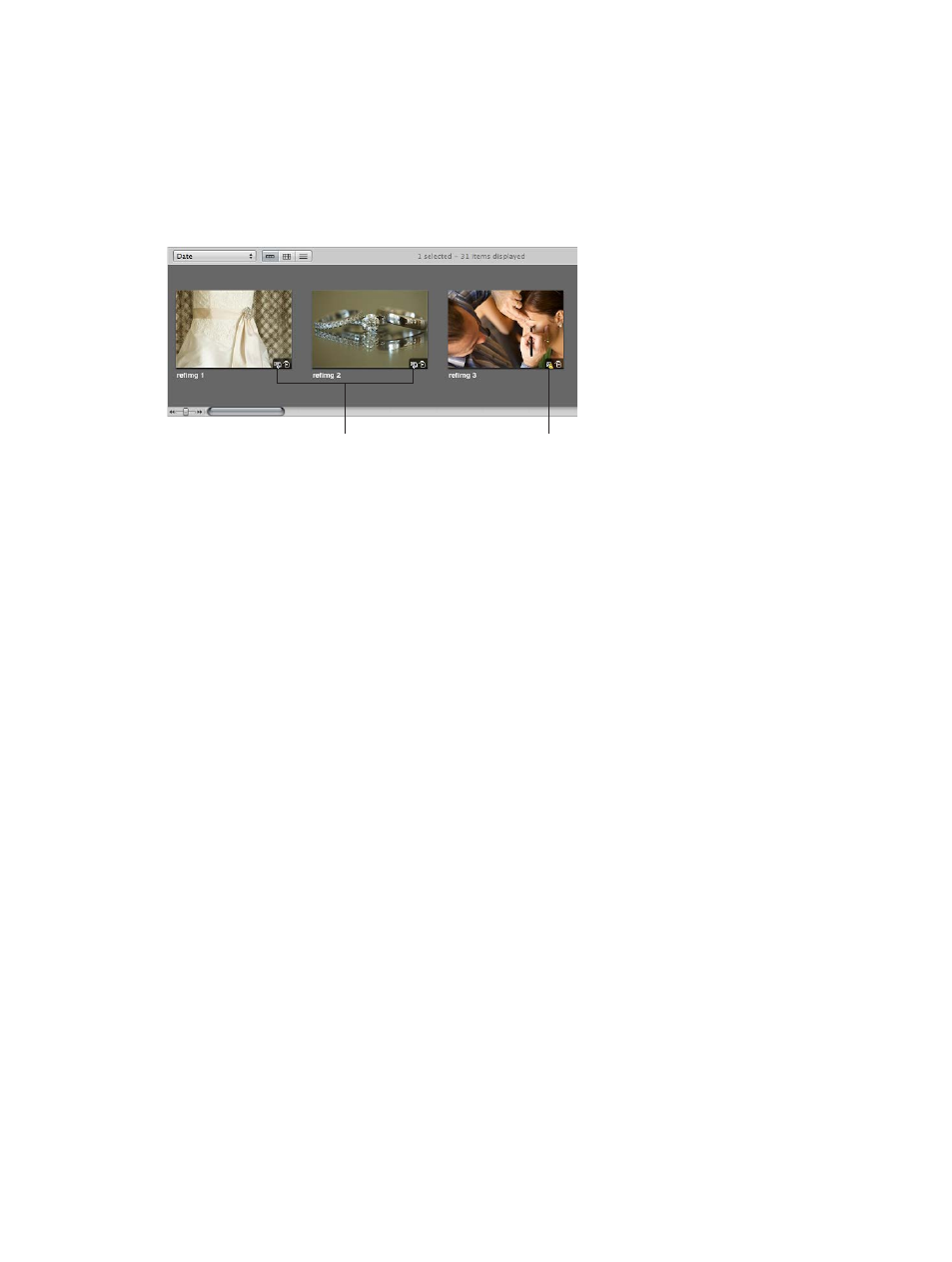
Chapter 3
Work with projects and the library
68
When you delete a referenced original from Aperture, you can specify whether the photo’s
version is placed in the Aperture Trash. When you empty the Aperture Trash, the link to the
original is deleted, but the original remains in its current location in the Finder.
Identify referenced images
After you import referenced images, you can identify them in the Browser by turning on
referenced image badge overlays. Referenced images appear with badges that show whether
their originals are currently online (available) or offline (unavailable).
These badge overlays
indicate the photos are
referenced images.
This badge overlay
indicates the photo is an
offline referenced image.
1
Choose Aperture > Preferences, or press Command-Comma (,).
2
In the Preferences window, click Appearance and select the “Badge referenced items” checkbox.
See a list of referenced images in a selection
When working with a selection of photos in the Browser, you may need to determine which
photos have originals that reside in the Aperture library and which are referenced images whose
originals are located elsewhere on your hard disks. You can select a group of photos in the
Browser and show a list of the referenced images within the selection, along with their locations.
1
In the Browser, select a group of photos.
2
Choose File > Locate Referenced Files.
67% resize factor
