Change slideshow settings – Apple Aperture 3.5 User Manual
Page 385
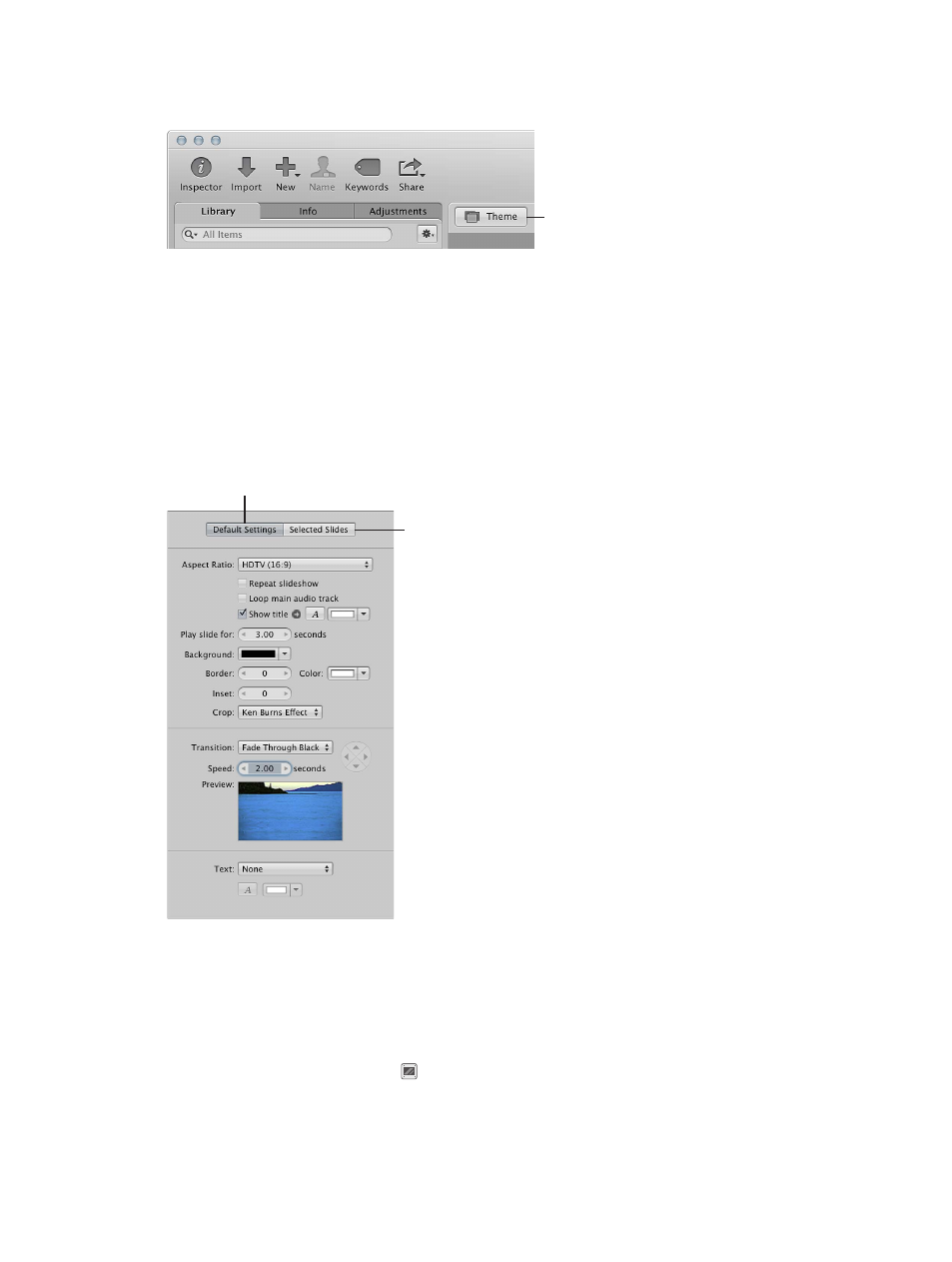
Chapter 10
Create slideshows
385
Change the theme for an existing slideshow
1
In the Slideshow Editor, click the Theme button.
Click the Theme
button to change
a slideshow’s theme.
2
In the dialog that appears, select a theme from the list and click Choose Theme.
Change slideshow settings
You can change the settings that determine how your slideshow looks and plays. For example,
you can set the aspect ratio for the slideshow, change the background color, set the length of
time slides appear, and add titles, transitions, and effects.
You can change settings for the entire slideshow or for individual slides. You change settings
for the entire slideshow in the Default Settings pane of the Slideshow Editor, and you change
settings for individual slides in the Selected Slides pane.
Click here to change
settings for all slides.
Click here to change
settings for the selected
slides only.
Important:
The settings available for a slideshow depend on the theme you choose. The Classic
and Ken Burns themes are the most customizable. For information about changing the slideshow
theme, see
Create a slideshow and choose a theme
on page 383.
Modify settings for the entire slideshow
1
Select a slideshow album in the Library inspector.
2
Click the Slideshow Settings button in the lower-right corner of the Slideshow Editor, and click
the Default Settings button.
3
In the Default Settings pane, change the settings for your slideshow.
67% resize factor
