Apple Aperture 3.5 User Manual
Page 290
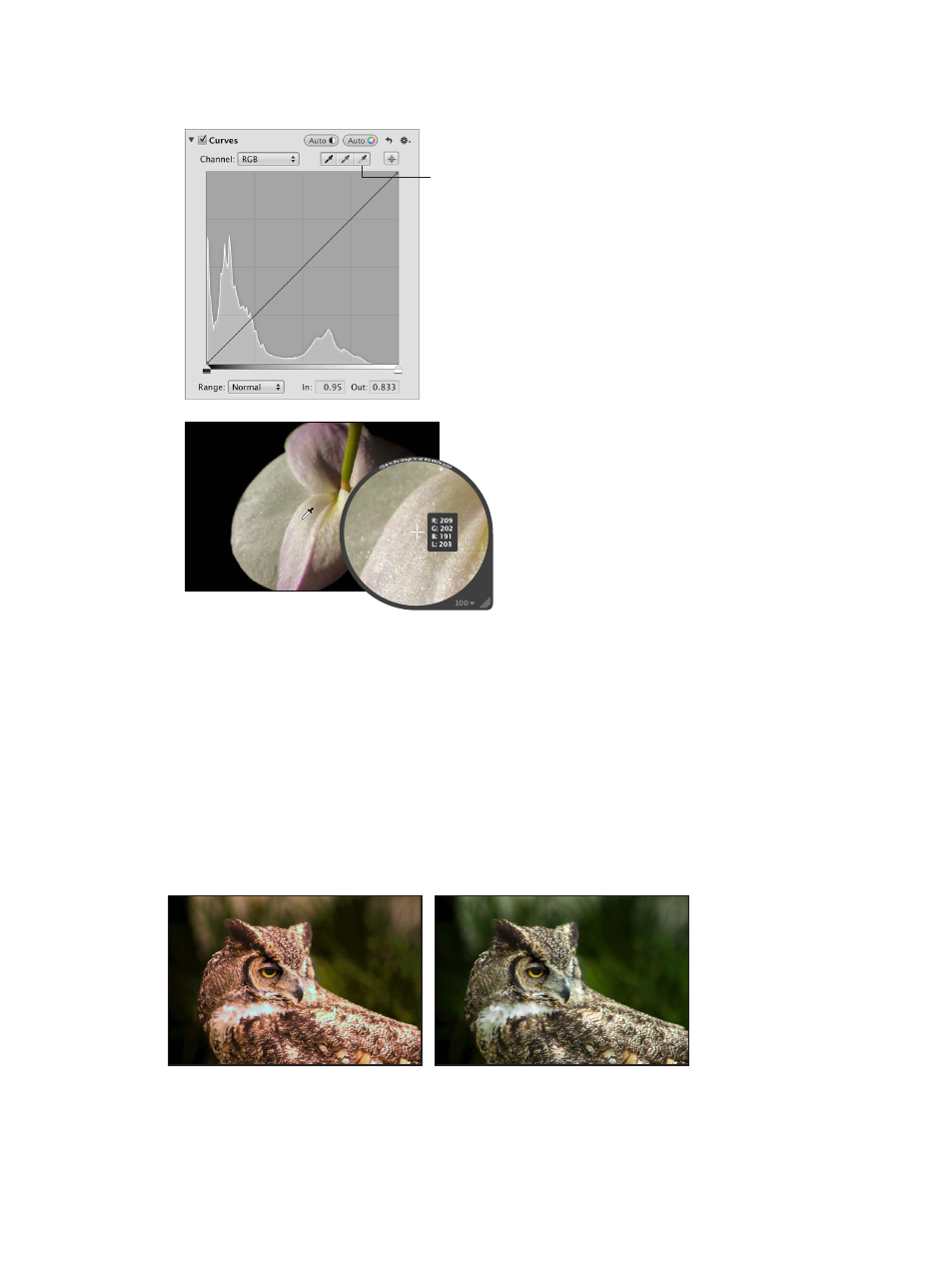
Chapter 7
Make image adjustments
290
•
To set the white point in an image: Select the White Point eyedropper tool to activate the Loupe,
position the eyedropper over the lightest pixels in the image, and click.
Click the White Point
eyedropper button
to activate the Loupe.
By default, the Loupe is set to magnify the image to 100 percent (full size). If necessary, you can
increase the magnification of the Loupe by choosing an increased magnification level from the
Loupe pop-up menu. For more information, see
on page 181.
Use the Curves controls for color correction
One of the most powerful ways to remove a color cast from an image or accentuate a desirable
color cast is to adjust the tonal curves of the red, green, and blue color channels independently.
It’s important to understand that you’re adjusting the colors of the image within the RGB
spectrum; you reduce yellow when you increase blue, you reduce magenta when you increase
green, and so on.
You adjust the tonal curve of the red color channel when you want to remove red and cyan color
casts in the image.
Before Red Curves adjustment
After Red Curves adjustment
67% resize factor
