Open aperture preferences – Apple Aperture 3.5 User Manual
Page 477
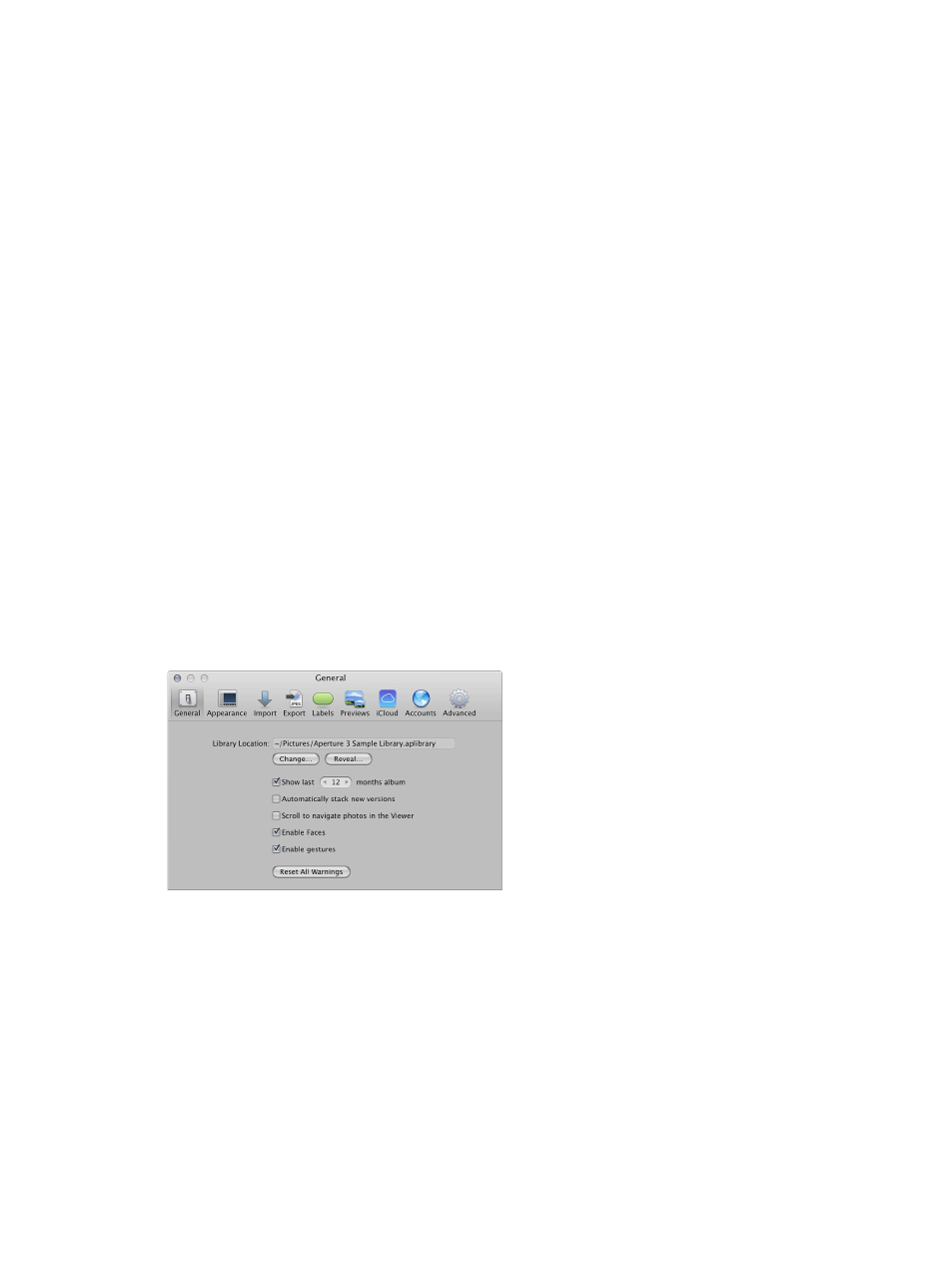
Chapter 13
Customize the Aperture workspace
477
•
Export: Click the Export button to display options for selecting an external editor for changing
your photos, audio, and video outside of Aperture, as well as specifying the email application
and settings you want used when emailing photos. You can also create a copyright statement
that will be included in webpages that you create, as well as specify that photos exported
from Aperture contain location information and Faces metadata (names you have assigned to
people in your photos using Faces). For more information see
on page 481.
•
Labels: Click the Labels button to display options for assigning text to color labels. For more
information, see
on page 482.
•
Previews: Click the Previews button to display options for how Aperture creates and displays
preview images. For more information, see
on page 482.
•
iCloud: Click the iCloud button to display options for turning on My Photo Stream and iCloud
Photo Sharing in Aperture. For more information, see
on page 483.
•
Accounts: Click the Accounts button to display options for reviewing and updating albums that
you published to your Flickr, Facebook, and SmugMug accounts online. For more information,
see
on page 483.
•
Advanced: Click the Advanced button to display options for specifying hot and cold area
thresholds, adding tolerance to Auto Levels adjustments, choosing color or monochrome
clipping overlays, and choosing to have Aperture look up photo location information
automatically. For more information, see
on page 484.
Open Aperture preferences
You can open the Aperture Preferences window at any time.
Open the Preferences window
m
Choose Aperture > Preferences, or press Command-Comma (,).
The Preferences window appears. For more information about the Aperture Preferences window,
see
on page 476.
67% resize factor
