Apple Aperture 3.5 User Manual
Page 452
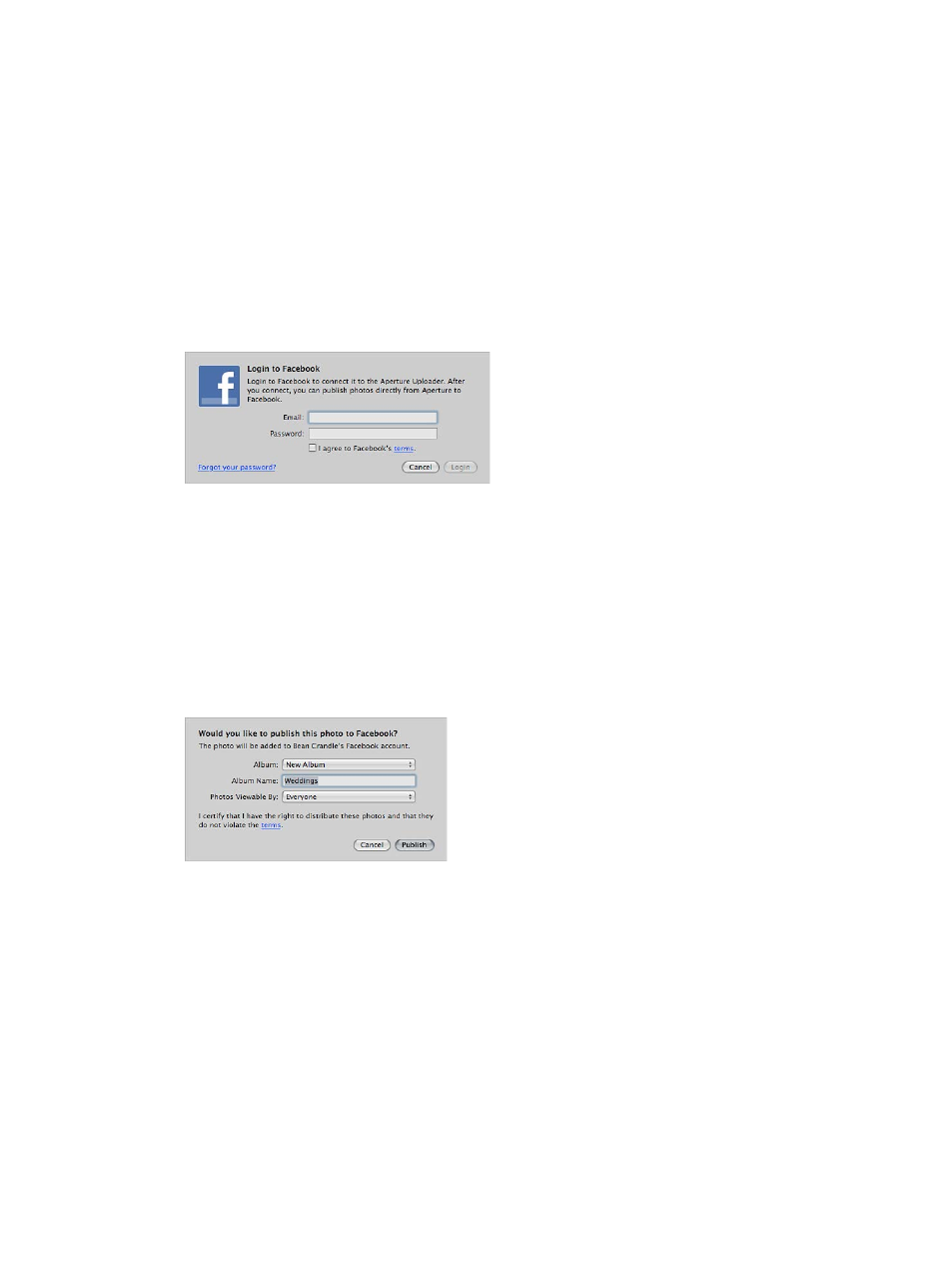
Chapter 12
Share photos online
452
Sign in to Facebook and create a new Facebook album
1
In Aperture, select a photo or a group of photos.
2
Do one of the following:
•
Choose File > Share > Facebook.
•
Choose Facebook from the Share pop-up menu in the toolbar.
3
In the dialog that appears, do the following:
a
Enter your email address.
b
Enter your password.
c
Select the “I agree to Facebook’s terms” checkbox.
d
Click Login.
4
In the dialog that appears, do the following:
a
If you have more than one Facebook account, choose the account you want to publish to from
the Facebook Account pop-up menu.
b
Choose New Album from the Album pop-up menu.
c
Give your Facebook album a name in the Album Name field.
d
In the Photos Viewable By pop-up menu, choose an access level to set who can view your
Facebook album.
e
Click Publish.
Aperture securely saves your Facebook account information to your OS X user account’s keychain
and then publishes your album to Facebook. A new Facebook album also appears in Aperture. To
view the album, select the Facebook account in the Shared section of the Library inspector.
Note: You will no longer have to log in to your Facebook account if there is a change to this
Facebook album or when you create new Facebook albums. For more information, see
your Flickr, Facebook, and SmugMug albums
on page 460.
67% resize factor
