Set image resolution when exporting – Apple Aperture 3.5 User Manual
Page 367
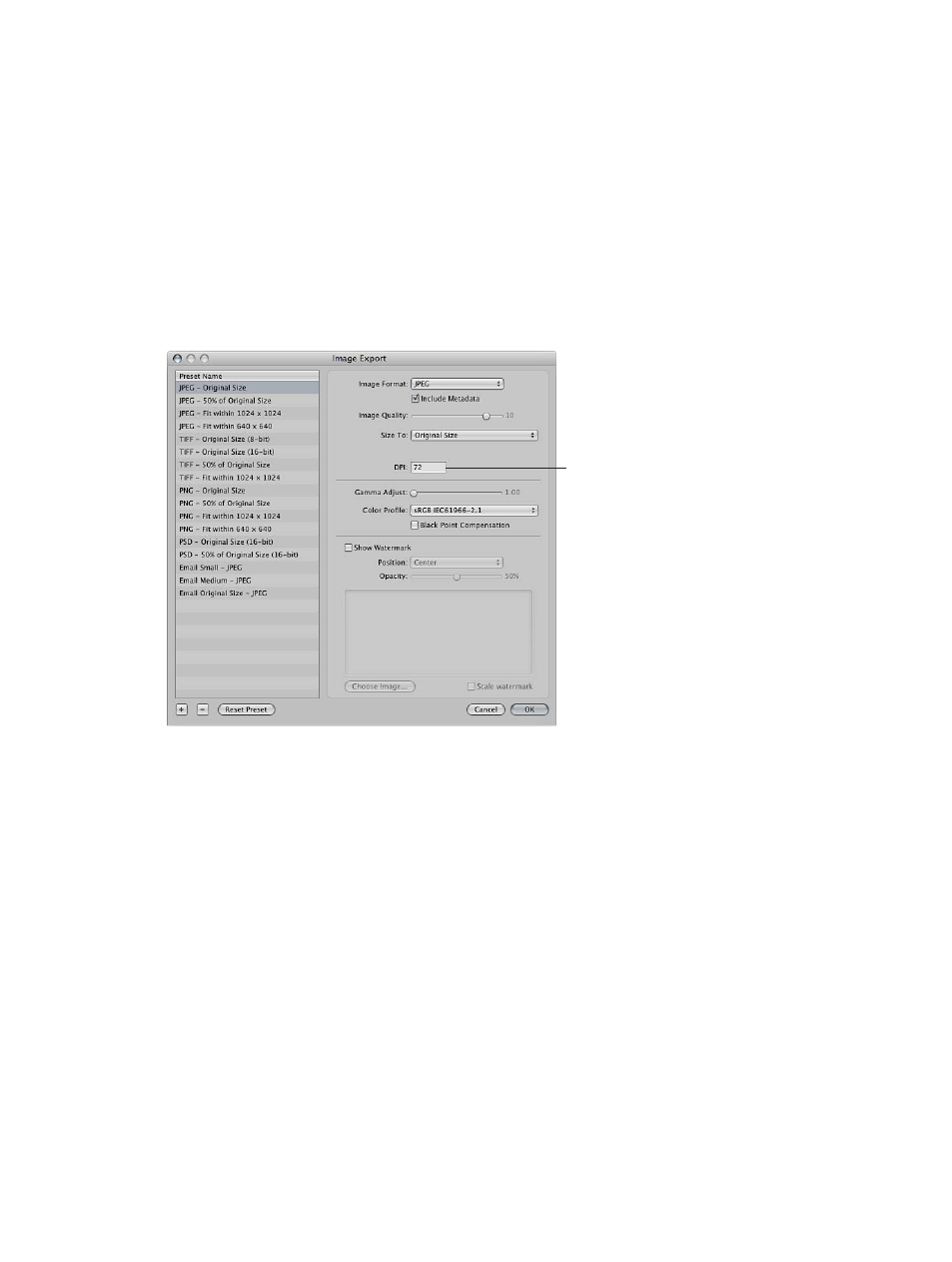
Chapter 9
Export photos
367
Set image resolution when exporting
You can set the image resolution you want for exported photos in the Image Export dialog
in several ways: by specifying a dpi setting, by specifying a percentage of the original, or by
specifying photo dimensions in inches, centimeters, or pixels. First you select an export preset,
and then you specify a resolution for that preset.
Specify the dpi setting for exported photos in an export preset
1
Do one of the following:
•
Choose Aperture > Presets > Image Export.
•
Choose File > Export > Versions (or press Shift-Command-E), then choose Edit from the Export
Preset pop-up menu.
The Image Export dialog appears.
Enter a DPI setting for
exported photos here.
2
Select an export preset or create a new one, then enter a dpi setting.
For more information on creating export presets, see
on page 364.
3
Specify additional settings as necessary, then click OK.
Use this export preset when you need to export versions at the resolution specified in the DPI
field. Create a new preset when a new dpi setting is required.
67% resize factor
