Apple Aperture 3.5 User Manual
Page 69
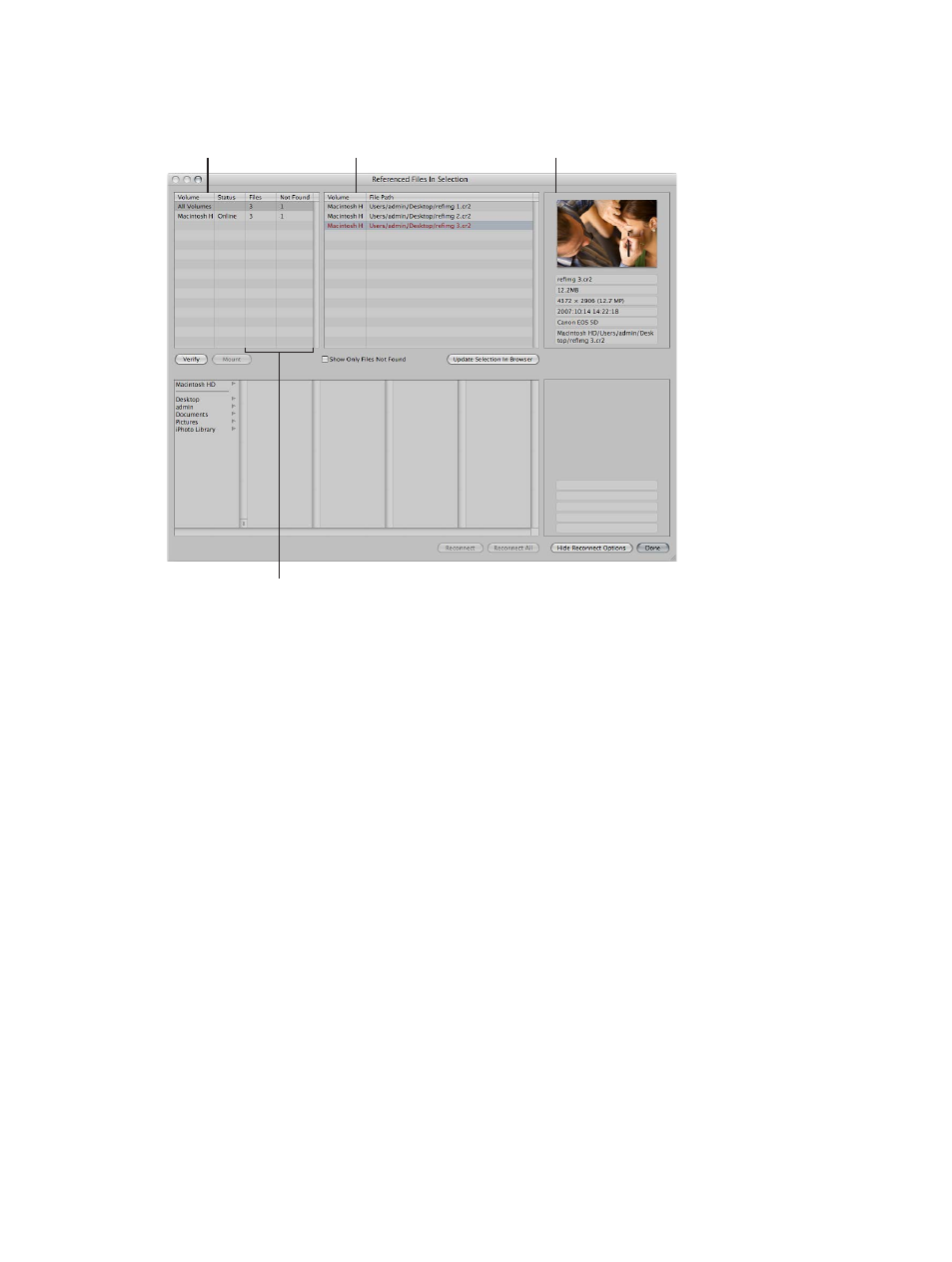
Chapter 3
Work with projects and the library
69
The Referenced Files In Selection dialog appears.
This column shows
the names of hard
disks where referenced
originals are located.
This column
identifies the hard
disk location of the
referenced originals.
The specific photo
and metadata to help
you identify the file
are displayed here.
These columns identify how
many originals for referenced
images are on the hard disk,
and how many are not found.
Locate a referenced image’s original in the Finder
At times, you may need to quickly find a referenced image’s original on your hard disk to copy
or move it, attach it to an email, or otherwise work with it outside of Aperture. You can select a
photo in the Browser and display the location of the photo’s original in the Finder.
1
Select a referenced image in the Browser.
2
Choose File > Show in Finder.
A Finder window appears, displaying the file path for the referenced original.
Note: If you open a referenced image’s original from the Finder in another application, you won’t
see the changes or adjustments you’ve made to the image in Aperture. Your changes appear
in versions stored in the Aperture library, and the referenced image’s original is always left
unchanged. To see the adjusted photo, you need to export a version of it.
67% resize factor
