Apple Aperture 3.5 User Manual
Page 294
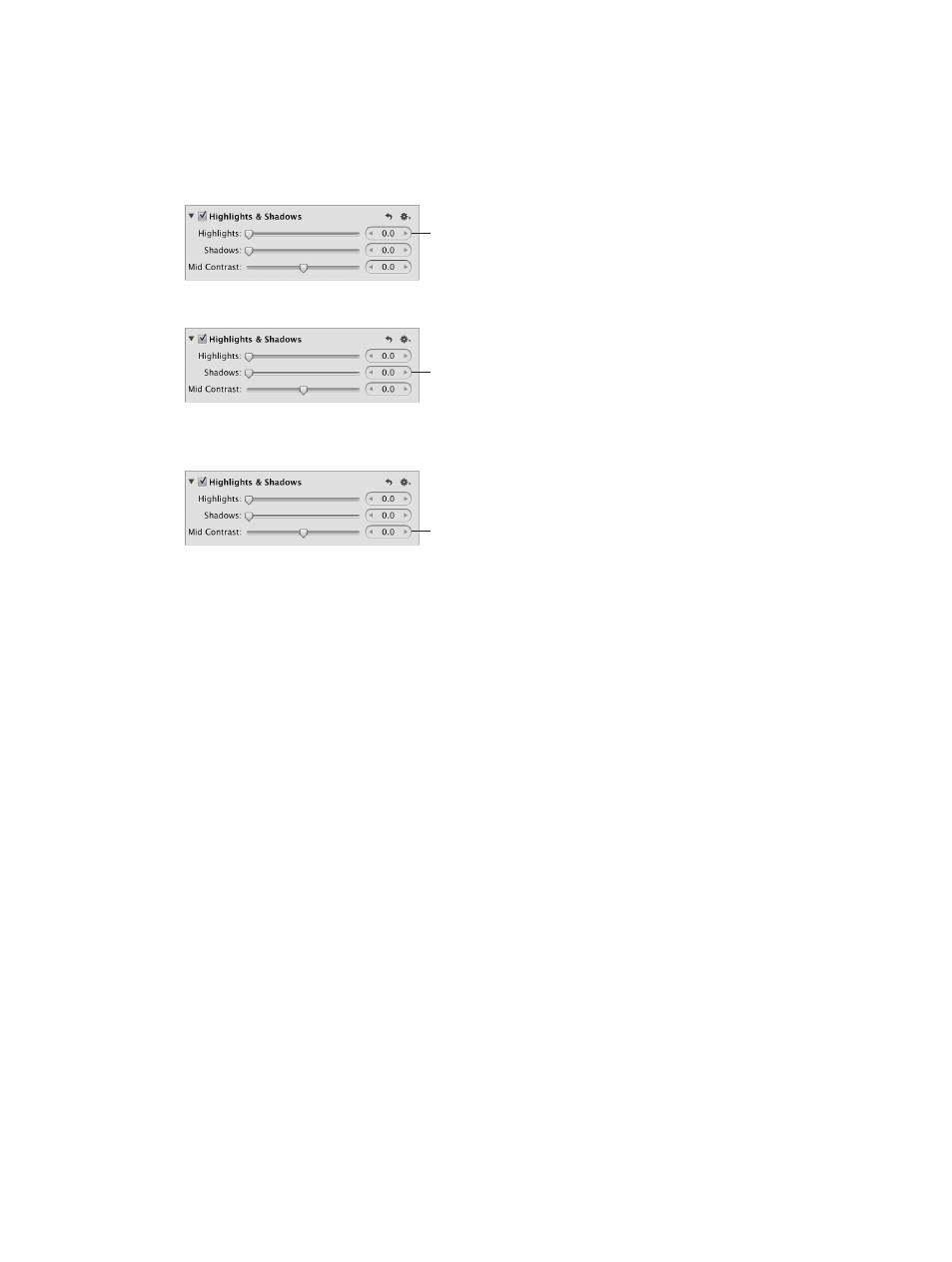
Chapter 7
Make image adjustments
294
Adjust the highlights, shadows, and midtone contrast in an image
1
Select a photo.
2
In the Highlights & Shadows area of the Adjustments inspector or the Adjustments pane of the
Inspector HUD, specify the following settings:
•
To recover details in the highlight areas of the image: Use the Highlights parameter controls.
Use the Highlights slider and value
slider to adjust the brightness
values in the photo’s highlights.
•
To recover details in the shadow areas of the image: Use the Shadows parameter controls.
Use the Shadows slider and value
slider to adjust the brightness
values in the photo’s shadows.
•
To adjust the amount of contrast in the midtones of the image: Use the Mid Contrast
parameter controls.
Use the Mid Contrast slider and
value slider to adjust the contrast
in the photo’s midtones.
Upgrade an image to use the new Highlights & Shadows adjustment controls
When you upgrade your image to use the new Highlights & Shadows adjustment controls,
Aperture removes the old Highlights & Shadows adjustment and reprocesses the image using
the new adjustment. The image’s appearance may change.
1
Select a photo with a Highlights & Shadows adjustment that was applied using a previous
version of Aperture.
An Upgrade button appears at the top of the Highlights & Shadows adjustment controls in the
Adjustments inspector and the Adjustments pane of the Inspector HUD.
2
Click the Upgrade button.
The image is upgraded to use the new Highlights & Shadows adjustment, and the new controls
appear. The highlight and shadow details in the image may change.
Adjust an image using the legacy Highlights & Shadows adjustment controls
If you don’t want to upgrade an image to use the new Highlights & Shadows adjustment
controls, you can still fine-tune a Highlights & Shadows adjustment that was applied to the
image using a previous version of Aperture.
Note: When Highlights & Shadows adjustments are applied to an image for the first time in
Aperture 3.3 or later, only the new Highlights & Shadows controls appear.
1
Select a photo with a Highlights & Shadows adjustment that was applied using a previous
version of Aperture.
An Upgrade button appears at the top of the Highlights & Shadows adjustment controls
indicating that the Highlights & Shadows adjustment was applied to the image using a previous
version of Aperture.
67% resize factor
