Export photos into named or numbered folders, 374 export photos into named or numbered folders, Export – Apple Aperture 3.5 User Manual
Page 374: Photos into named or numbered folders
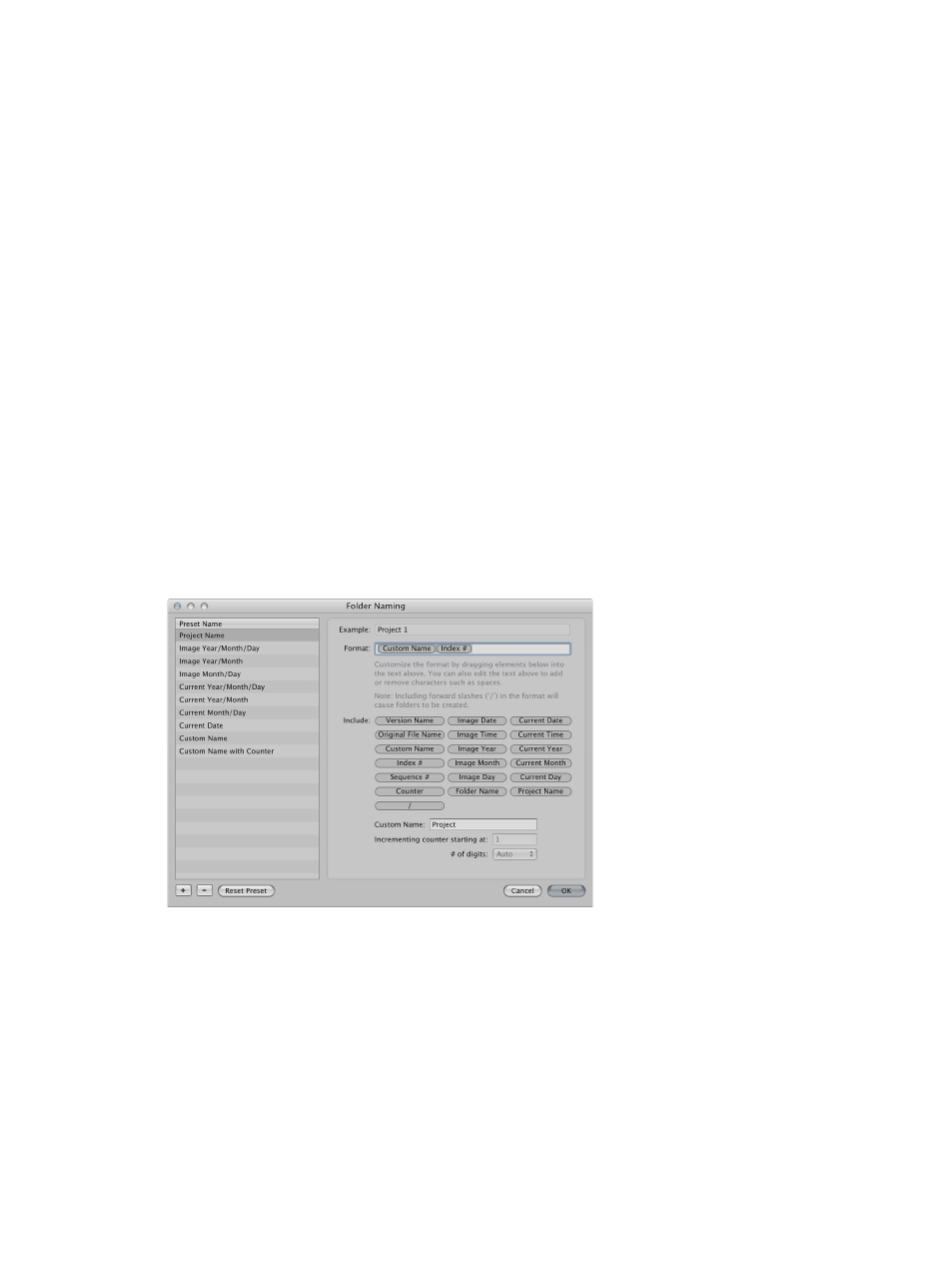
Chapter 9
Export photos
374
3
In the Format field, select and delete the spaces or characters between the name elements.
If you wish, you can also add spaces or characters between name elements.
4
Click OK.
Export photos into named or numbered folders
When you export versions and originals, you can have Aperture place the files individually into
a selected folder or create subfolders to hold the files. You do this by choosing a folder name
format from the Subfolder Format pop-up menu in the Export dialog.
Create a folder name preset
You can create custom folder name formats that you can quickly choose to select the folder
structure you want. For example, you might have the exported files placed in subfolders
identified by date.
You can specify a combination of name elements to create custom folder names.
You can also create a hierarchy of folders within folders. For example, you can specify that
Aperture place your photos in a subfolder named Date, and within that folder you can create
subfolders identified by the time the photo was taken.
1
Do one of the following:
•
Choose Aperture > Presets > Folder Naming.
•
In the Export dialog, choose Edit from the Subfolder Format pop-up menu.
The Folder Naming dialog appears.
2
Click the Add button (+) to create a new folder name format, or select the preset folder name
format you want to change.
3
Drag the name elements you want into the Format field in the order you want them.
4
Drag a slash between the elements where you want subfolders created.
67% resize factor
