Work with pages, Remove pages from a book – Apple Aperture 3.5 User Manual
Page 415
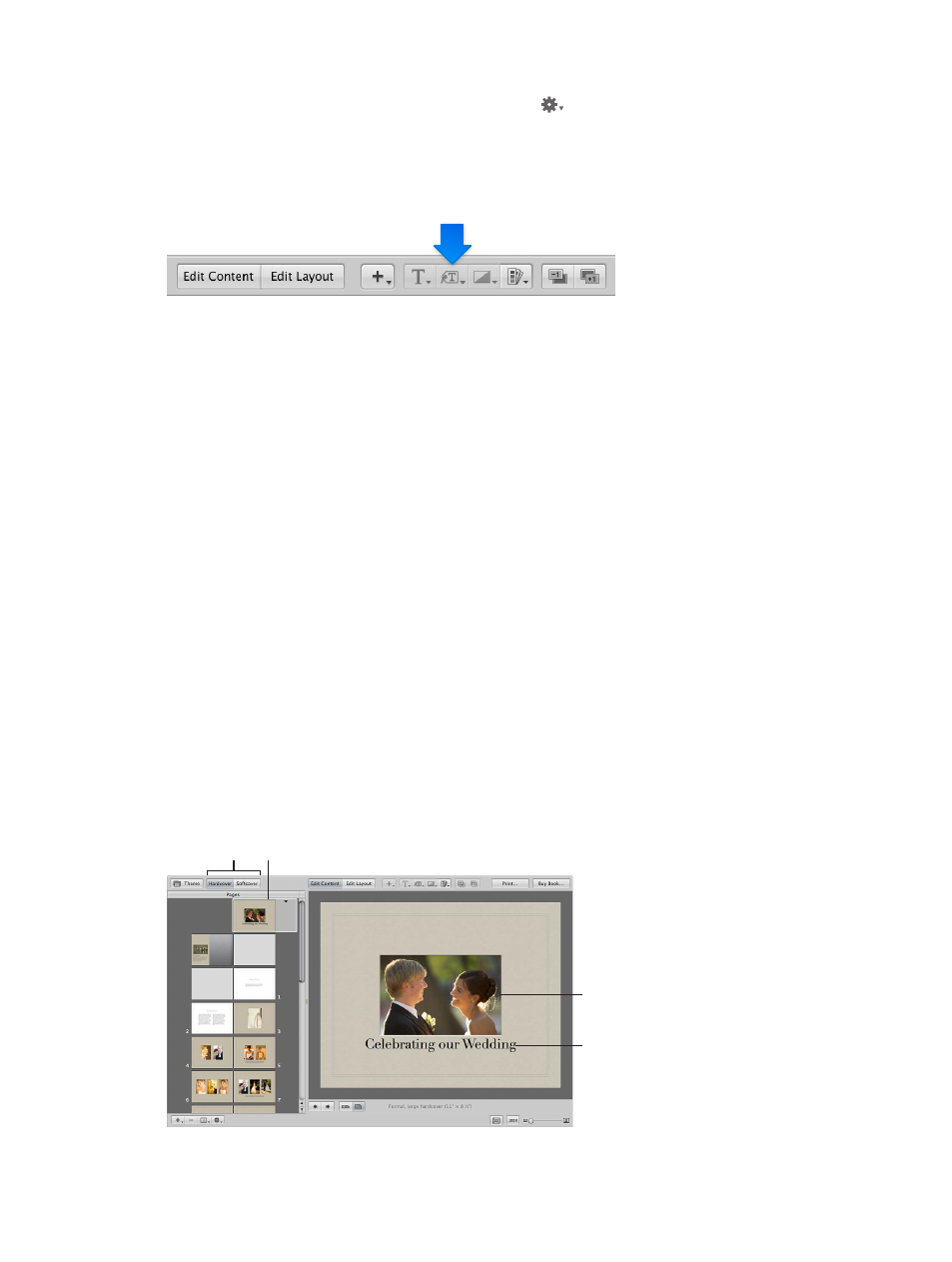
Chapter 11
Create books
415
Add a metadata index to your book
m
Choose Create Index from the Book Action pop-up menu
in the Book Layout Editor.
Aperture adds metadata index pages to the end of your book and updates the index with the
metadata information from your photos. You can change the metadata that appears in the index
by selecting metadata boxes and changing the metadata format using the Set Metadata Format
pop-up menu.
Remove pages from a book
You can remove pages from a book. Removing pages removes the contents of the page, and
remaining pages simply reflow to fill the deletion. You cannot remove the cover page of a book.
Remove pages from a book
1
Select the page or pages you want to remove in the Pages pane of the Book Layout Editor.
You can Shift-click pages to select multiple pages.
2
Click the Remove Pages button (or press the Delete key), then confirm that you want to delete
the page or pages.
Work with pages
There are many ways to work with pages in your photo book. You can choose between a hard
and soft cover, choose master page layouts, copy pages, reorder pages, and add a background
image to appear behind the photos on a page.
Select a hardcover or softcover design for your book
When you create a new book album, Aperture automatically creates a front cover page for the book.
You can select the page and add a title, cover photo or design, and other text or photos that you like.
You can also choose between a softcover or hardcover design. Softcover designs have a white
background; if you select a hardcover design and purchase printed copies of the book from the
Apple print vendor, you can choose from a selection of hardcover colors. Note that you can only
add photos and text to the front cover of your book; you can’t specify photos or text on the spine
or back cover when purchasing books from the Apple print vendor.
Book cover
buttons
Book cover page
To add or change
the cover photo,
drag a photo from
the Browser into
the photo box.
Cover title
67% resize factor
