Navigate through and select photos, Navigate through photos in the browser, 80 navigate through and select photos 80 – Apple Aperture 3.5 User Manual
Page 80
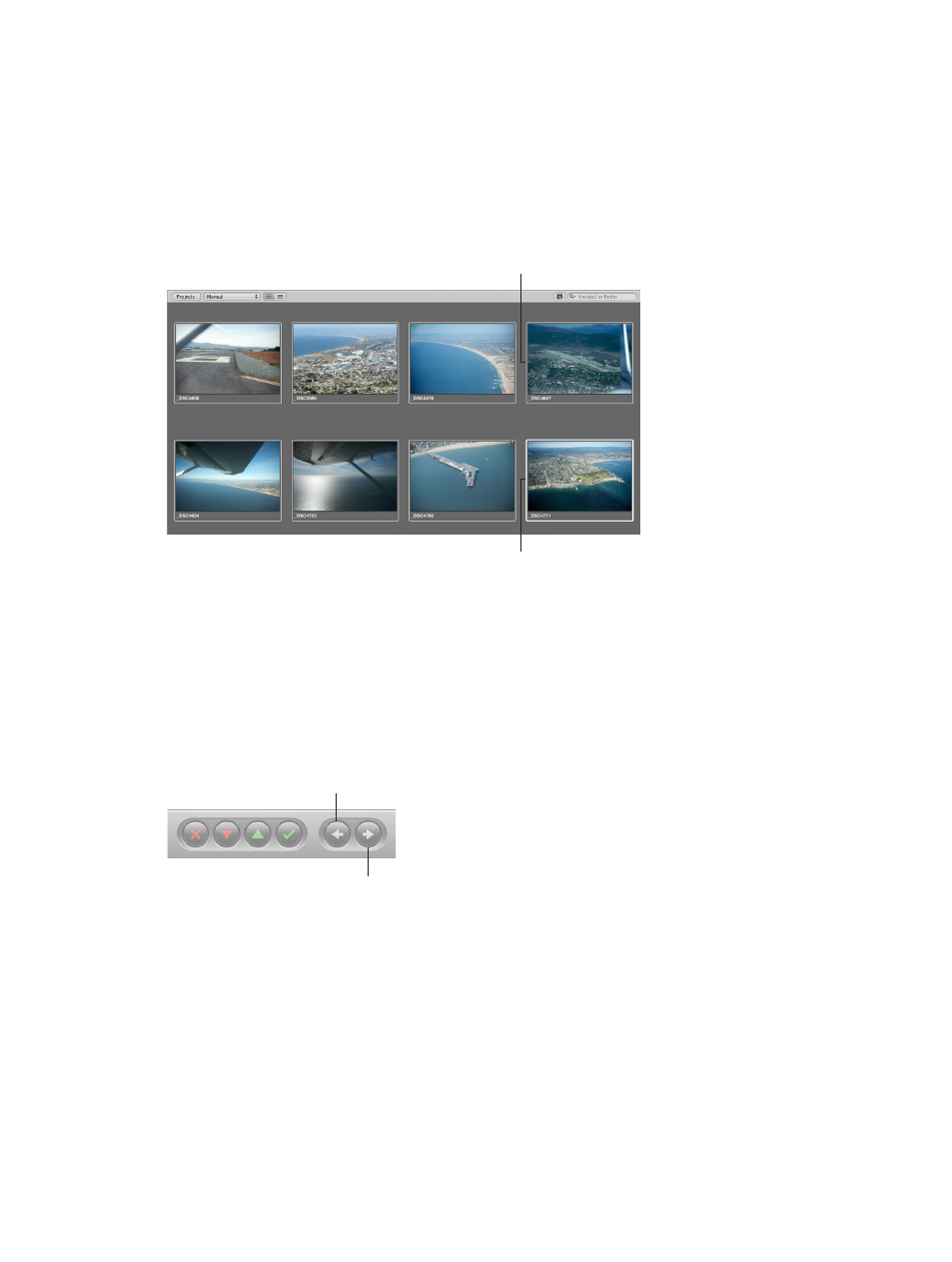
Chapter 4
Organize and sort photos
80
Navigate through and select photos
Navigate through photos in the Browser
You can select one or more thumbnail-size photos in the Browser, and then modify them
in the Browser or see them in a larger format in the Viewer. Photos selected in the Browser
are highlighted with a white border. When you select a group of photos, the most recently
selected photo, called the primary selection, appears with a thicker white border than the
other selected photos.
All selected photos
display a white border.
A thick white border
surrounds the
primary selection.
Navigate through photos
Do one of the following:
m
Press an arrow key to move left, right, up, or down in the Browser.
m
Use the scroll bar to scroll through the photos in the Browser, then click the photo you want
to view.
m
Choose Window > Show Control Bar to display the control bar. In the control bar, click the Move
Selection Left or Move Selection Right button.
Move Selection Left
Move Selection Right
67% resize factor
