Apply keywords to photos in the light table, Remove keywords from a photo – Apple Aperture 3.5 User Manual
Page 122
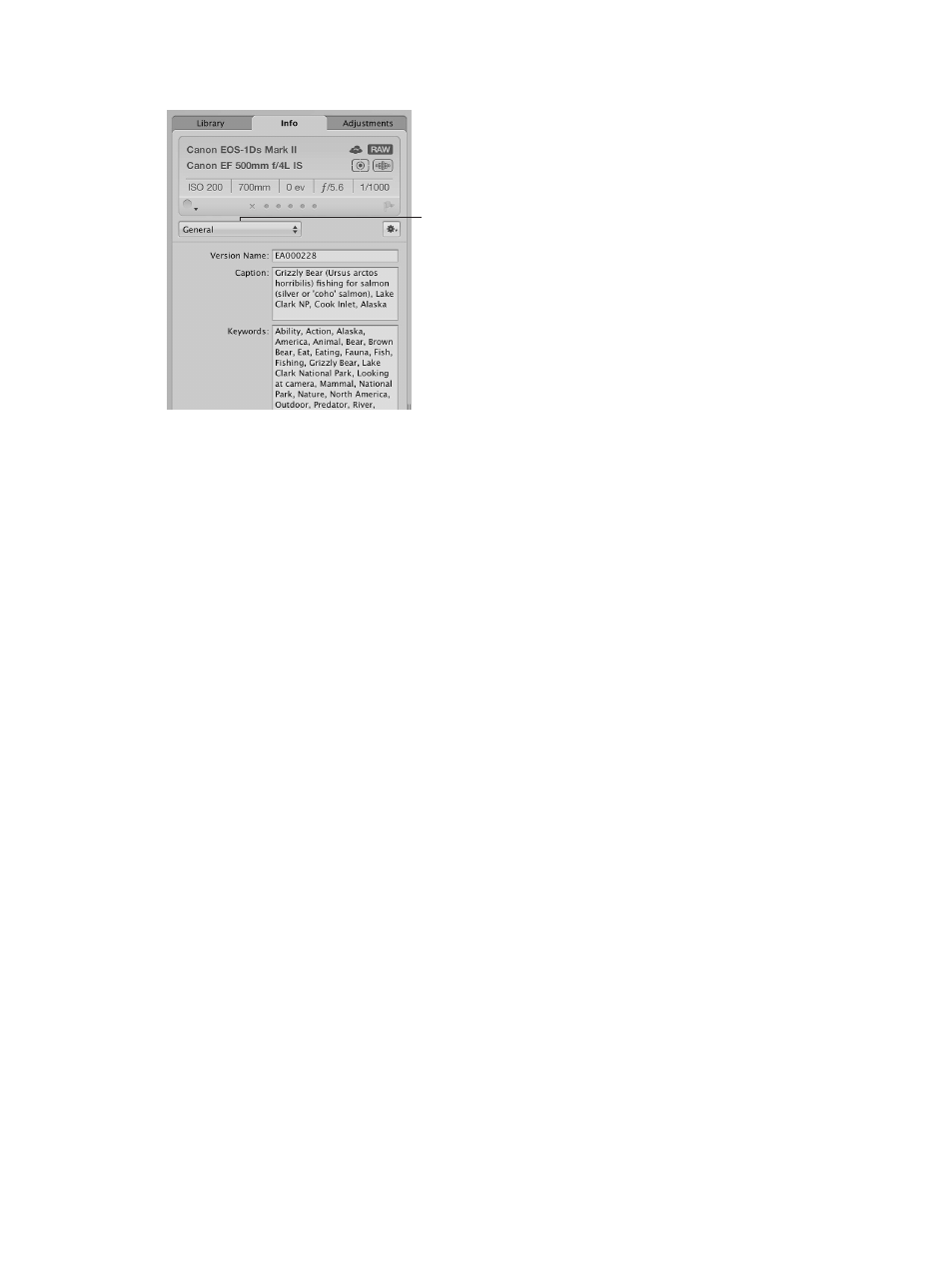
Chapter 4
Organize and sort photos
122
All keywords assigned to the photo appear in the Keywords field.
Metadata View pop-up menu
4
To add a keyword, type a keyword in the Keywords field.
Note: All keywords must be separated by commas (,).
Apply keywords to photos in the Light Table
You can use the Light Table to arrange your photo selection in a freeform manner. After
arranging your photos into groups, you can apply keywords to a group of photos at once. For
example, if you make a Light Table album consisting of the selects from your wedding shoot,
you can group the photos according to the part of the wedding event they show. After you’ve
arranged them, you can apply keywords, such as Getting Ready, Wedding, Ceremony, Formal Shots,
and Reception, as appropriate.
Apply keywords to groups of photos in the Light Table
1
Select a Light Table album in the Library inspector.
2
Click the Keywords button in the toolbar (or press Shift-H).
The Keywords HUD appears.
3
In the Light Table or the Browser, select a group of photos to which you want to assign keywords.
4
Drag the appropriate keywords from the Keywords HUD to the selected photos.
The keywords are immediately applied to the selected photos.
For more information about using the Light Table, see
on page 185.
Remove keywords from a photo
You can remove keywords that you applied to a photo.
Remove all keywords from a photo
1
Select the photo.
2
Choose Metadata > Remove Keyword > Remove All Keywords (or press Option-Shift-9).
Remove specific keywords using the Info inspector
1
If the Info inspector isn’t shown, click the Inspector button in the toolbar, then click Info.
2
Choose Caption & Keywords from the Metadata View pop-up menu.
3
In the Keywords field, select and delete any keywords you want removed from the photo.
67% resize factor
