Import preferences – Apple Aperture 3.5 User Manual
Page 480
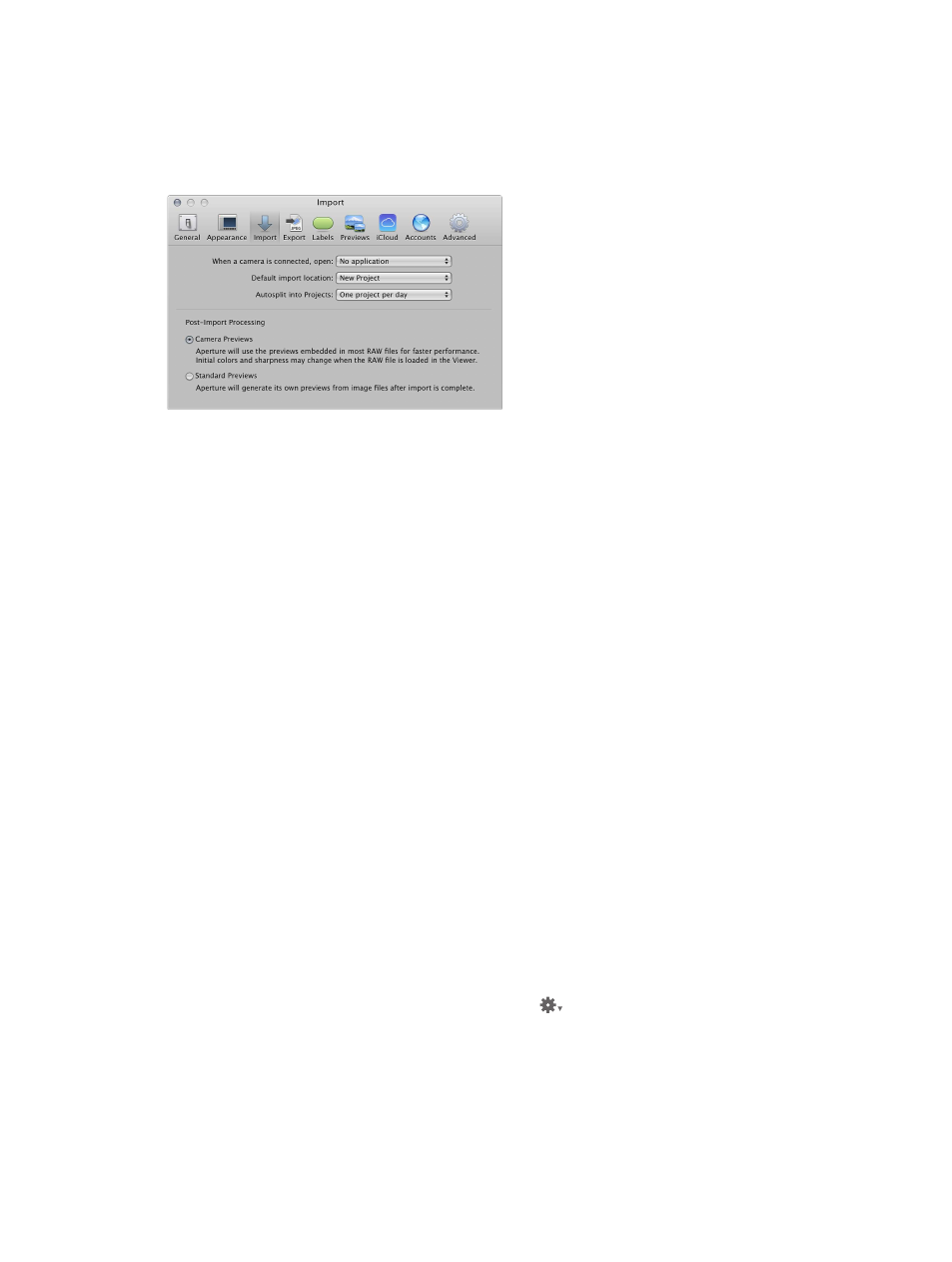
Chapter 13
Customize the Aperture workspace
480
Import preferences
Use the controls in the Import preference pane to specify what Aperture should do when a
camera is connected, whether to import photos into a new project or into the item selected
in the Library inspector, and the length of time used to determine when to automatically
split projects.
The Import preference pane contains the following controls:
•
“When a camera is connected, open” pop-up menu: Specify which application should open when
a camera is connected to your computer.
•
“Default import location” pop-up menu: Specify whether Aperture imports photos into a new
project or into the item selected in the Library inspector.
•
“Autosplit into Projects” pop-up menu: Choose an option for automatically grouping imported
photos in projects according to the time the photos were captured.
•
Camera Previews button: Click this button to set Aperture to use the JPEG version of the RAW
image file produced by the camera, if available. The advantage of this setting is that a sharp,
high-resolution preview is available immediately upon import, even before the RAW image
file is done being copied from the memory card to the computer. A color shift may occur after
the RAW file’s preview is processed within Aperture. However, the first time the RAW image
is shown in the Viewer, Aperture generates its own fully rendered preview and there is no
further shifting.
Tip: Use this Camera Previews setting in conjunction with the Quick Preview mode to review
your newly imported images instantly, with sharp previews and no processing. For more
information, see
Navigate through photos in Quick Preview mode
on page 82.
•
Standard Previews button: Click this button to have Aperture generate a preview image for
every image file immediately after import, using the settings in Previews preferences. When
you select this option, Aperture uses its RAW decoding technology to create a fully rendered
preview for every file in the import group, rather than waiting until the RAW image is selected
and displayed in the Viewer. However, it may take a significant period of time to process the
previews after importing a large group of RAW image files.
For more information, see
on page 482.
Important:
The Camera Previews and Standard Previews settings apply only when Maintain
Previews is turned on in the Library Action pop-up menu
in the Library inspector.
67% resize factor
