Apple Aperture 3.5 User Manual
Page 423
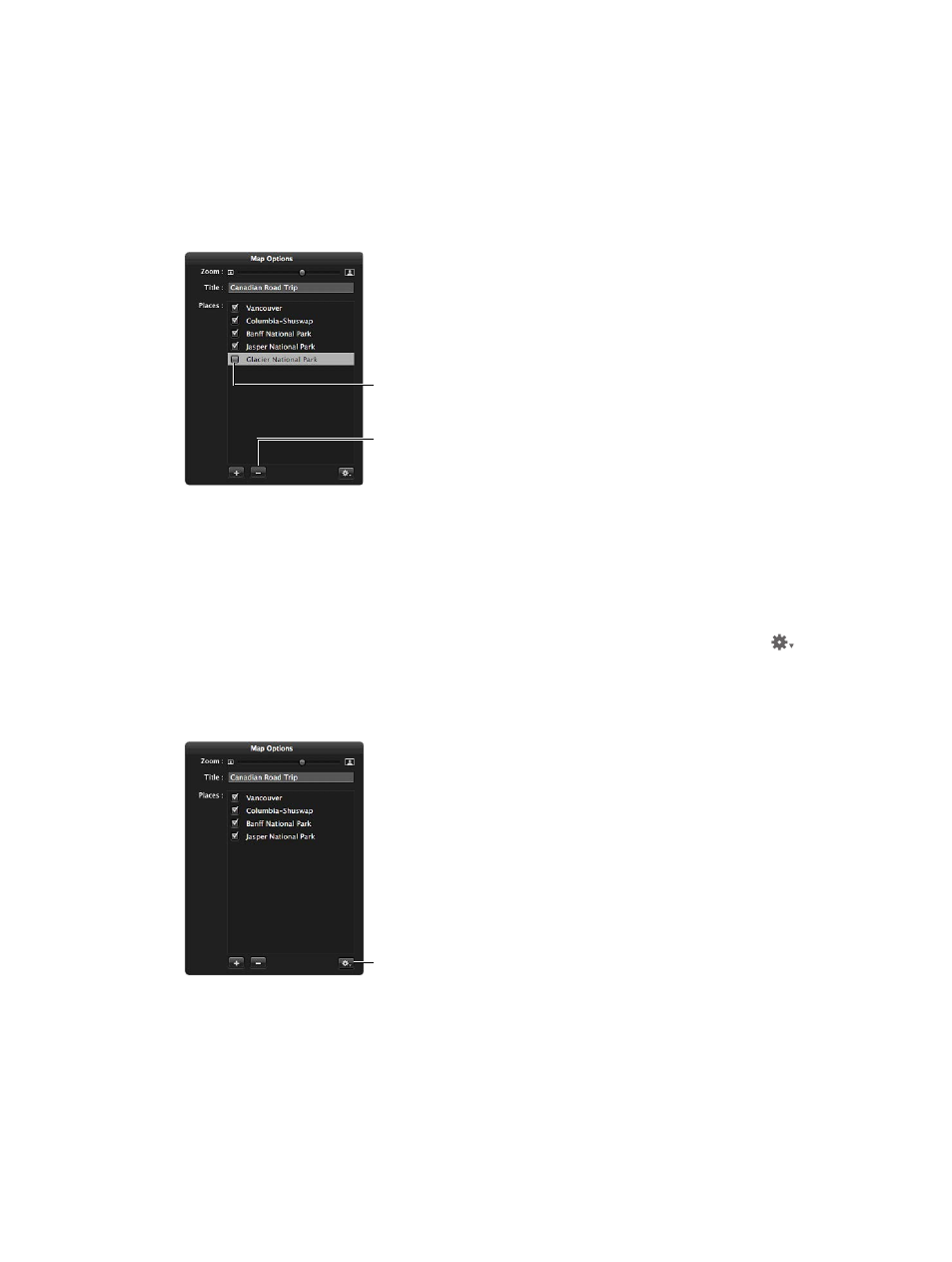
Chapter 11
Create books
423
Remove a location from the map
1
If necessary, double-click the map in the Book Layout Editor.
2
In the Map Options HUD, do one of the following:
•
To temporarily remove a location from the map: Deselect the checkbox next to the
location’s name.
•
To permanently remove a location from the map: Select the location’s name, then click the
Remove button (–) .
...click the Remove
button (–) to
permanently remove it.
Deselect the location’s
checkbox to temporarily
remove it, or...
The location is removed from the map.
Show direction lines between locations on the map
You can show direction lines between locations on the map to illustrate the progression of your
journey from place to place in your photo essay.
1
If necessary, double-click the map in the Book Layout Editor.
2
In the Map Options HUD, choose one of the following options from the Action pop-up menu
:
•
To show a simple set of lines connecting the locations on the map: Choose Show Straight Lines.
•
To show curved lines with arrowheads indicating the direction of movement from one place to
another: Choose Show Lines with Arrowheads.
Choose to show direction
lines on the map from the
Action pop-up menu.
The direction lines appear on the map.
67% resize factor
