Add metadata boxes to a page – Apple Aperture 3.5 User Manual
Page 426
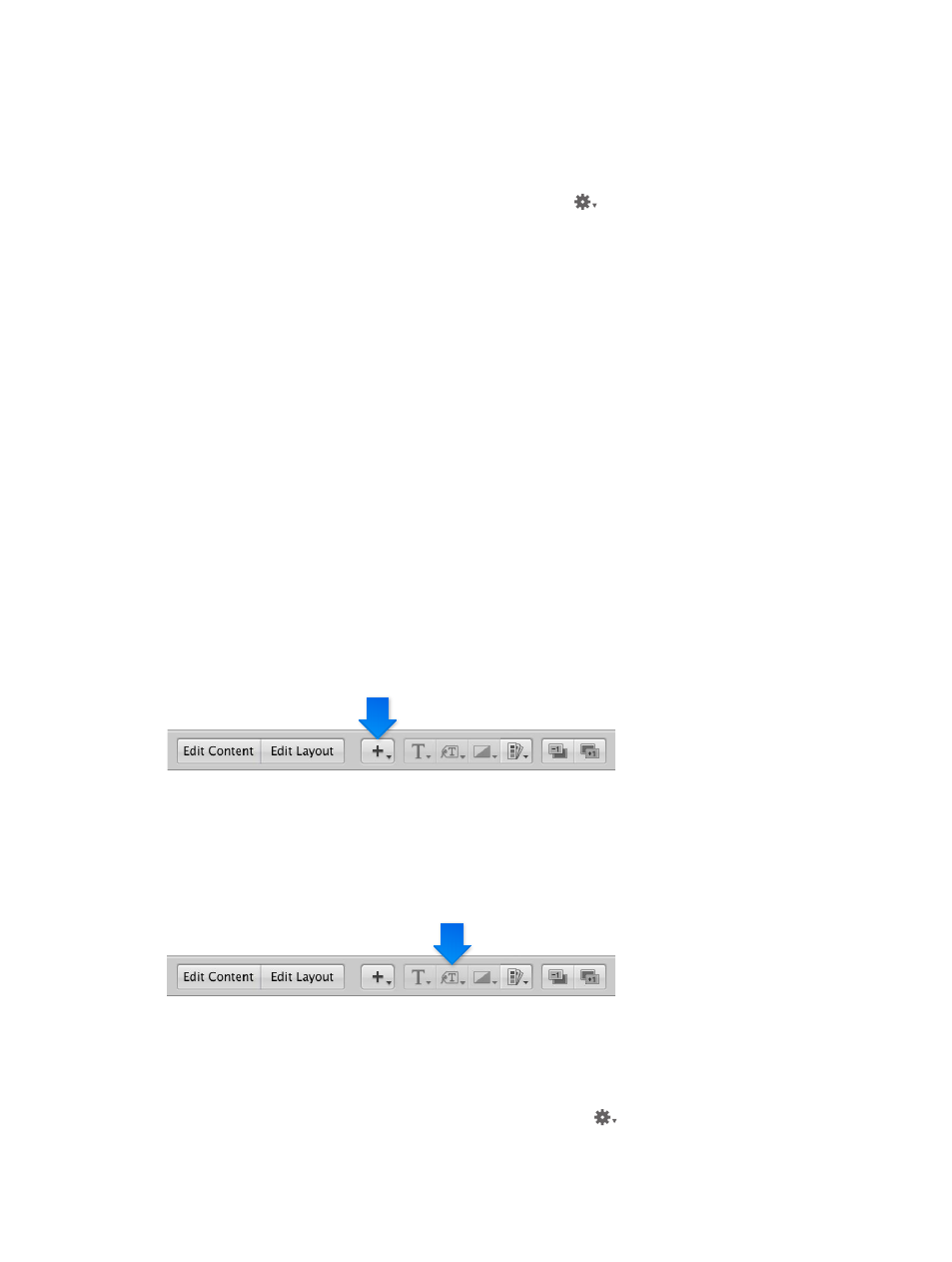
Chapter 11
Create books
426
Change the number of text columns in a text box
You can change a text box on a book page so that it’s formatted to hold from one to four
columns of text.
1
In the Book Layout Editor, click the Edit Layout button, if it’s not already selected.
2
Select the text box.
3
Choose Text Box Columns from the Book Action pop-up menu
, then choose the number of
columns from the submenu.
4
If necessary, resize the text box to better accommodate the changed column layout of the box.
Remove text or metadata boxes from a page
After creating a book page and applying a master page design, you may want to remove one or
more text boxes from the page. You can choose a different master page design that has fewer
text boxes, or you can manually select and remove text boxes.
1
In the Book Layout Editor, click the Edit Layout button.
2
Select the text or metadata box that you want to remove, then choose Edit > Cut Content (or
press Delete).
Add metadata boxes to a page
You can display photos on a book page along with any metadata associated with them. To
display a photo’s metadata, you add a metadata box to the page and link it to the photo. You can
also unlink a metadata box from its selected photo and relink it when necessary.
Add a metadata box to a page
1
In the Pages pane of the Book Layout Editor, select the page to which you want to add the
metadata box.
2
Click the Edit Layout button.
3
Select the photo box to which you want to add a metadata box.
4
Choose Add Metadata Box from the Add Box pop-up menu.
A new metadata box appears on the page.
5
Drag the metadata box to the location where you want it to appear.
You can resize a metadata box by dragging its resize handles.
6
Choose the type of metadata you want displayed in the box from the Set Metadata Format
pop-up menu.
Unlink a metadata box
1
In the Pages pane of the Book Layout Editor, select the page that has a metadata box you want
to unlink.
2
Select the metadata box.
3
Choose Unlink Metadata Box from the Book Action pop-up menu
.
67% resize factor
