Apple Aperture 3.5 User Manual
Page 281
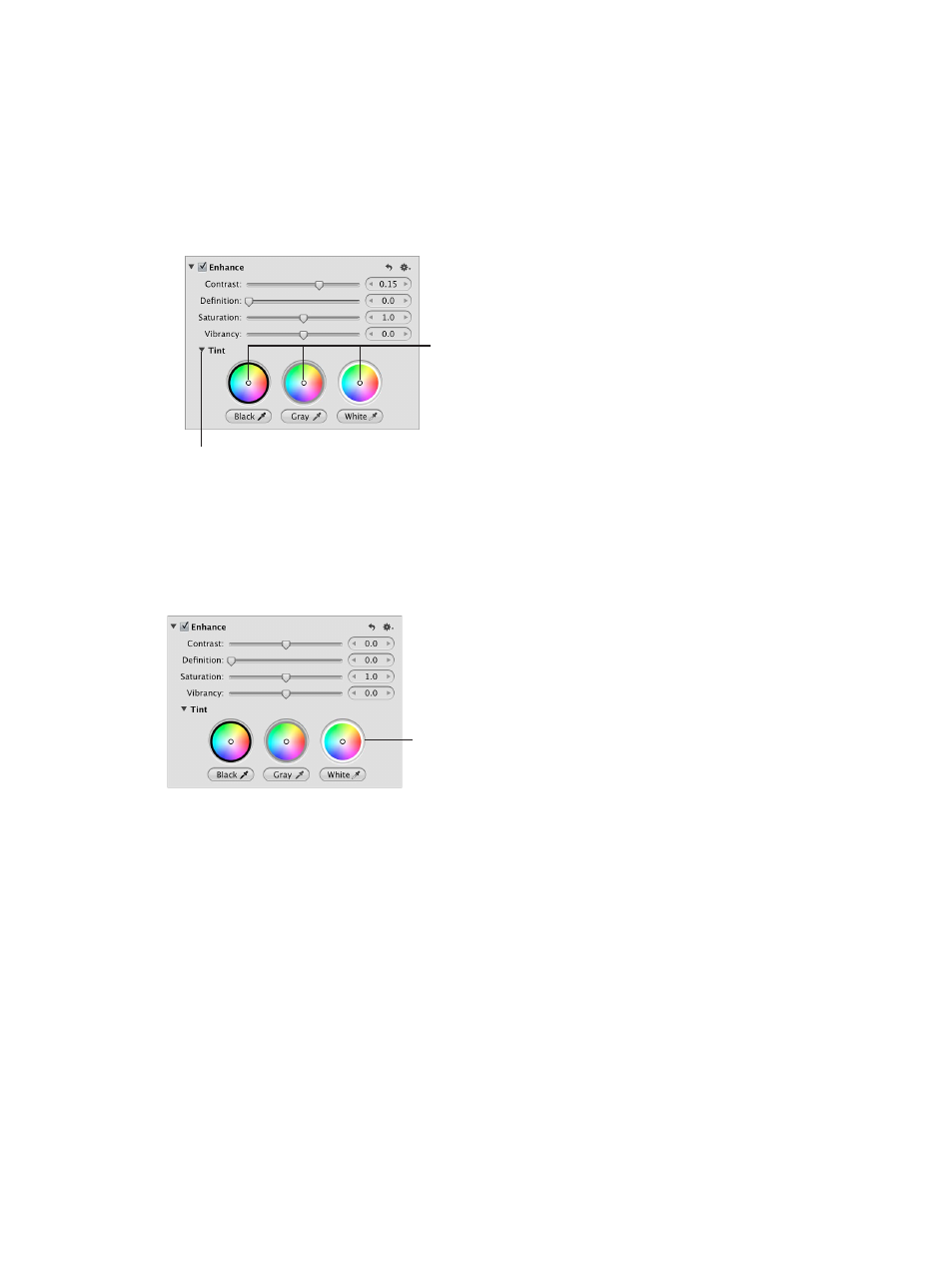
Chapter 7
Make image adjustments
281
Manually adjust the tint of the shadow, midtone, and highlight values in an image
1
Select a photo.
2
Click the Tint disclosure triangle in the Enhance area of the Adjustments inspector or the
Adjustments pane of the Inspector HUD, and specify the following settings:
•
To adjust the tint of the shadows: Drag the Black point in the Black Tint color wheel.
•
To adjust the tint of the midtones: Drag the Gray point in the Gray Tint color wheel.
•
To adjust the tint of the highlights: Drag the White point in the White Tint color wheel.
Drag the Black, Gray, and
White points (white circles)
to selectively adjust the
tint of the photo.
Click the disclosure triangle to
reveal the Tint color wheels.
You remove a color cast in a tonal range by dragging the point in the color wheel toward the
opposite color. For example, to remove a blue cast, you drag the point in the color wheel toward
yellow until the color cast is neutralized.
To reset a Tint color wheel without affecting the other parameters in the Enhance area,
double-click it.
Double-click a color
wheel to reset it to
its default value.
67% resize factor
