Turn on my photo stream for an aperture library – Apple Aperture 3.5 User Manual
Page 437
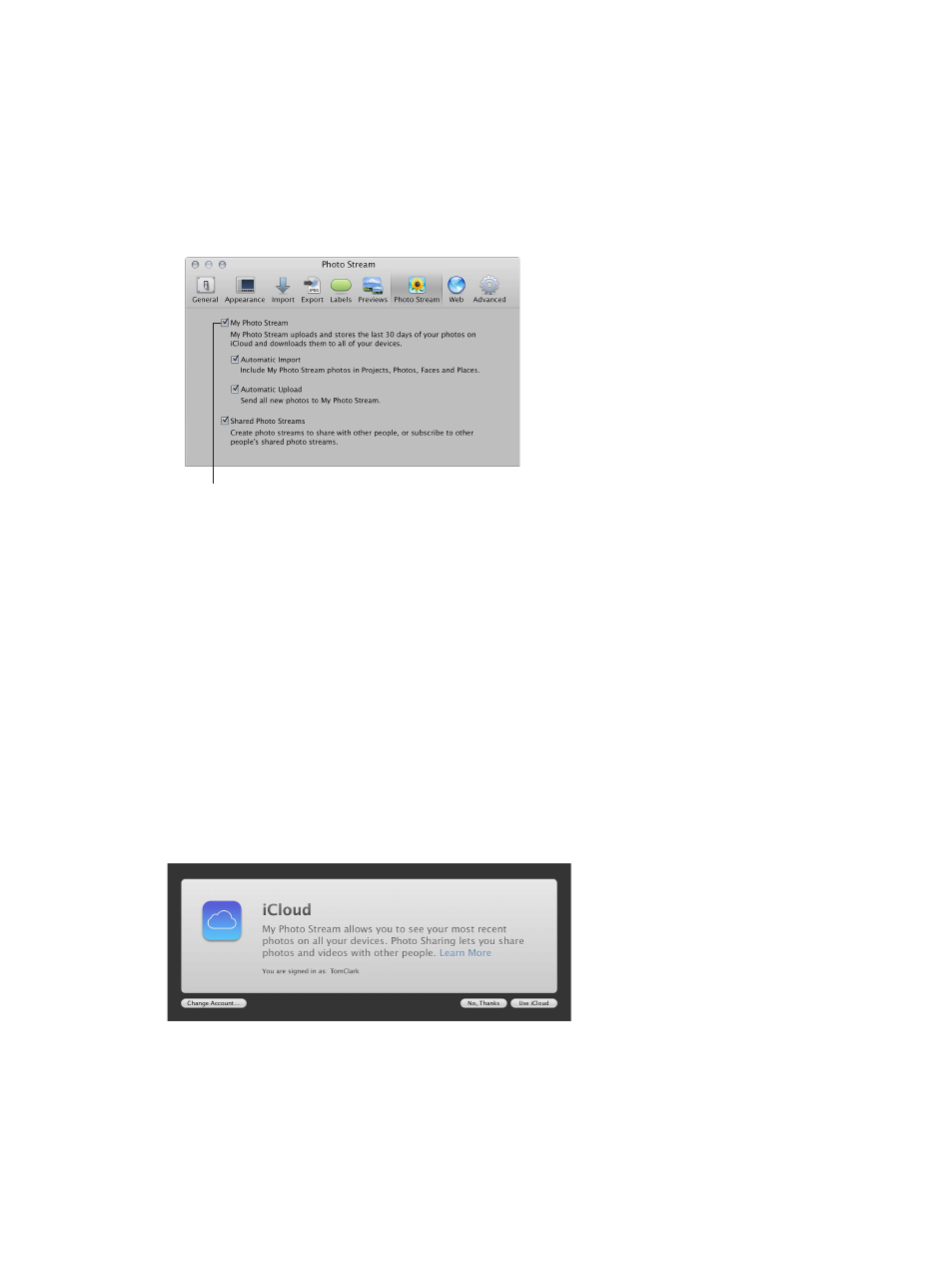
Chapter 12
Share photos online
437
Turn on My Photo Stream for an Aperture library
Turn My Photo Stream on or off
1
Choose Aperture > Preferences, and click iCloud.
2
Do one of the following:
•
To turn on My Photo Stream: Select the My Photo Stream checkbox.
•
To turn off My Photo Stream: Deselect the My Photo Stream checkbox, and click Turn Off in the
dialog that appears.
Select or deselect this checkbox
to turn My Photo Stream on or off
for this library.
Switch My Photo Stream to another Aperture library
My Photo Stream is designed to work with one Aperture or iPhoto library at a time. When you
switch libraries, iPhoto prompts you to set My Photo Stream to share photos with the new
library exclusively. Photos from My Photo Stream and shared photo streams are pushed to the
new library from that point on. However, it’s easy to switch the library iCloud uses to upload and
download photos.
Important:
If you have My Photo Stream turned on in iPhoto, turning on My Photo Stream in
Aperture turns off My Photo Stream for your iPhoto library. Photos from My Photo Stream are no
longer pushed to your iPhoto library.
1
Open the Aperture library you want to use with My Photo Stream.
Note: For instructions for switching Aperture libraries, see
on page 58.
2
In the Shared section of the Library inspector, select iCloud.
3
Click the Use iCloud button, and click Switch in the dialog that appears.
My Photo Stream is turned on for the Aperture library you switched to and is turned off for the
library you switched from. New photos downloaded from My Photo Stream appear in the library
with My Photo Stream turned on, and only photos from that library are automatically uploaded
to My Photo Stream.
67% resize factor
