Place and view photos in the light table – Apple Aperture 3.5 User Manual
Page 188
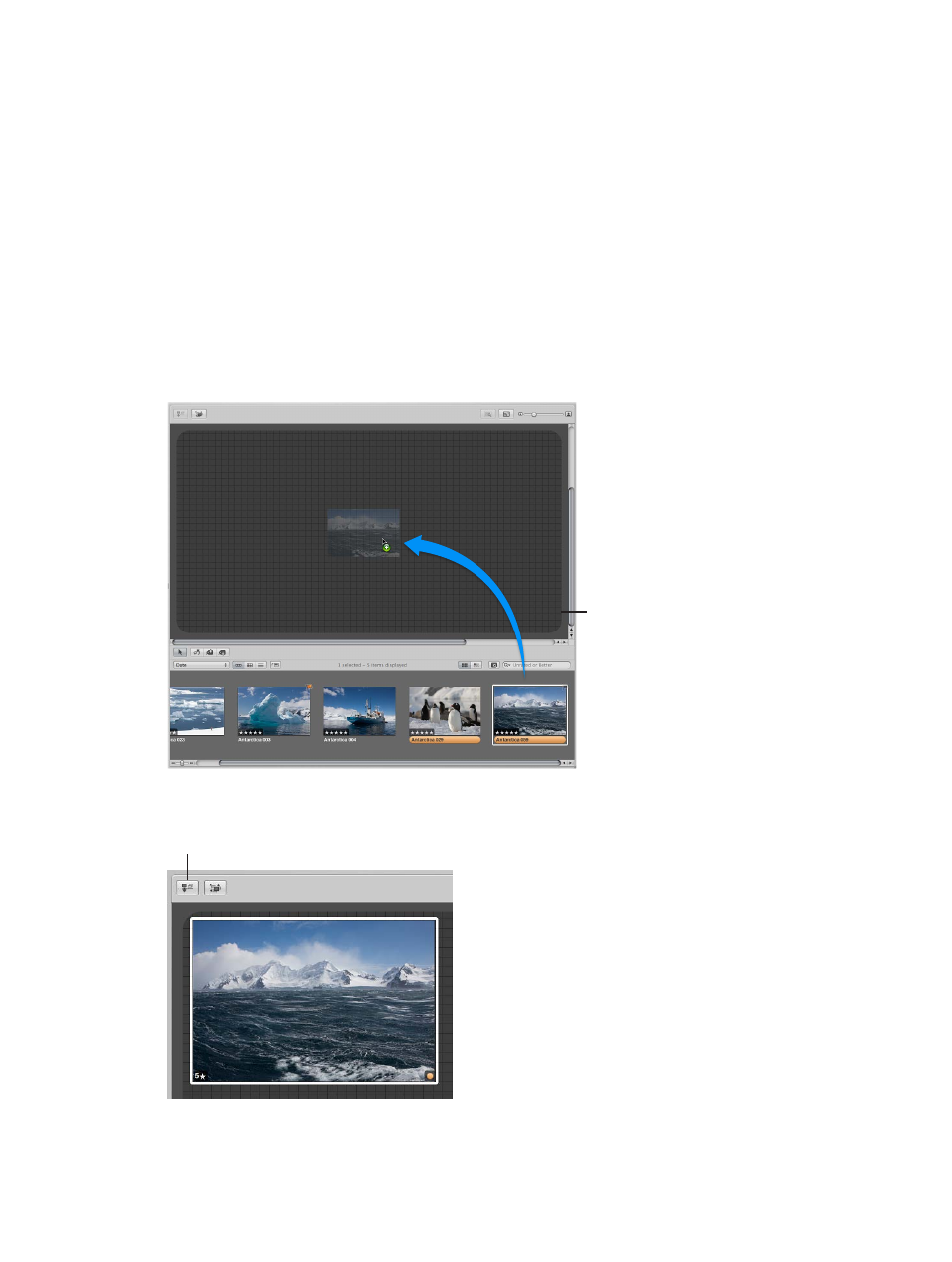
Chapter 5
View and compare photos
188
Delete a Light Table album
1
Select the Light Table album in the Library inspector.
2
Choose File > Delete Light Table (or press Command-Delete).
The deleted Light Table album is placed in the Aperture Trash. For more information, see
on page 56.
Place and view photos in the Light Table
After adding photos to the Light Table album, you can select the ones you want to work with
and place them in the Light Table for viewing. You can adjust the Light Table view, which is
particularly useful when the Light Table is larger than your screen size. You can also increase the
area of the Light Table.
Add and remove photos in the Light Table
m
To add photos to the Light Table: Select a Light Table album in the Library inspector, and drag
photos from the Browser to the Light Table.
Simply drag images
from the Browser
to the Light Table.
m
To remove a photo from the Light Table: Select the photo in the Browser, and click the Put Back
Selected button at the top-left corner of the Light Table.
Click the Put Back Selected button
to remove a selected photo.
The photo disappears from the Light Table but remains available in the Browser.
67% resize factor
