Aperture workflow overview, 13 aperture workflow overview – Apple Aperture 3.5 User Manual
Page 13
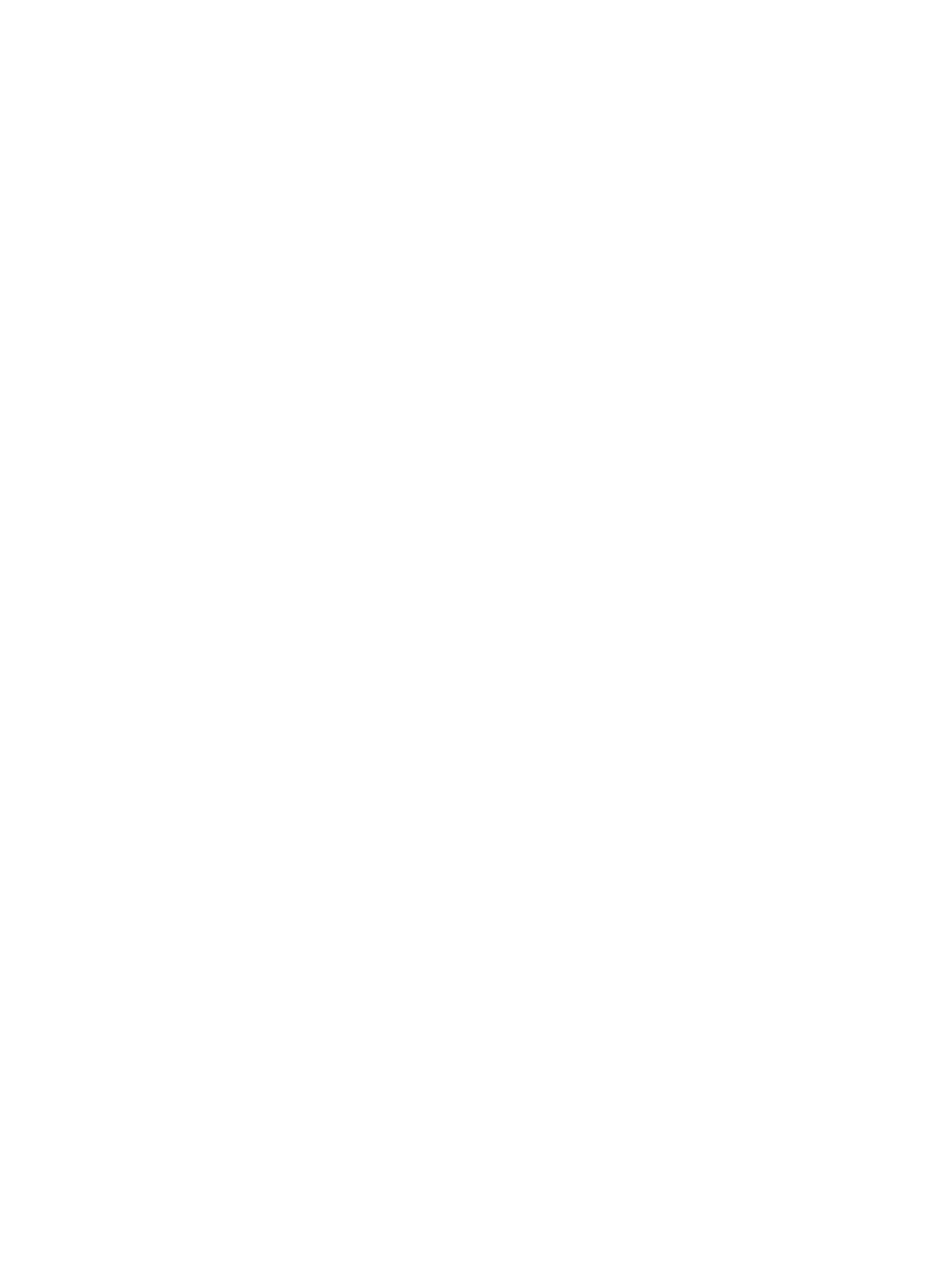
Chapter 1
Aperture basics
13
•
Process your photos nondestructively. Aperture protects your original image files and uses
built-in safeguards to help ensure that you don’t accidentally overwrite or modify originals.
•
Automatically back up copies of your image files to designated storage areas, called vaults,
located on external hard disks.
•
Print or publish your photos and albums in any of numerous formats and to multiple locations.
Working directly with RAW photos, you can create color-accurate prints, custom contact
sheets, and unique bound books.
•
Share your photos electronically, publishing them to Facebook, Flickr, and SmugMug. If you
have an iCloud account, you can make your new photos available on all your Mac and iOS
devices using My Photo Stream, and you can share photos with friends using iCloud Photo
Sharing. You can also create slideshow presentations for clients and friends, attach photos to
email, and create webpages to display your photos.
Aperture workflow overview
The basic process of managing photos in Aperture is described below. You don’t have to do
every step, and you might do other tasks that aren’t listed here.
Use your iPhoto library with Aperture
The first time you open Aperture, the Welcome to Aperture screen invites you to open your
iPhoto library. You can also switch to your iPhoto library by choosing File > Switch to Library.
Important:
To ensure library compatibility, make sure you upgrade both iPhoto and Aperture to
the latest versions.
For more information about switching libraries in Aperture, see
on page 58.
Import photos into Aperture
To use Aperture, you first import your photos. You can import digital photos directly from your
camera or a card reader and from hard disks or other storage devices where you’ve archived
digital files.
Aperture automatically imports any audio attachments associated with your image files,
provided that the image files and their audio attachments have the same filename. In addition
to importing photos into Aperture, you can also import QuickTime-compatible audio and
video files.
Create projects
As you work with Aperture, you create projects to hold your photos. Projects are simliar to events
in iPhoto. A project can hold dozens, hundreds, or even thousands of photos. When you need
to further subdivide and organize photos in a project, you can create albums. As your portfolio
increases and you create more and more projects, you can organize your work into hierarchies of
folders, projects, and albums.
View and organize your photos
To work with your photos, you select a project in the Library inspector, and the project’s photos
appear in the Browser. You use the Browser to review, organize, and select photos. When you
select a thumbnail image in the Browser, the photo appears in the Viewer. If you want to work
with your photos in detail, you can view them in full-screen view.
67% resize factor
