View and navigate through webpages – Apple Aperture 3.5 User Manual
Page 466
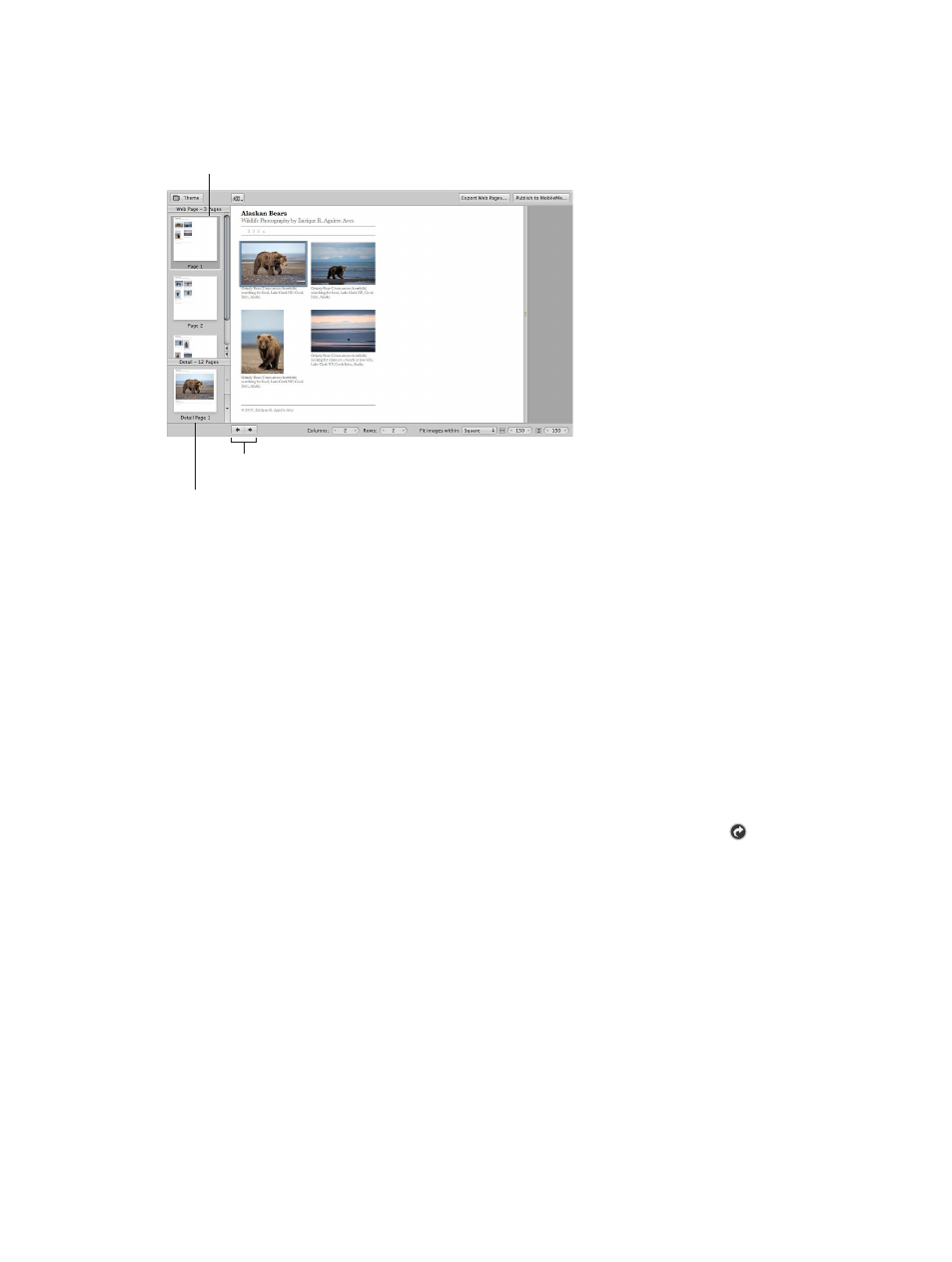
Chapter 12
Share photos online
466
View and navigate through webpages
As you modify your web galleries and web journals, there are some easy ways to view and
navigate through your pages.
Select a thumbnail in the
Detail Images pane to see an
enlarged version of the photo.
Select the page you want to
work on in the Pages pane.
Previous Page and
Next Page buttons
View a particular webpage
Do one of the following:
1
Select a webpage or web journal album in the Library inspector.
2
Click the Previous Page or Next Page button below the Webpage Editor to display a
different page.
3
Use the scroll gesture in the Pages pane of the Webpage Editor to locate the page, and then click
the page.
See an enlarged photo from a webpage
When someone clicks a photo on a page in your website, a page showing an enlarged view of
the photo appears. You can view these enlarged photos in the Webpage Editor.
Do one of the following:
m
In the Webpage Editor, position the pointer over the photo, and click the Detail button .
m
Click the up arrow and down arrow buttons on the side of the Detail Images pane to navigate
through detail pages for the photos in a web gallery or web journal.
To return to the page view after viewing an enlarged photo, click the Index link above the photo,
or click a page in the Pages pane.
67% resize factor
