Use modifier keys to identify color clipping, 342 use modifier keys to identify color clipping, Identify color channel clipping – Apple Aperture 3.5 User Manual
Page 342
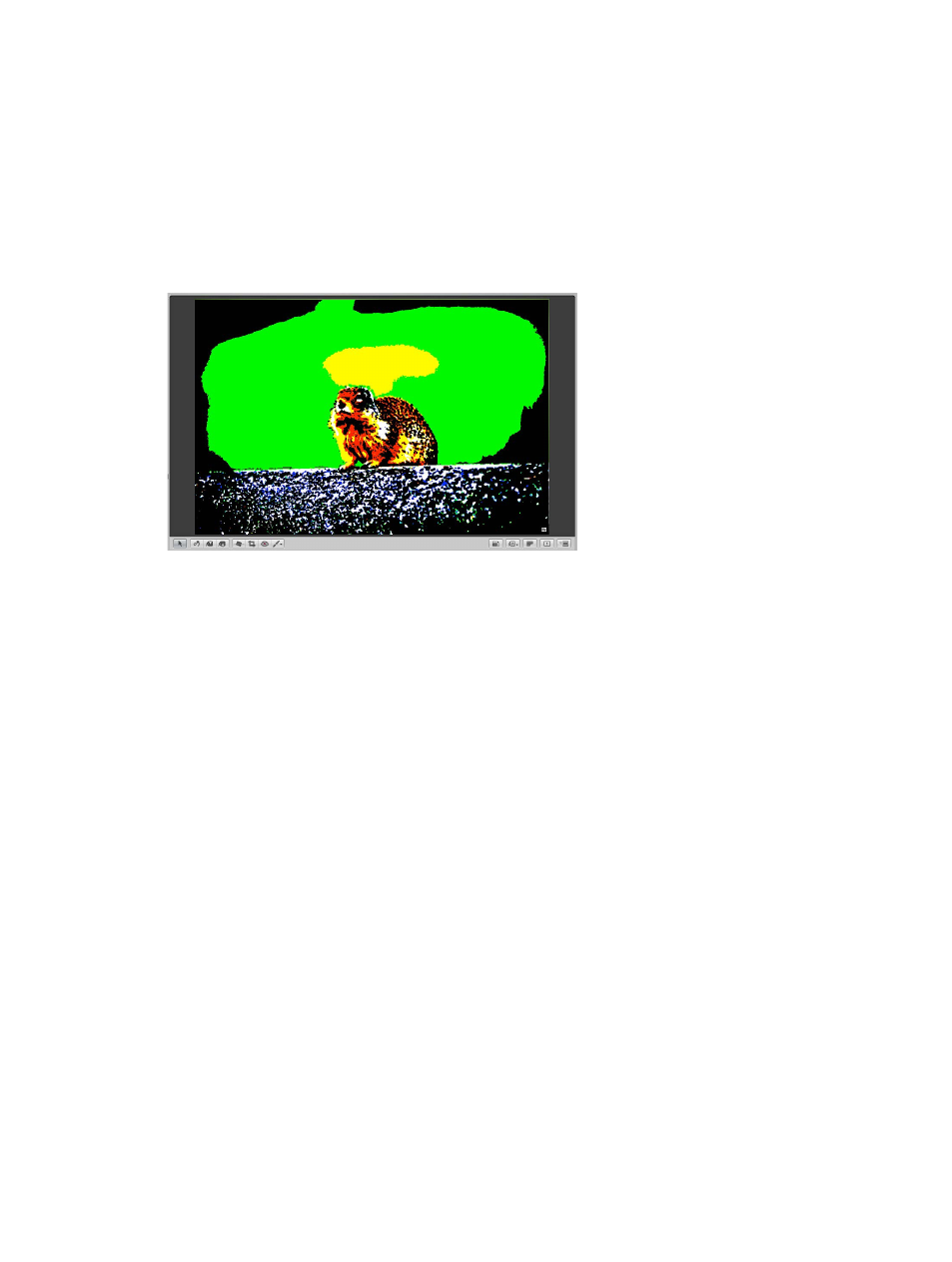
Chapter 7
Make image adjustments
342
Use modifier keys to identify color clipping
When performing adjustments, it’s useful to know if you’re clipping one or more color channels
and thereby losing important image details. In Aperture, you can use modifier keys to get instant
feedback on channel clipping when using controls in the Exposure and Levels adjustments. Color
overlays appear on the image when you press the Command key and drag the sliders to indicate
that any, all, or a combination of color channels have been clipped.
The color of the color channel clipping overlay indicates which color channel or combination
of color channels are clipped. In addition, Aperture gives you the option of choosing color or
monochromatic overlays to indicate clipping.
Identify color channel clipping
m
Press Command while dragging the following sliders:
•
Exposure slider (Exposure controls): Shows highlight clipping.
•
Recovery slider (Exposure controls): Shows highlight clipping.
•
Black Point slider (Exposure controls): Shows shadow clipping.
•
Black Levels slider (Levels controls): Shows shadow clipping.
•
White Levels slider (Levels controls): Shows highlight clipping.
If one or more color channels are clipped as a result of adjusting one of the above parameters,
colored overlays appear over the areas of the image where clipping is occurring. The color of
the overlay indicates which color channel is clipped. Release the Command key, and the color
overlays disappear.
Note: The color channel clipping overlays appear regardless of whether Highlight Hot & Cold
Areas is turned on. For more information, see
Show hot and cold areas in your photos
page 171.
Set the color channel clipping overlays to color
1
Choose Aperture > Preferences, and click Advanced.
2
Choose Color from the Clipping Overlay pop-up menu.
67% resize factor
